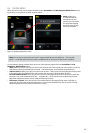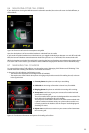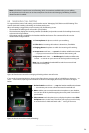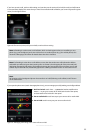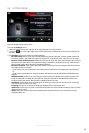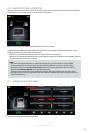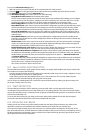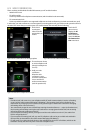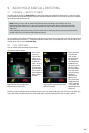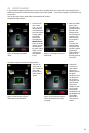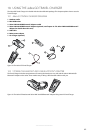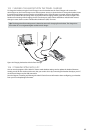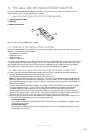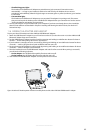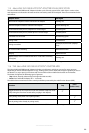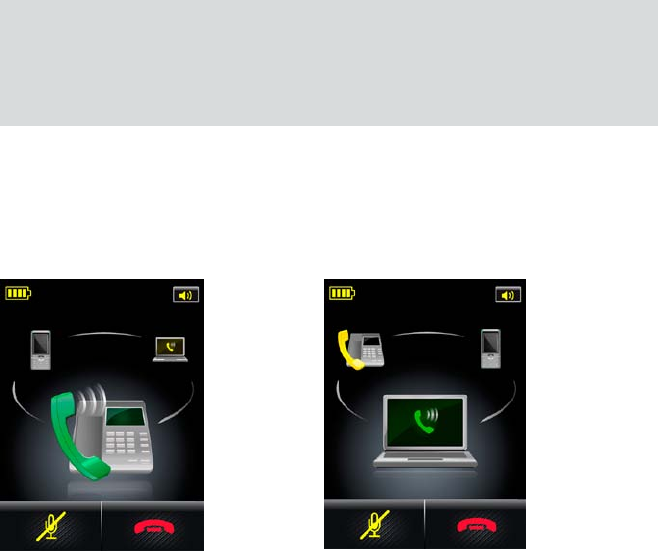
60
english
Jabra GO 6470 USER MANUAL
9. AUDIOHOLD AND CALL SWITCHING
9.1 OVERVIEW WHAT IS POSSIBLE?
An active call can be put on audio-hold at any time. This means that audio from that phone is no longer routed
to the headset; the audio link between the phone and the headset is broken. You can later choose to re-establish
the audio link and resume the call.
Note: Putting an active call on audio-hold is NOT the same as putting a call on hold in the usual
(telephony) sense of the term. You put a call on audio-hold on the Jabra base, breaking the audio link
between the phone that has the call and the headset. The call’s audio is disconnected internally in the
Jabra base.
In the telephony sense of the term, you put an active call on hold in the phone system; here the audio link
remains open. This is a function of the telephone system.
You can switch your headset’s audio between a call that is on audio-hold and one that is active (in the foreground
on the Jabra base touchscreen) — for example between a held call on your deskphone and a current call on your
mobile phone. This is termed call switching.
9.2 CALL SWITCHING
You can switch calls as described in this section.
Consider the figures below:
Figure 68: You have a single active
call and one on audio-hold.
1. You have an
active call
on your desk
phone. Your
sofphone has
its audio on
hold — that is,
has its audio
disconnected
to the headset.
This is shown in
the background
with a yellow
handset.
Figure 69: The active call and call on
hold are switched.
2. You now decide
to switch the
calls, so that
the desk phone
has its audio
on-hold and the
softphone has
the active call. To
do this, simply
touch the phone
icon with audio
on-hold (yellow
handset).
Now the desk
phone call is
on-hold and the
softphone call is
active, as shown
— the call in the
headset has been
switched.
Similarly, if you have three connected phones where two are on audio-hold and one is active, you can switch the
active and either one of the phones on audio-hold (touch a yellow handset phone icon to make it active).