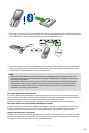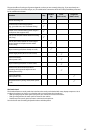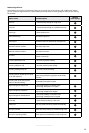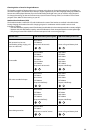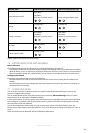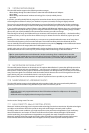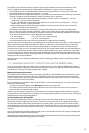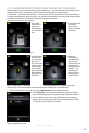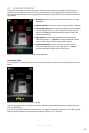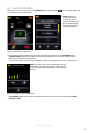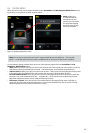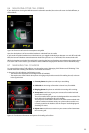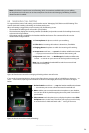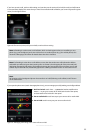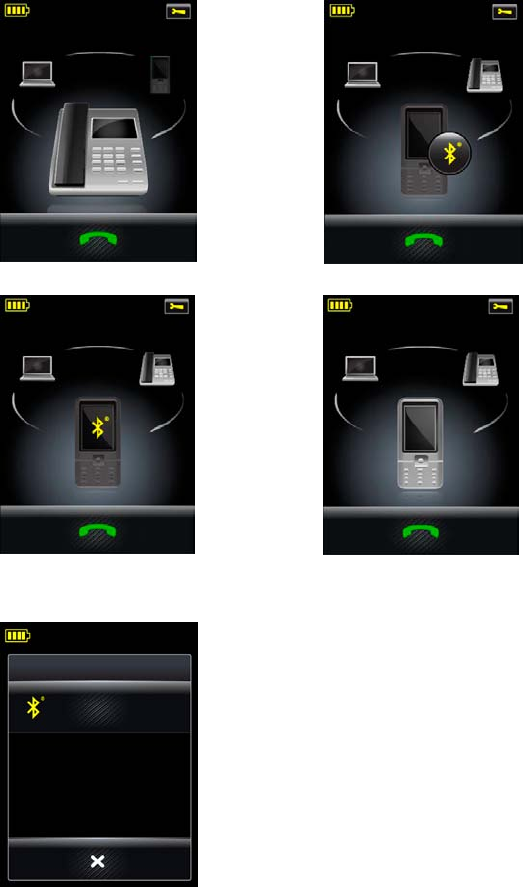
48
english
Jabra GO 6470 USER MANUAL
7.13 FORCING RECONNECTION/DISCONNECTION VIA THE TOUCHSCREEN
The Jabra GO base does not connect directly to the mobile phone — the base connects to the headset and the
headset connects to the mobile phone. Its connection to the mobile phone is via the headset.
If the headset — and therefore also the base — loses the connection to the mobile phone (e.g. if you take it out
of range) it periodically attempts to reconnect. You can also force the headset to reconnect with it from the base
touchscreen. The headset must be within range of the base for this to happen.
To reconnect manually, do the following:
1. The mobile
phone icon is
greyed out,
indicating that
the connection is
lost.
2. Touch the greyed
out mobile
phone icon to
make it the target
(as shown).
Figure 45: Mobile phone connection is lost Figure 46: Mobile phone is the target
3. Touch the Blue-
tooth® button
on the mobile
phone icon.
This causes the
headset to start
reconnecting
to the mobile
phone, indicated
by the ashing
Bluetooth® icon
(as shown).
4. When the
mobile phone
and headset are
reconnected —
which means that
the connection
to the base is also
restored — the
mobile phone
target icon is no
longer greyed
out (as shown)
Figure 47: Mobile phone is the target Figure 48: Mobile phone and base are reconnected
Conversely, if you want to force the headset to disconnect the mobile phone, do the following:
1. Touch the mobile phone target icon to view the Mobile Phone menu. See the figure below:
MOBILE PHONE
Disconnect
2. Touch Disconnect. This causes the headset to disconnect the mobile
phone, indicated by greyed out target icon with the Bluetooth® button.
3. Touch a dierent phone icon to select a dierent (connected) target.
Suppose you select the desk phone as the new target; the touchscreen
is as shown in the rst gure in this section.
Figure 49: Mobile Phone menu