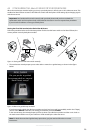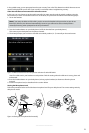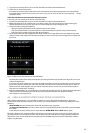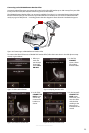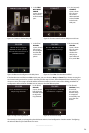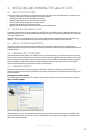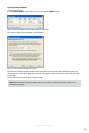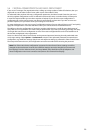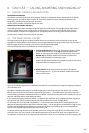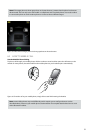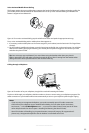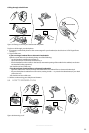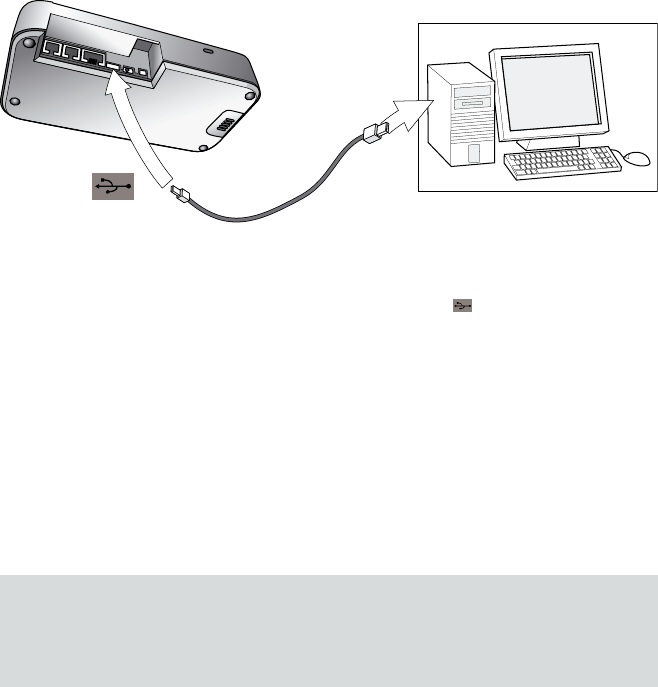
26
english
Jabra GO 6470 USER MANUAL
4.7 CONNECTING THE Jabra GO BASE TO YOUR COMPUTER
All Jabra GO models can be connected to a computer via a USB cable for the purposes of conguration and
rmware updates. In addition, they can use this connection to interact with a softphone program.
Figure 28:
Connecting to a computer
To connect the Jabra GO base to your computer:
1. Connect the small connector of the supplied USB cable to the port marked
on the Jabra GO base.
2. Connect the other end of the USB cable to any free USB port on your computer.
3. Install the Jabra PC Suite software on your computer (see Chapter 5: Installing and Running the Jabra PC Suite).
4.8 CONFIGURING THE BASE FOR YOUR SOFTPHONE
The touchscreen base includes a softphone setup wizard, which follows the desk phone setup wizard if you run
the whole configuration setup wizard as one (which is the case if you are configuring the base for the first time).
1. Simply read the information and follow the softphone wizard’s instructions.
2. In the Select Softphone screen, you are prompted to select your softphone type from a list. Select one of the
following:- Microsoft OC, Cisco IPC (CIPC), Avaya, Siemens, Alcatel, IBM, Aastra, Skype or Other.
If you select Microsoft OC, the softphone identies the headset as a Microsoft OC-compliant device.
If you select one of the other types, the base works with the Jabra Control Center (that you install) to ensure
that calls are routed to the correct softphone.
3. The remainder of the softphone setup must be completed on your PC. The setup wizard prompts you to do
this — see the online help of the Jabra PC Suite for more on how to do this, including specic instructions on
how to enable your softphone type.
Note: For default softphones other than Microsoft OC, you can choose to change the microphone level
directly from Windows Control Center. To do this, rst select Sounds and Audio Devices in the Control
Center, then Audio tab. Select your Jabra PRO device as the default device in Sound Recording. Click
Volume. You can now adjust the microphone level in 1dB increments within the range +3dB and -6dB
from the nominal softphone mic. level.
4.9 PAIRING YOUR HEADSET WITH A MOBILE PHONE
The Jabra GO headset can be used with any mobile phone that supports Bluetooth® wireless technology. You
must set up the wireless communication between the two devices by pairing them. The setup wizard helps you
to do this during the initial setup but you can choose to run the wizard at any time. See the section ”Pairing with
Bluetooth® wireless technology Devices” for more on pairing.