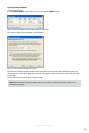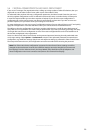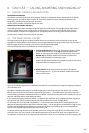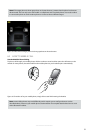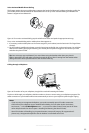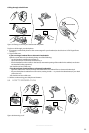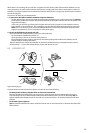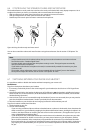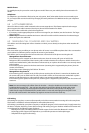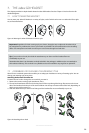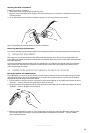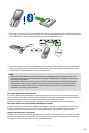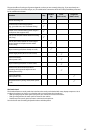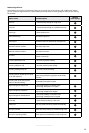36
english
Jabra GO 6470 USER MANUAL
Mobile Phones
For mobile phones, the procedure varies by phone model. Please see your mobile phone documentation for
details.
Softphones
For softphones, your headset is likely to be your only option, but if other audio devices are connected to your
PC, you may be able to switch to them by changing the audio preferences for Windows and/or your softphone
program.
6.8 LAST NUMBER REDIAL
Jabra GO is able to send a redial command to the current target phone. This feature requires that the target
phone supports the redial command; check your phones’ documentation for details.
To use last-number redial with a phone that supports it:
1. If necessary, set the appropriate phone as the current target for your headset (see also Section 6.2: The Target
Phone Concept.)
2. Double-tap the headset’s multifunction button. Jabra GO sends the redial command to the selected target
phone and opens the audio link.
6.9 MANAGING CALL COLLISIONS AND CALL WAITING
Call collision and call waiting both refer to situations in which you are already on the phone when another call
comes in.
Call Collision
This occurs when you are talking on one phone and a call comes in on a dierent phone that is also connected to
your headset. Two dierent phones compete for access to your headset.
Call collision can be managed on the base touchscreen or from the UI of the phone receiving the call:
Managed from the touchscreen
If the incoming call is accepted on the base touchscreen, then the current call is put on hold (in the
background, but not ended) and the incoming call is routed to headset. The call put on hold is shown on the
touchscreen marked with a yellow handset to indicate activity on a phone whose audio is not currently routed
to the headset.
If the incoming call is rejected on the base touchscreen (assuming this is supported by the phone), then the
current call continues.
See the later section “Managing Call Collision” for more.
Managed from the phone UI
If the incoming call is accepted on the UI of the phone receiving the call, then it is routed to the headset and
the current call is put on audio-hold. The call put on hold is shown on the touchscreen marked with a yellow
handset to indicate activity on a phone whose audio is not currently routed to the headset.
If the incoming call is rejected on the phone UI (assuming this is supported by the phone), then the current call
continues.
Note: You cannot manage call collision from the headset — though a double-tone sounds in the headset
to indicate the incoming call — but you have the option to resolve the collision by ending the current
active call. If, for example, you were near the touchscreen and saw the other phone icon ringing, you
could choose to tap the headset MFB. This would end the current call and ringing from the phone with
the new call would sound in the headset. Tap again to answer the call in the usual way.
Call waiting
Call waiting lets you place a current call temporarily on hold to answer another incoming call on the same phone.
This feature is available for selected softphones and mobile phones only.
Call waiting is provided by your phone company or softphone program, which means that it is largely external to
the base or headset. However, you are able to manage call waiting using your headset multifunction button and/
or touchscreen for the following types of phones:
- Mobile phones with call-waiting features and full support for the hands-free Bluetooth® wireless
technology prole. Support also depends on your network operator and subscription type.
- Softphones that support call waiting.