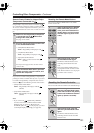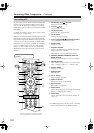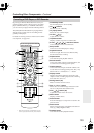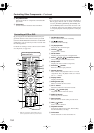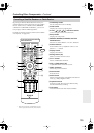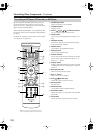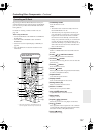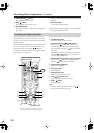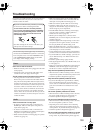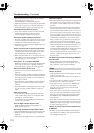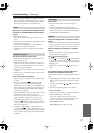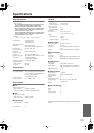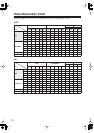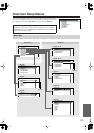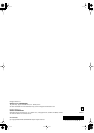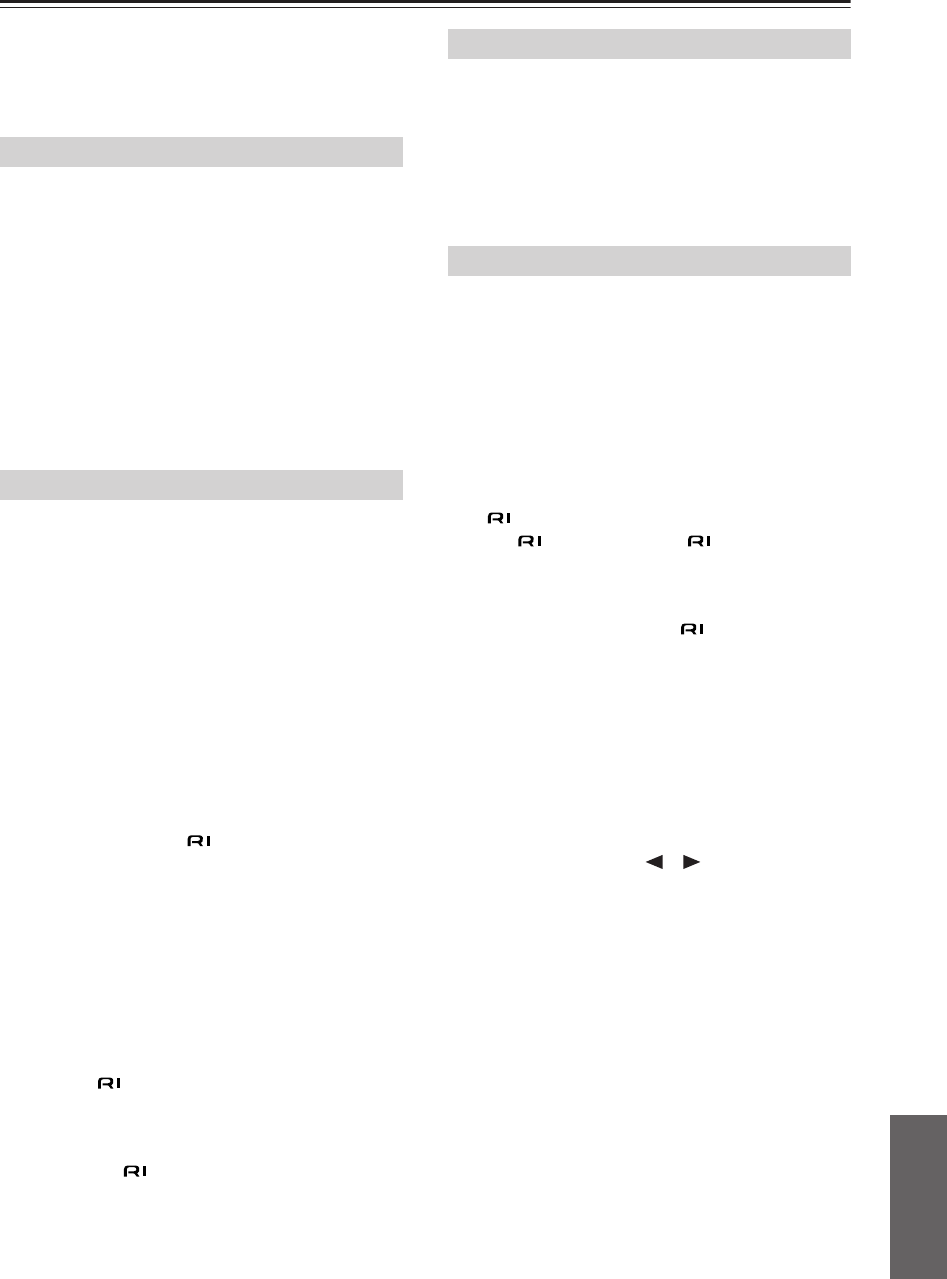
111
Troubleshooting
—Continued
• If the message “Resolution Error” appears on the AV
receiver’s display, this indicates that your TV does not
support the current video resolution and you need to
select another resolution on your DVD player.
Reception is noisy, stereo FM reception suffers
from hiss, or the FM STEREO indicator doesn’t
light up
• Relocate your antenna.
•Move the AV receiver away from your TV or com-
puter.
• When listening to an AM station, operating the remote
controller may cause noise.
•Passing cars and airplanes can cause interference.
• Concrete walls weaken radio signals.
• If nothing improves the reception, install an outdoor
antenna.
The remote controller doesn’t work
• Make sure that the batteries are installed with the cor-
rect polarity (page 13).
• Make sure that the remote controller is not too far
away from the AV receiver and there’s no obstruction
between the remote controller and the AV receiver’s
remote control sensor (page 13).
• Make sure you’ve selected the correct remote control-
ler mode.
• Make sure you’ve entered the correct remote control
code (page 100).
Can’t control other components
• Make sure you’ve selected the correct remote control-
ler mode.
• If you’ve connected an -capable Onkyo MD
recorder, CD recorder, or RI Dock to the TAPE
IN/OUT jacks, or an RI Dock to the GAME/TV IN
jacks, for the remote controller to work properly, you
must set the Input Display to MD, CDR, or DOCK,
respectively (see page 46).
• The entered remote control code may not be correct. If
more than one code is listed, try each one.
•With some AV components, certain buttons may not
work as expected, and some may not work at all.
•To control an Integra/Onkyo component that’s con-
nected via , point the remote controller at the AV
receiver. Be sure to enter the appropriate remote con-
trol code first (page 101).
•To control an Integra/Onkyo component that’s not
connected via , or another manufacturer’s compo-
nent, point the remote controller at that component. Be
sure to enter the appropriate remote control code first
(page 100).
Can’t record
• On your recorder, make sure the correct input is
selected.
•To prevent signal loops and damage to the AV
receiver, input signals are not fed through to outputs
with the same name (e.g., TAPE IN to TAPE OUT or
VCR/DVR IN to VCR/DVR OUT).
The sound changes when I connect my head-
phones
• When a pair of headphones is connected, the listening
mode is set to Stereo, unless it’s already set to Stereo,
Mono, and Direct, in which case it stays the same.
How do I change the language of a multiplex
source
• On the “Audio Adjust” menu, change the “Input Ch”
setting to Main or Sub (page 77).
The functions don’t work
•To use , you must make an connection and an
analog audio connection (RCA) between the compo-
nent and AV receiver, even if they are connected digi-
tally (page 37).
• While Zone 2 is selected, the functions don’t
work.
The following settings can be made for the
S-Video and composite video inputs
You must use the buttons on the unit to make these set-
tings.
1. While holding down the input selector button for the
input source that you want to set, press the [Setup]
button.
2. Use the Left and Right [ ]/[ ] buttons to change
the setting.
3. Press the [Setup] button when you’ve finished.
•Video Attenuation
This setting can be made for the DVD, VCR/DVR,
CBL/SAT, Game/TV, or AUX input.
If you have a games console connected to the
S-Video or composite video input, and the picture
isn’t very clear, you can attenuate the gain.
Video ATT:0:
(default).
Video ATT:2:
Gain is reduced by 2 dB.
Tuner
Remote Controller
Recording
Others