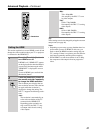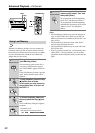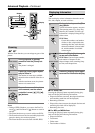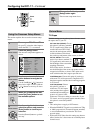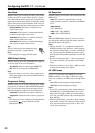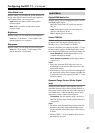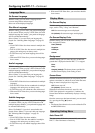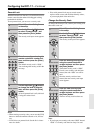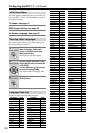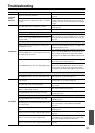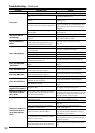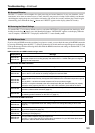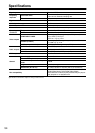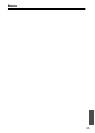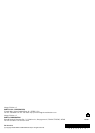52
Troubleshooting—Continued
Symptom Possible cause Remedy
No sound?
No Digital Audio Output?
The Digital/HDMI Audio Out setting is set to
Off.
Change the Digital/HDMI Audio Out setting to
either All or PCM (page 47).
Your TV or AV receiver doesn’t support Dolby
Digital.
Change the Digital/HDMI Audio Out setting to
PCM (page 47).
Your TV or AV receiver doesn’t support DTS.
The DPC-7.7 will not be able to play DTS format
audio or soundtracks. On your DVD-Video disc’s
audio setup menu, select an audio format other
than DTS.
Your TV or AV receiver doesn’t support
96 kHz PCM.
Change the Linear PCM Out setting to Down Sam-
ple On (page 47).
The picture distorts
occasionally?
The disc is dirty. Remove the disc and clean it (page 9).
You’re using the Fast Forward or Fast Reverse
function.
A little picture distortion may occur when using
these functions. This is normal.
Picture instability or
noise?
The DPC-7.7 is connected to your TV via a
VCR or other video equipment and its copy
protection system is affecting the picture.
Connect the DPC-7.7 directly to your TV
(page 18).
Can’t start playback?
No discs loaded. Load some discs (page 25).
The selected disc cannot be played because
it’s incompatible.
Load only compatible discs (page 7).
The disc is upside down. Load the disc the correct way up (page 25).
The disc is not centered in the disc bay. Place the disc in the center of the disc bay (page 25).
The disc is dirty. Remove the disc and clean it (page 9).
The selected disc has parental lock and the
Parental Lock function is on.
Turn off the Parental Lock function (page 49).
Can’t play MP3/WMA/
JPEG discs?
The disc is not ISO9660 Level 2 format or
Joliet.
Use only ISO9660 Level 2 format or Joliet discs
(page 8).
The disc has not been finalized. Finalize the disc (page 8).
Can’t select MP3 files?
MP3 files without a “.mp3” or “.MP3” file-
name extension are not recognized.
Use the correct filename extension (page 8).
Can’t play WMA files?
WMA files without a “.wma” or “.WMA” file-
name extension are not recognized.
Use the correct filename extension (page 8).
The WMA file’s copyright option is on. Don’t use the copyright option (page 8).
Can’t view JPEG files?
JPEG files without a “.jpg” or “.JPG” filename
extension are not recognized.
Use the correct filename extension (page 8).
The JPEG file is too big.
Use JPEG files that are less than 5 megabytes
(page 8).
The message “BAD DISC”
appears on the display?
The disc is dirty. Remove the disc and clean it (page 9).
Buttons on the DPC-7.7
and remote controller
don’t work?
Power supply voltage fluctuations and other
anomalies, such as static electricity, can inter-
fere with normal operation.
Turn off the DPC-7.7, wait five seconds, then turn
it on again. If that doesn’t resolve the issue, discon-
nect the power cord from the wall outlet, wait five
seconds, reconnect it, then try again.
Buttons on the DPC-7.7
work OK but those on
the remote controller
don’t?
There are no batteries in the remote controller. Install new batteries (page 16).
The batteries are flat. Replace with new batteries (page 16).
The batteries are installed incorrectly.
Check the batteries and correct as necessary
(page 16).
You’re not pointing the remote controller at
the DPC-7.7’s remote sensor.
Point the remote controller at the DPC-7.7’s
remote sensor (page 16).
You’re too far away from the DPC-7.7.
Use the remote controller closer to the DPC-7.7
(page 16). The remote controller has a range of
approximately 16 ft. (5 meters).
A strong light source is interfering with the
DPC-7.7’s remote sensor.
Make sure that the DPC-7.7 is not subjected to
direct sunshine or inverter-type fluorescent lights.
Relocate if necessary.
If the DPC-7.7 is installed in a cabinet with
colored glass doors, the remote controller may
not work reliably when the doors are closed.
Open the doors, or use a cabinet without colored
glass.