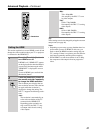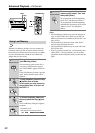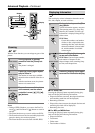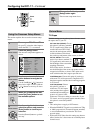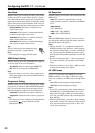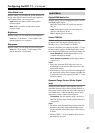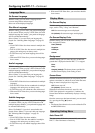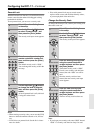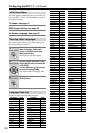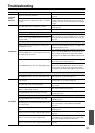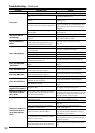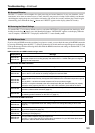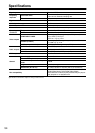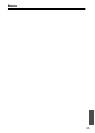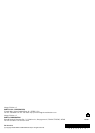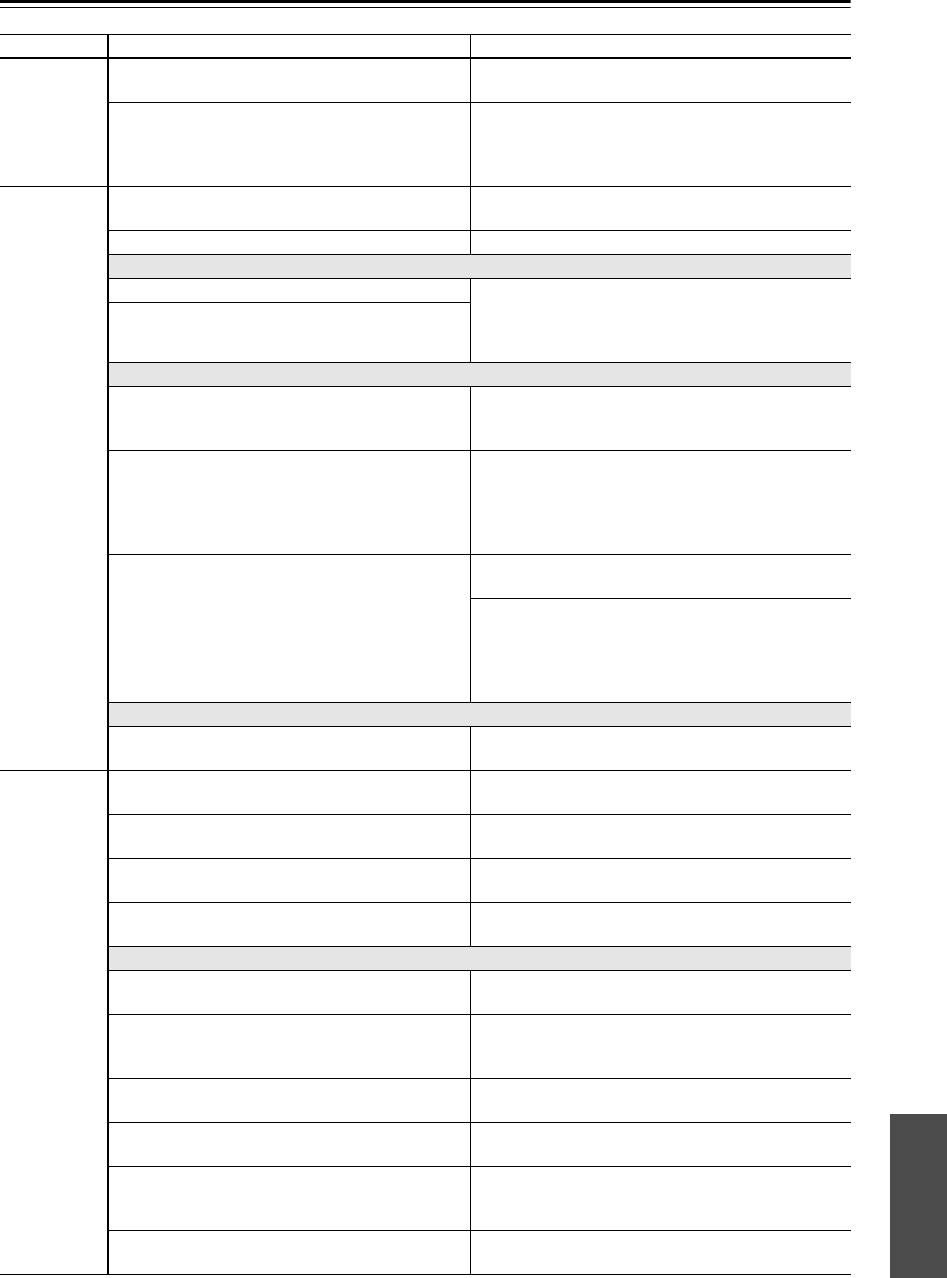
51
Troubleshooting
Symptom Possible cause Remedy
Can’t turn
on the
DPC-7.7?
The power cord is not connected.
Connect the power cord to a suitable wall outlet
(page 24).
External interference is affecting the DPC-7.7’s digital
circuitry.
Turn off the DPC-7.7, wait five seconds, then try turning it
on again. If that fails, disconnect the power cord from the
wall outlet, wait 10 seconds, reconnect it, then try turning it
on again.
No picture?
The wrong input source is selected on your TV.
On your TV, select the input to which the DPC-7.7 is con-
nected (page 24).
The video cable is not connected properly. Check the video cable and correct as necessary (page 18).
No HDMI Video Output?
The HDMI Output Setting is set to Off. Try pressing the [Resolution] button on the remote con-
troller repeatedly to switch the HDMI OUT on, and then
pressing the [Resolution] button repeatedly to get picture
(page 41).
Your TV doesn’t support HDMI Resolution settings of
720p and 1080i.
No Component Video Output?
Your TV does not support progressive scanning, and
the HDMI OUT is on.
Press and hold down the remote controller’s [Resolution]
button to turn off the HDMI OUT (page 41). Make sure
the PRGV indicator is not on.
While the HDMI OUT is on, the component video out-
put outputs progressive video.
Press and hold down the remote controller’s [Resolution]
button to turn off the HDMI OUT, and then set the pro-
gressive Setting on the onscreen setup menus to Inter-
laced (page 41, 46). Make sure the PRGV indicator is not
on.
The HDMI Resolution is not set to 480p (480p/576p).
Press the remote controller’s [Resolution] button repeat-
edly to change the resolution (page 41).
Press and hold down the remote controller’s [Resolution]
button to turn off the HDMI OUT, and then set the pro-
gressive Setting on the onscreen setup menus to Inter-
laced (page 41, 46). Make sure the PRGV indicator is not
on.
No S-Video or Composite Video Output?
The HDMI Resolution is not set to 480p (480p/576p).
Try pressing the [Resolution] button on the remote con-
troller repeatedly to get picture (page 41).
No sound?
The wrong input source is selected on your hi-fi amp
or AV receiver.
On your hi-fi amp or AV receiver, select the input to
which the DPC-7.7 is connected (page 19).
The audio cable is not connected properly.
Check the audio cable and correct as necessary
(page 18–20).
The hi-fi amp or AV receiver connected to the
DPC-7.7’s audio outputs is not on.
Turn on the hi-fi amp or AV receiver.
The Digital/HDMI Audio Out setting is incorrect.
Check the Digital/HDMI Audio Out setting and correct as
necessary (page 47).
No Sound from the HDMI OUT?
The Digital/HDMI Audio Out setting is set to Off.
Change the Digital/HDMI Audio Out setting to either All
or PCM (page 47).
The DVD player is connected to the DVI jack on your
TV or AV receiver.
You won’t hear any sound from the HDMI output if the
source component is only DVI/HDCP-Compatible
(page 47).
The HDMI setting on your TV or AV receiver is set to
DVI.
Change the HDMI setting on your TV or AV receiver to
HDMI (page 47).
Your TV or AV receiver doesn’t support Dolby Digital.
Change the Digital/HDMI Audio Out setting to PCM
(page 47).
Your TV or AV receiver doesn’t support DTS.
The DPC-7.7 will not be able to play DTS format audio
or soundtracks. On your DVD-Video disc’s audio setup
menu, select an audio format other than DTS.
Your TV or AV receiver doesn’t support 96 kHz PCM.
Change the Linear PCM Out setting to Down Sample On
(page 47).