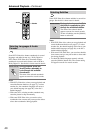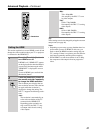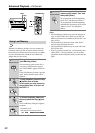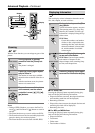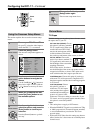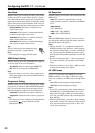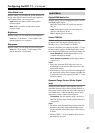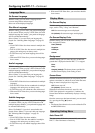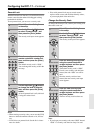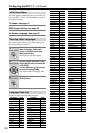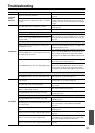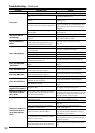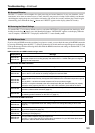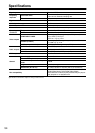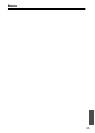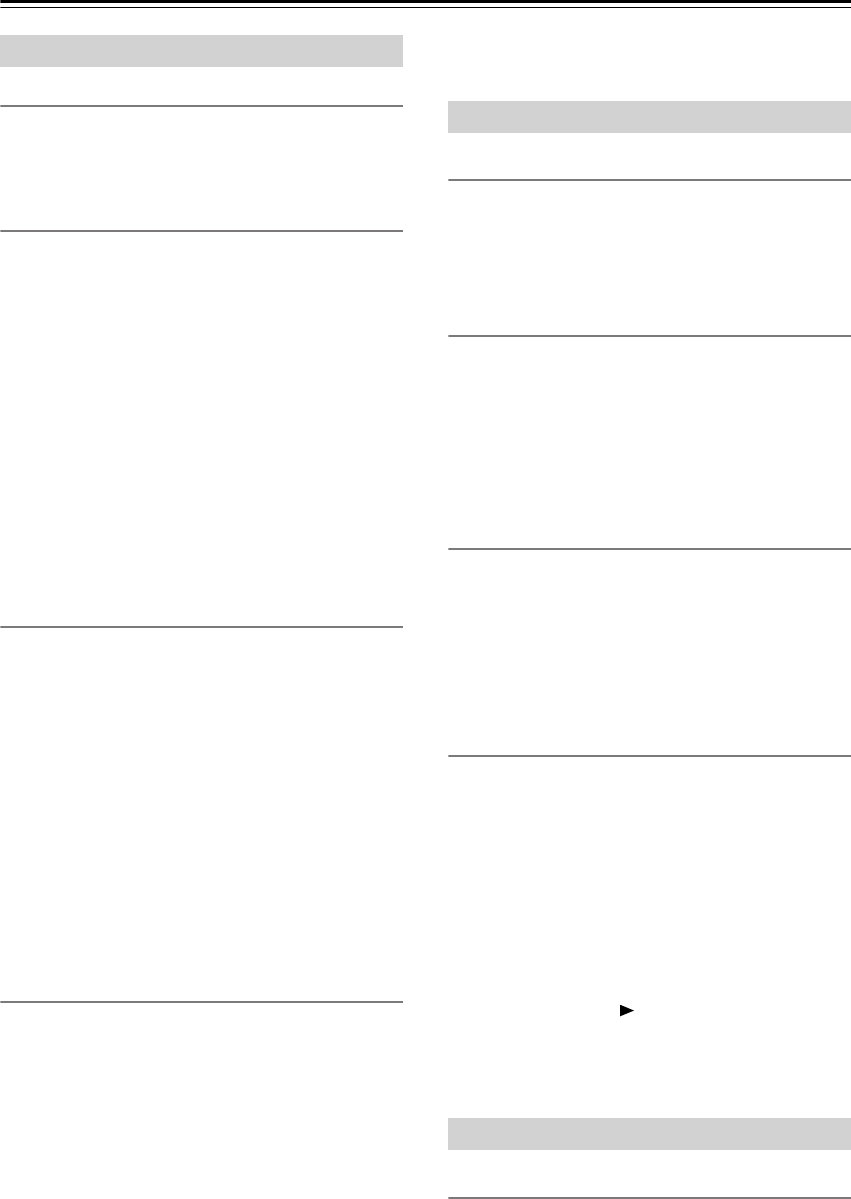
48
Configuring the DPC-7.7—Continued
On-Screen Language
With this setting you can select a language for the
onscreen setup menus and messages.
Select one of the displayed language.
Disc Menu Language
With this setting you can select your preferred language
for disc menus. When you play a DVD-Video disc with
multiple language disc menus, your preferred language
will be selected automatically.
Select “Others” if you can’t find your language dis-
played. See “Selecting Other Languages” on page 50.
Notes:
• Not all DVD-Video discs have menus in multiple lan-
guages.
•Even if a DVD-Video disc has menus in multiple lan-
guages, this setting may not always work.
• If a DVD has only one menu language, that will be
used.
•With some DVD-Video discs you can select languages
from a menu.
Audio Language
With this setting you can select your preferred language
for soundtracks. When you play a DVD-Video disc with
multiple language soundtracks, your preferred language
will be selected automatically.
Select “Others” if you can’t find your language dis-
played. See “Selecting Other Languages” on page 50.
Notes:
• Not all DVD-Video discs have soundtracks in multiple
languages.
•Even if a DVD-Video disc has soundtracks in multiple
languages, this setting may not always work.
• If a DVD has only one soundtrack, that will be used.
•With some DVD-Video discs you can select languages
from a menu.
Subtitle Language
With this setting you can select your preferred language
for subtitles. When you play a DVD-Video disc with
multiple language subtitles, your preferred language will
be selected automatically.
Select “No Subtitle” if you don’t want subtitles dis-
played. Select “Others” if you can’t find your language.
See “Selecting Other Languages” on page 50.
Notes:
• Not all DVD-Video discs have subtitles.
•Even if a DVD-Video disc has subtitles in multiple
languages, this setting may not always work.
• If a DVD has only one subtitle language, that will be
used.
•With some DVD-Video discs you can select subtitles
from a menu.
On-Screen Display
With this setting you can turn on or off onscreen mes-
sages, such as “Play,” “Stop,” and “Resume.”
Off: Onscreen messages are not displayed.
On (default): Onscreen messages are displayed.
On-Screen Display Color
With this setting you can set the color and theme of the
Disc navigation window.
Pearl (default):
Sapphire:
Amethyst:
Garnet:
Background
With this setting you can select the color of the back-
ground that’s displayed when the DPC-7.7 is stopped.
Blue:
Gray:
Graphic (default):
The theme picture specified for
the On-Screen Display Color setting is used.
Screen Saver
With the Screen Saver function you can protect your TV
against screen burn-in, which can occur when the same
image or menu is displayed for a long time.
Off: Screen saver off.
On (default): Screen saver on.
When the Screen Saver function is set to On, and
DVD-Video playback is stopped for 15 minutes, the
Screen Saver function automatically displays a moving
image.
Once the screen saver has been activated, you can cancel
it by pressing the Play [ ] button.
Note:
• The Screen Saver function also works with audio CDs
and MP3/WMA discs.
Auto Power Off
The Auto power off function automatically turns off the
DPC-7.7 after 20 minutes of inactivity.
Language Menu
Display Menu
Operating Setting Menu