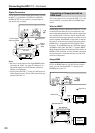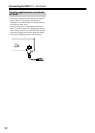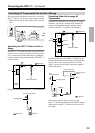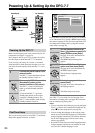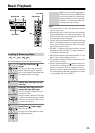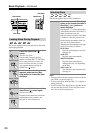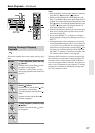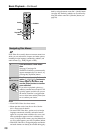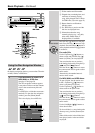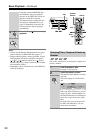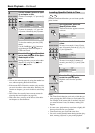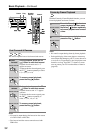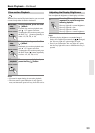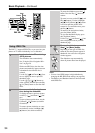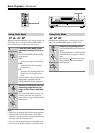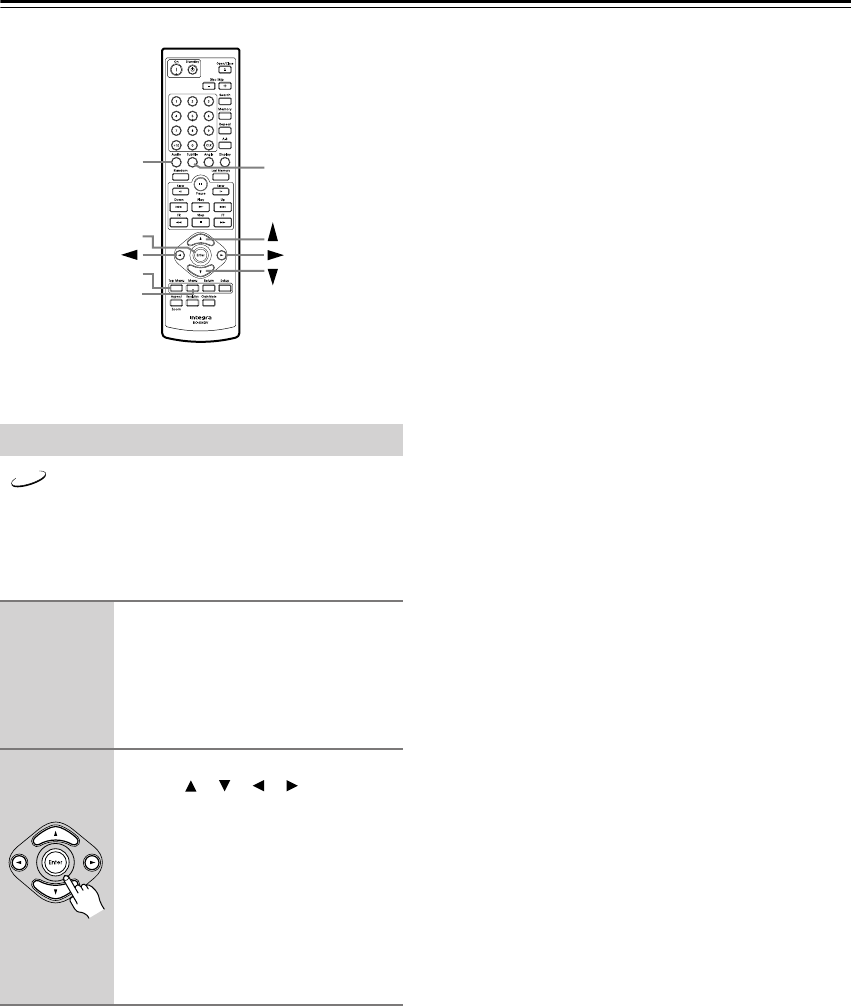
28
Basic Playback—Continued
DVD-Video discs usually have an onscreen menu from
which you can select titles, chapters, and other options,
including foreign language soundtracks, subtitles, and
audio formats (e.g., Dolby Digital or DTS).
Notes:
• Not all DVD-Video discs have menus.
• Menu operation varies from disc-to-disc. See the
disc’s sleeve notes for details.
• On some DVD-Video discs, options such as foreign
language soundtracks, subtitles, and audio formats
appear on a separate menu called the disc menu, and
titles and chapters appear on what’s called the title
menu. To display the disc menu, press the [Menu] but-
ton. If no menu appears, press the [Top Menu] button.
•With DVD-Video discs, foreign language soundtracks
and audio formats can usually be selected during play-
back by using the remote controller’s [Audio] button
(see page 40). Similarly, subtitles can be selected by
using the remote controller’s [Subtitle] button (see
page 40).
Navigating Disc Menus
1
Load and select a DVD-Video
disc.
See page 25 and page 26.
With DVD-Video discs, a menu usually
appears automatically. If it doesn’t, try
pressing the [Top Menu] button.
2
Use the remote controller’s navi-
gation [ ], [ ], [ ], [ ] buttons to
select items on the menu, and
use the [Enter] button to confirm
your selection.
If you select a playback option (e.g.,
subtitles), another menu of options will
typically appear, in which case you use
the remote controller’s navigation but-
tons to select items and the [Enter] but-
ton to confirm your choice.
Top Menu
Menu
Audio
Subtitle
Enter
DVD
Remote controller