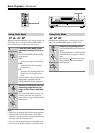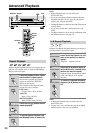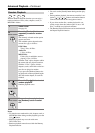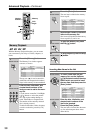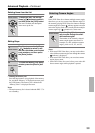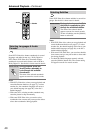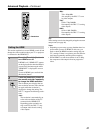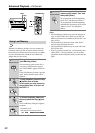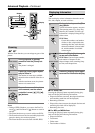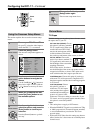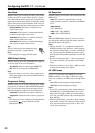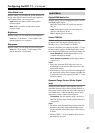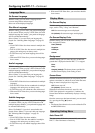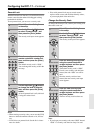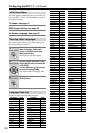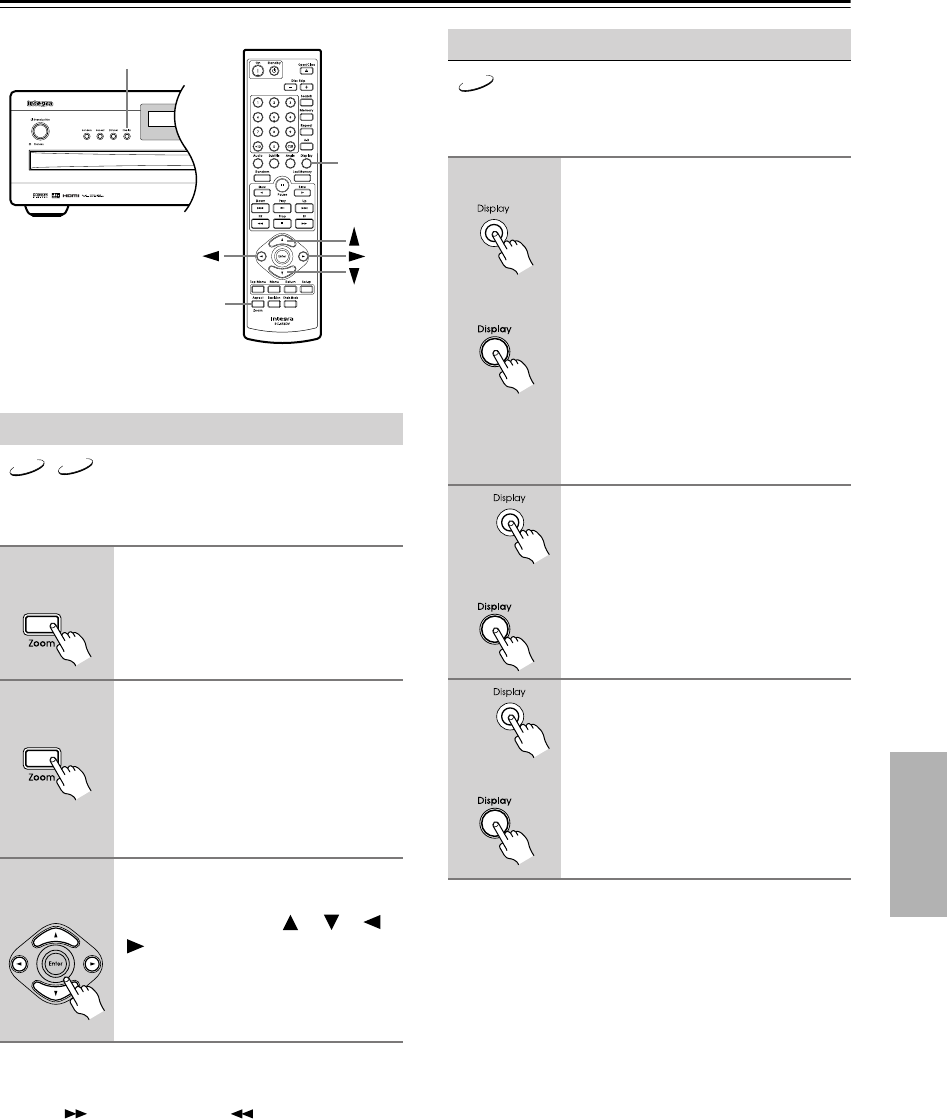
43
Advanced Playback—Continued
With the Zoom function you can enlarge any part of the
picture.
Notes:
• During a JPEG slideshow, you can use the Fast For-
ward [ ] and Fast Reverse [ ] buttons to zoom in
and out.
• The Zoom function may not work with some DVDs.
• The Zoom function can also be used while playback is
paused or during slow-motion playback.
• The Zoom function cannot be used with HD JPEG.
You can display various information about the current
disc, title, chapter, or track as follows.
■ For audio CDs:
Pressing the [Display] button repeatedly during play-
back will display the following information:
• Elapsed track time (onscreen, the elapsed track time
and remaining track time will be displayed)
• Remaining track time
• Elapsed disc time (onscreen, the elapsed disc time and
remaining disc time will be displayed)
• Remaining disc time
■ For MP3 and WMA discs:
Pressing the [Display] button repeatedly during play-
back will display the following information:
• Elapsed track time
•Track name
•Folder name
•Total number of folders
Zooming
1
During playback or paused,
press and hold the [Zoom] but-
ton.
The picture is enlarged.
2
Press the [Zoom] again repeat-
edly to Zoom in.
The number of zoom steps available
depends on the resolution of the disc or
file.
After the maximum zoom, the picture
returns to its normal size.
3
To see other areas of the picture
while zoomed, use the remote
controller’s arrow [ ], [ ], [ ],
[] buttons.
Display
Display
Zoom
DVD-V
JPEG
Remote controller
Remote controller
Remote controller
Displaying Information
1
During playback, press the [Dis-
play] button.
Various information appears onscreen.
The operating status (e.g., Stop, Play,
Resume), disc number, and disc type
information is displayed along the top
of the screen.
DVD-Video:
Current title number, total number
of titles on disc, elapsed title time,
remaining title time, total title time,
selected soundtrack, selected subti-
tle, and the number of available
camera angles.
2
Press the [Display] button again
to see more information.
DVD-Video: Current chapter number,
total number of chapters in title,
elapsed chapter time, remaining chap-
ter time, total chapter time.
3
Press the [Display] button again
to cancel the information display.
DVD
Remote controller
Remote controller
Remote controller