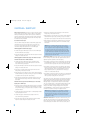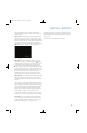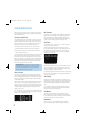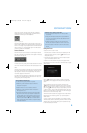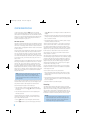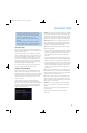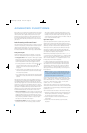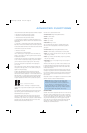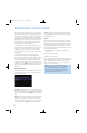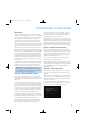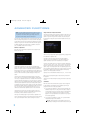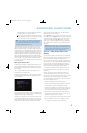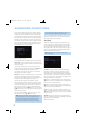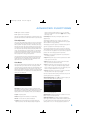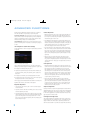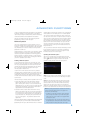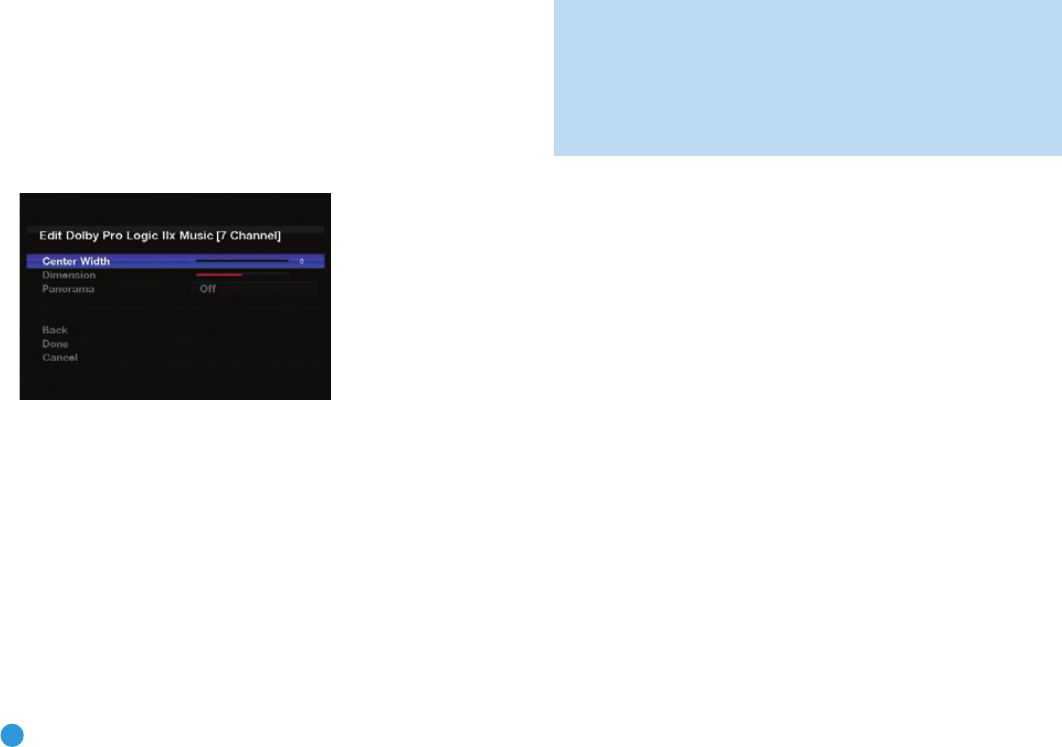
44
ADVANCED FUNCTIONS
When in doubt, check the jacket of your DVD for more information on
which surround modes are available on the disc. Usually, nonessential
sections of the disc, such as trailers, extra materials or the disc menu,
are only available in Dolby Digital 2.0 (2-channel) or PCM 2-channel
mode. If the main title is playing and the letters in the Speaker/Channel
Input Indicators are not lit for all speaker locations, look for an audio or
language setup section in the disc’s menu. Also, make sure your DVD
player’s audio output is set to the original bitstream rather than just
PCM. Check the DVD player’s output setting by stopping play of the
disc and checking the DVD player’s menu system.
As indicated in Table A12, different surround modes may only be
available with certain input signals or bitstream formats. For any incom-
ing signal, only a limited number of surround modes are available.
Although there is never a time when all of the AVR 254’s surround
modes are available, there is usually a wide variety of modes available
for a given input.
To select a surround mode, press the Surround Modes Button
(front panel or remote) repeatedly until the desired option appears:
SURR: AUTO SELECT, SURR: VIRTUAL, SURR: STEREO, SURR: MOVIE,
SURR: MUSIC or SURR: GAME. The option will be displayed in the
Lower Line of the Message Display, and the Surround Modes menu
will appear on screen (see Figure 57). Press the OK Button, and the
menu option will move to the Upper Line, while the Lower Line indicates
the current mode. Use the
⁄
/
¤
Buttons to select a new mode and
press the OK Button, then press the Back/Exit Button to return to the
previous menu.
Dolby Surround Settings
Some additional settings are available for Dolby modes. Three settings
are active only when the Dolby Pro Logic II or IIx Music modes have
been selected. See Figure 59.
Figure 59 – Dolby Pro Logic II/IIx Music Mode Settings
Center Width: This setting affects how vocals sound through the three
front speakers. A higher number (up to 7) focuses the vocal information
tightly on the center channel. Lower numbers broaden the vocal sound-
stage across the three speakers. Use the
‹
/
›
Buttons to change the
setting.
Dimension: This setting affects the depth of the surround presentation,
allowing you to “move” the sound toward the front or rear of the room.
The setting of “0” is a neutral default. Setting “F-3” moves the sound
mostly toward the front of the room, while setting “R-3” moves the sound
mostly toward the rear. Use the
‹
/
›
Buttons to change the setting.
Panorama: With the Panorama mode turned ON, some of the sound
from the front speakers is moved to the surround speakers, creating an
enveloping “wraparound” type of effect. Each press of the OK Button
toggles the setting on or off.
Night Mode
Night mode is available with some Dolby Digital programs, if it has been
encoded in the material. It compresses the peak sound levels, maintain-
ing the intelligibility of the dialogue and quieter passages, while reducing
the loudness of special effects and louder passages to avoid disturbing
others. Night Mode is accessed from the Audio Effects menu. Press
the Audio Effects Button and scroll down to the Night Mode line. Three
levels of compression are available:
Off: At this setting, there is no compression, as the Night mode is
deactivated.
Half: A mild compression is applied.
Full: More compression is applied.
Table A12 provides descriptions of all surround modes available on the
AVR 254, along with the incoming bitstreams or signals that the particular
mode may be used with. Feel free to experiment and simply cycle
through all of the available modes at any time; you cannot cause any
problems for the AVR 254 by doing so.
NOTE: To access 6.1- and 7.1-channel modes, such as
Dolby Digital EX, DTS-ES, Logic 7 (7.1 modes), DTS Neo:6
(6.1 modes), and 7-channel Stereo, you must enable the
surround back channels as explained in the Manual Setup
section. You should not enable these channels if you don’t
have surround back speakers in your system.
AVR254om.qxd 3/28/08 12:46 PM Page 44