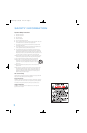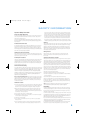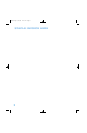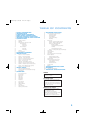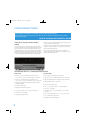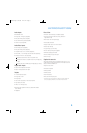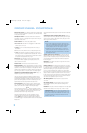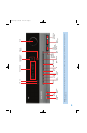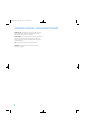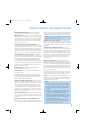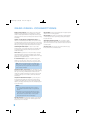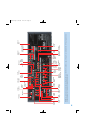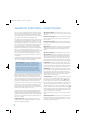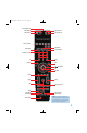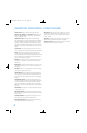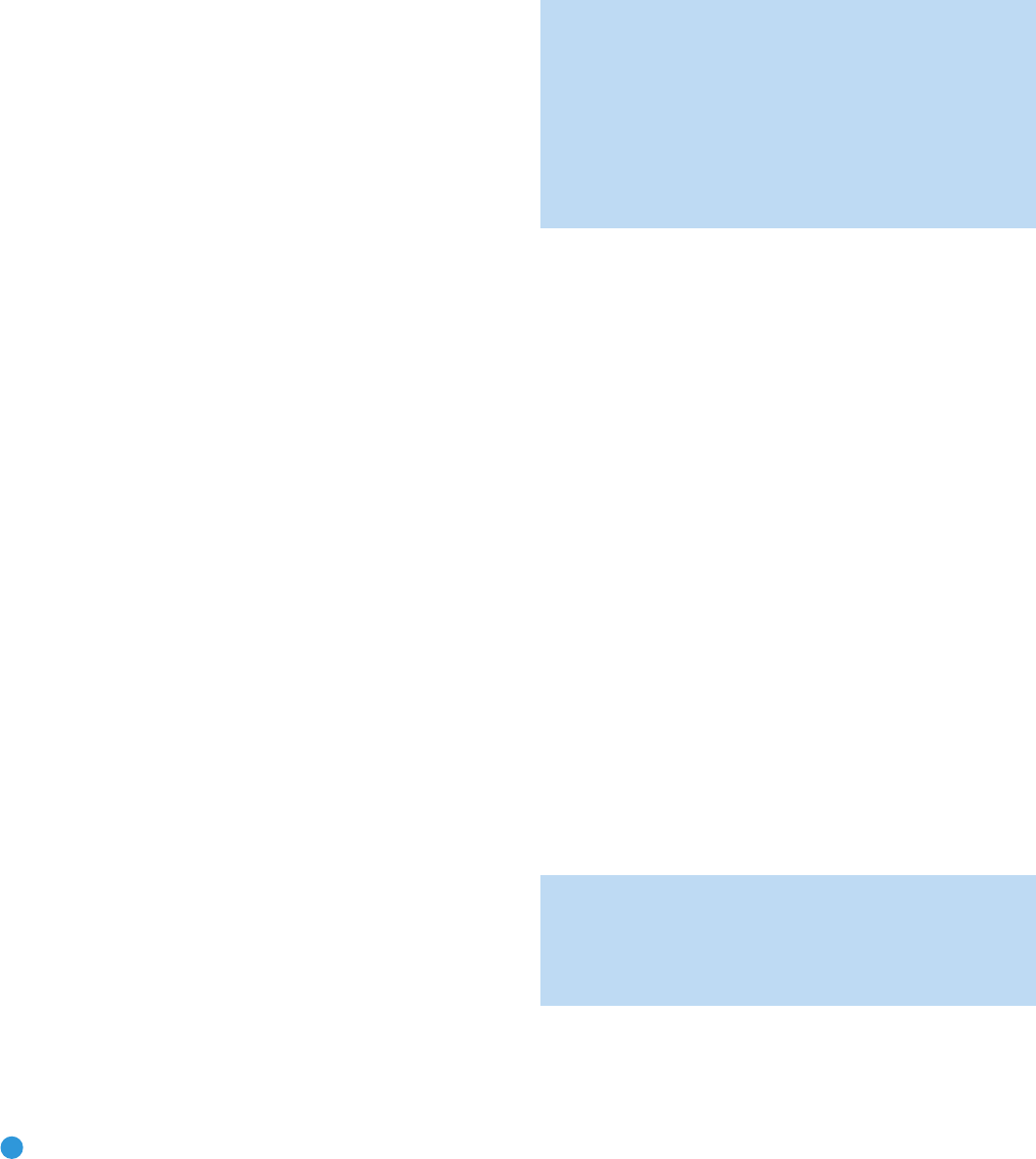
8
FRONT-PANEL CONTROLS
Main Power Switch: This mechanical switch turns the power supply
on or off. It is usually left pressed in (On position), and cannot be turned
on using the remote control.
Standby/On Switch: This electrical switch turns the receiver on
for playback, or leaves it in Standby mode for quick turn-on using this
switch or the remote control.
Power Indicator: This LED has four possible modes:
• Main Power Off: When the AVR is unplugged or the Main Power
Switch is off, this LED is off.
• Standby: The LED is amber, indicating that the AVR is ready to
be turned on.
• On: The LED is white, when the AVR is on and operating normally.
• Protect: If the PROTECT message ever appears, turn off the AVR
and unplug it. Check all speaker wires for a possible short. If none is
found, bring the unit to an authorized Harman Kardon service center
for inspection and repair before using it again.
Source List: Press this button to select a source device, which
is a component where a playback signal originates, such as DVD,
cable TV, satellite or the tuner.
Volume Knob: Turn this knob to raise or lower the volume.
Message Display: Various messages appear in this two-line display
in response to commands and changes in the incoming signal. In normal
operation, the current source name appears on the upper line, while the
surround mode is displayed on the lower line. When the on-screen dis-
play menu system (OSD) is in use, the current menu settings appear.
Headphone Jack/EzSet/EQ Microphone Input: Plug a 1/4"
headphone plug into this jack for private listening.
This jack is also used to connect the supplied microphone for the
EzSet/EQ procedure described in the Initial Setup section. To begin
EzSet/EQ, plug the supplied microphone into this jack, place the micro-
phone at the listening position, and follow the directions given in the
Speaker Setup-Automatic Setup-EzSet/EQ on-screen menu.
Surround Modes: Press this button to select a surround sound
(e.g., multichannel) mode. The Surround Modes menu will appear on
screen, and the menu line will appear in the front-panel display.
Use the front-panel or remote
⁄
/
¤
Buttons to highlight a different
menu line: Auto Select, Virtual Surround, Stereo, Movie, Music or Video
Game. Each line represents a type of audio signal, and is set to the
preferred surround mode that you manually select.
Press the OK Button when the menu line is highlighted, and the
available surround mode options for the current signal will appear.
Use the
⁄
/
¤
Buttons to select the desired mode, and press the
OK Button to engage it. Press the Back/Exit Button to exit the Surround
Modes menu.
See the Advanced Functions section for more information on surround
modes.
Analog Audio, Video and Digital Audio Inputs: Connect a
source component that will only be used temporarily, such as a digital
camera or game console, to these jacks. Use only one type of audio
and one type of video connection.
NOTES:
• Each of these connections (analog audio, digital audio and
video) may be independently assigned to any source. See the
Initial Setup section for information on setting up sources,
including assigning audio and video inputs to a source.
• Although these jacks are labeled Optical 3, Coaxial 3 and
Video 4 on the AVR, the AVR’s menus refer to them as the
Optical Front, Coaxial Front, Composite Front, S-Video Front
and Analog Front inputs.
Speaker/Channel Input Indicators: The box icons indicate
which speaker positions you have configured (see the Initial Setup
Section), and the size (frequency range) of each speaker. The letters
will light inside the boxes to indicate which channels are present in
the incoming signal.
Navigation: These buttons are used to navigate the AVR’s menus
and to operate the tuner.
Remote IR Sensor: This sensor receives infrared (IR) commands
from the remote control. It is important to ensure that it is not blocked.
If covering the sensor is unavoidable, such as when the AVR 254 is
placed inside a cabinet, you may use an optional Harman Kardon
HE 1000, or other infrared receiver, connecting it to the Remote IR
Input on the AVR 254’s rear panel. Alternatively, connect the Remote IR
Output of another compatible component to the AVR 254’s Remote
IR Input. Point the remote at the other device’s remote sensor, and the
command will be transmitted to the AVR 254. An external IR “blaster”
may also be used, positioned to point at this area.
AVR Settings Button: Press this button to access the AVR’s
main menu.
Info Settings Button: Press this button to directly access the
AVR’s Source Info submenu, which contains the settings for the
current source.
Resolution: Each press of this button changes the AVR’s video output
resolution to these settings: 480i, 480p, 720p, 1080i or 1080p.
IMPORTANT NOTE: If the AVR’s video output resolution is set
higher than the capabilities of the actual connection, you will not
see a picture. If the best video connection from the AVR to the
TV is either composite or S-video, press this button until the
resolution is set to 480i.
AVR254om.qxd 3/28/08 12:45 PM Page 8