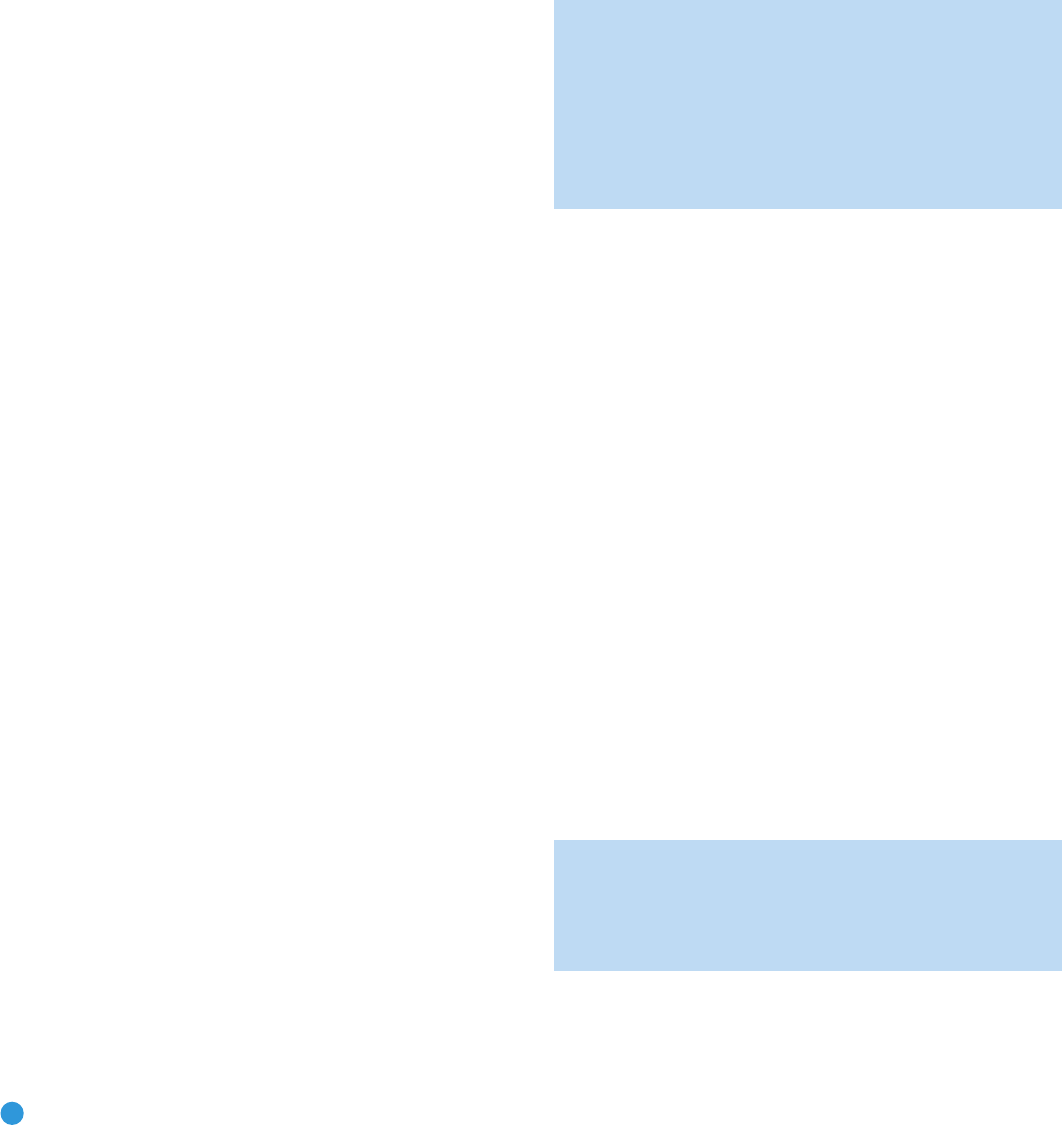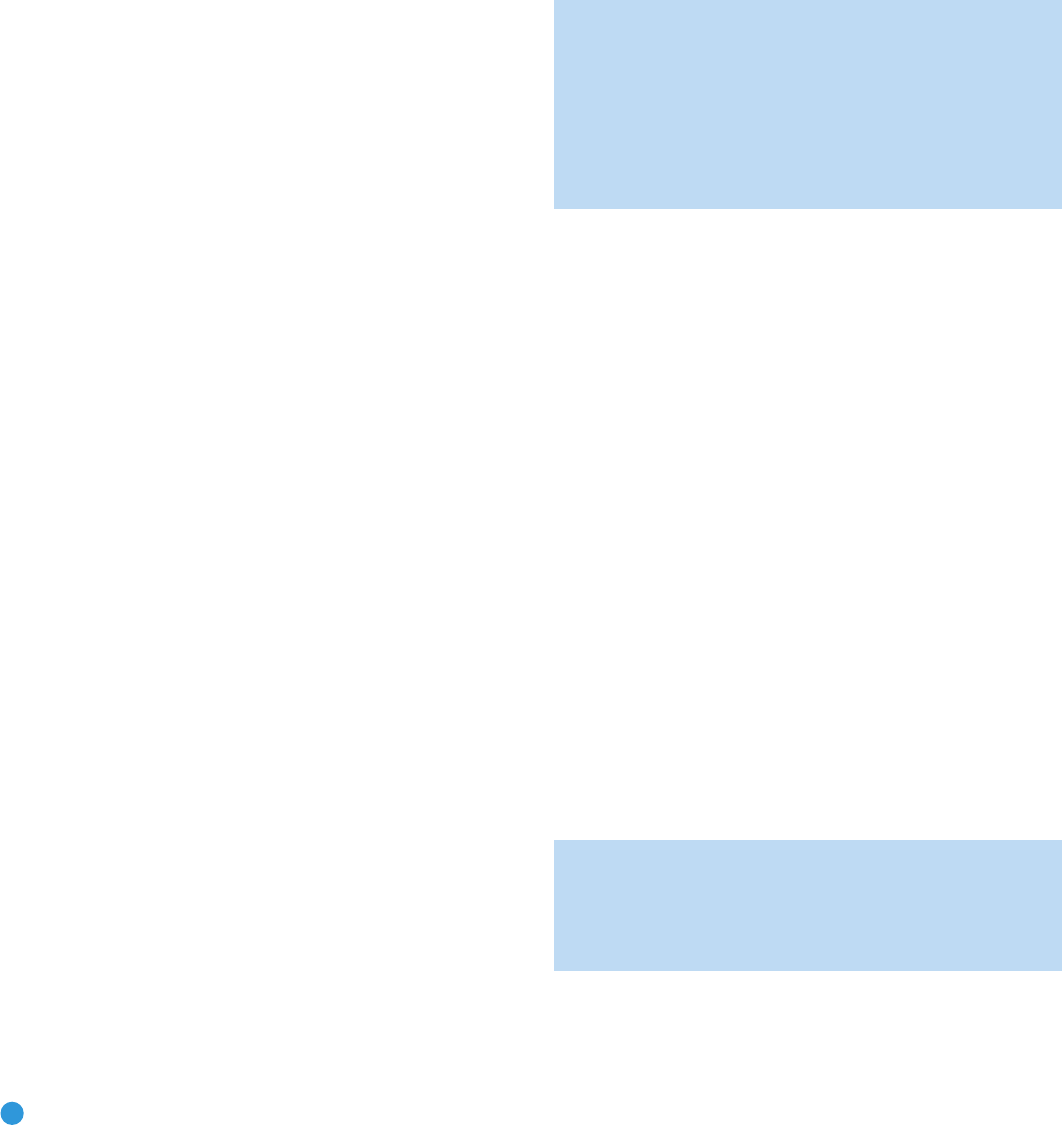
36
INITIAL SETUP
Audio Input from source: Select this line to assign the correct analog
or digital audio input to the source. Refer to Table A5 in the appendix,
where you noted the physical audio input the source is connected to,
and select the input here. If both analog and digital audio connections
were made, select the digital input here, and select the analog input at
the Audio Auto Polling line below.
6-/8-Channel Direct Inputs
The 6-/8-Channel Analog Audio Inputs are used when playing certain
multichannel discs, such as DVD-Audio, Blu-ray Discs, SACD and
HD-DVD, on a player that decodes the audio and outputs it via its
multichannel analog audio outputs but not via its HDMI output.
HDMI-equipped multichannel disc player:
• Connect the player’s HDMI output to one of the AVR’s HDMI Inputs.
No other connections are necessary.
• Assign the HDMI Input to both the Audio and Video Input from source
settings in the Source Info menu.
HDMI-equipped multichannel disc player that does not output
multichannel audio via an HDMI connection:
• Connect the player’s HDMI output and its multichannel analog
audio outputs to one of the AVR’s HDMI Inputs and to the AVR’s
6-/8-Channel Analog Audio Inputs.
• Assign the HDMI Input to both the Audio and Video Input from source
settings in the Source Info menu.
• Assign the 6-/8-Channel Analog Audio Inputs to the Audio Auto
Polling setting in the Source Info menu.
• When listening to DVD-Video discs, CDs or other materials outputting
standard-definition digital audio, do nothing, as long as the HDMI Input
is assigned to the Audio Input from source setting.
• When listening to high-resolution multichannel discs, the AVR’s auto
polling feature will automatically switch to the multichannel analog
audio inputs.
Multichannel disc player without HDMI output, or when video
display has no HDMI input:
• Connect the player’s component video outputs to one set of Component
Video Inputs on the AVR. Depending on the capabilities of the player
and your video display, you may need to use a composite or S-video
connection instead.
• Connect the player’s digital audio output to a corresponding available
digital audio input on the AVR.
• Connect the player’s multichannel audio outputs to the AVR’s
6-/8-Channel Analog Audio Inputs.
• Assign the correct audio and video inputs to the Audio and Video
Input from source Settings in the Source Info menu.
• Assign the 6-/8-Channel Analog Audio Inputs to the Audio Auto
Polling setting in the Source Info menu.
• When listening to DVD-Video discs, CDs or other materials outputting
standard-definition digital audio, do nothing, as long as the correct
digital audio input is assigned to the Audio Input From Source setting.
• When listening to high-resolution multichannel discs, the AVR’s auto
polling feature will automatically switch to the multichannel analog
audio inputs.
NOTE: The 6-/8-Channel Inputs pass the incoming signals
directly to the volume control, without digitizing or processing
them. Configure the bass management settings (i.e., speaker
size, delay and output level) on your source device to match
the settings programmed using the EzSet/EQ procedure, which
may be viewed using the Speaker Setup menu (see Advanced
Functions section). Consult the owner’s guide for your multi-
channel player for more information.
Resolution to Display: This setting, which may also be accessed from
the AVR Settings menu, reflects the video output resolution, which is
dependent upon the capabilities of the video display.
• If the display is connected to the AVR’s HDMI Output, the HDMI pro-
tocol enables the two devices to communicate with each other, and
the AVR will automatically select the correct video output resolution.
• If the display is connected to the AVR’s Component Video Outputs,
there is no automatic detection of the display’s capabilities, and the
video output resolution must be manually adjusted to match the
display’s capabilities (which may be obtained from the display’s
manual or its manufacturer’s Web site).
• If the display is connected to the AVR’s Composite or S-Video Monitor
Output, the video output resolution must be manually set to 480i to
view any content, including the AVR’s own menus.
Since there is no picture if the resolution is set higher than the display’s
capability, adjust the resolution by pressing the front-panel Resolution
Button repeatedly until the correct setting appears in the front-panel
Message Display. For composite and S-video, the correct setting is
480i. For component video, it is the highest resolution where a picture
is visible. You will be prompted to accept or cancel the resolution
change, as the CANCEL message will appear on the front panel.
Press the
¤
Button to view the ACCEPT option, and then press the
OK Button to complete the change to the output resolution.
NOTE: When the display has a DVI input which is connected
to the AVR using an HDMI-to-DVI adapter, the picture will be
distorted or blank if the display is not HDCP-compliant. In that
case, a different video connection must be used (component,
composite or S-video).
Resolution from Source: This line, which is informational only, indi-
cates the video format (NTSC or PAL) output by the source device.
NTSC is the video format used for standard-definition television in the
U.S. and other parts of the world. The PAL format is used in parts of
AVR254om.qxd 3/28/08 12:46 PM Page 36