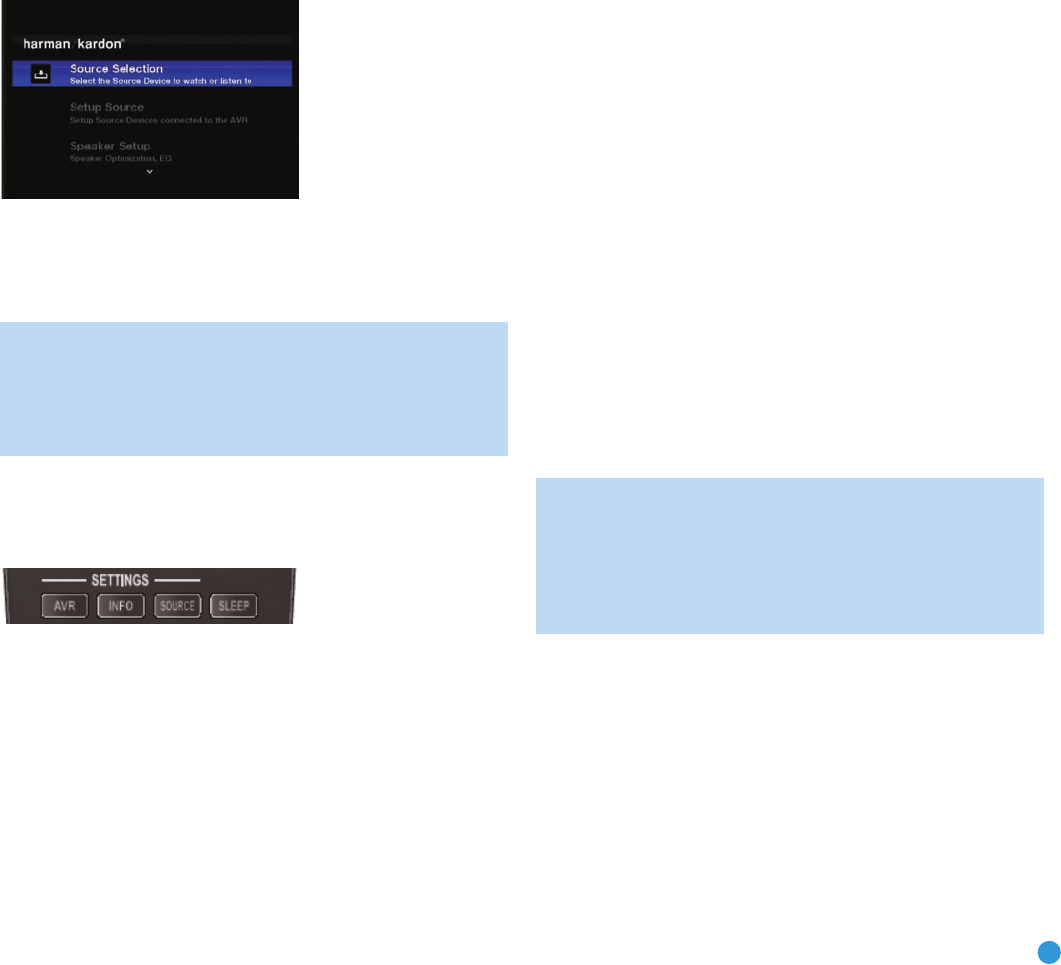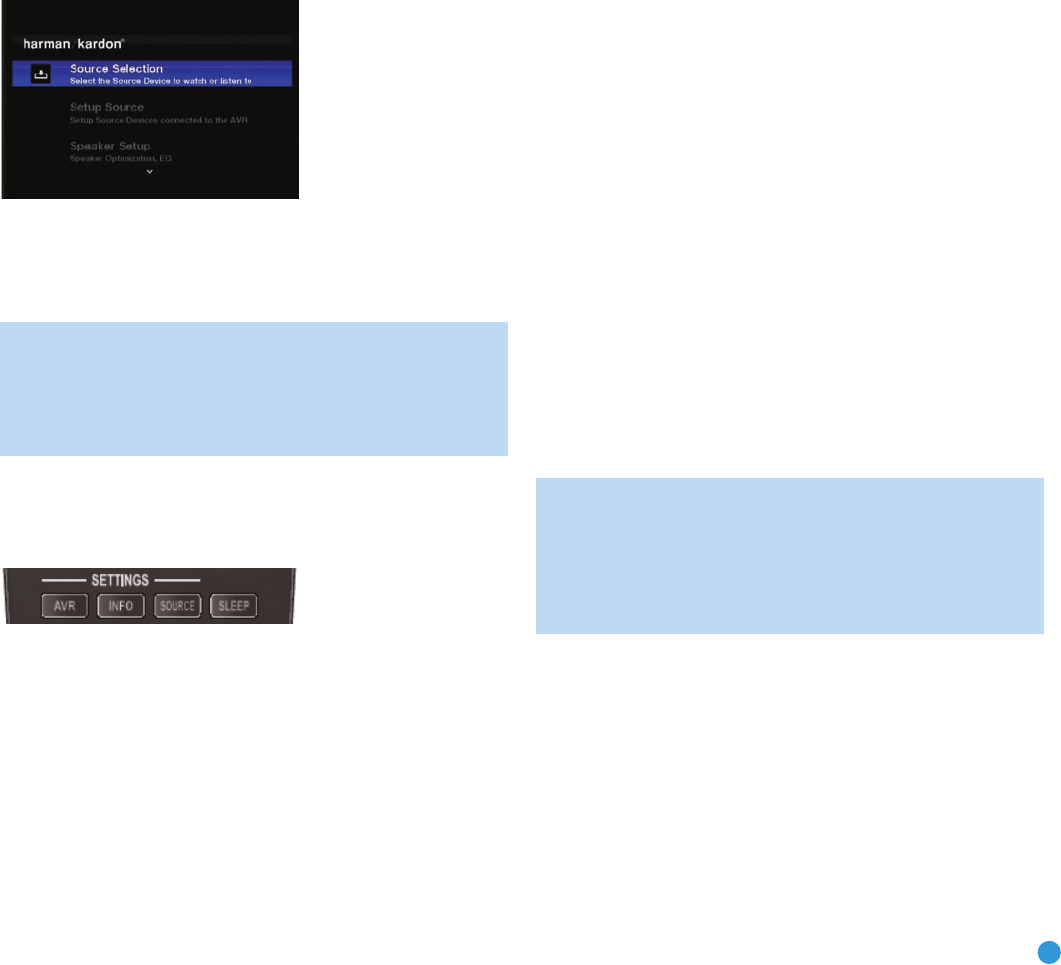
33
INITIAL SETUP
Before you begin enjoying your new receiver, a few adjustments should
be made to configure the AVR 254 to match your actual system.
Make sure that you have connected a video display to one of the
video
monitor outputs on the receiver. When you turn on your display and the
AVR, if the display is connected to the AVR via an analog video (com-
posite, S-video or component) connection, you may see a plain black
screen. Press the front-panel Resolution Button, and the current video
output resolution will appear in the Message Display. Use the
⁄
Button
to change it to 480i, which should be compatible with all video displays,
then press the OK Button to select the new setting. You will be prompted
to accept or cancel the change; the CANCEL message will appear on
the front panel. Press the
¤
Button to view the ACCEPT option, and
then press the OK Button to complete the change to the output resolution.
The Main Menu should appear when you press the AVR Settings Button
on the remote, or the AVR Button on the front panel. See Figure 43.
Figure 43 – Main Menu
Although it’s possible to configure the AVR using only the remote and
the front-panel messages, we recommend that you use the full-screen
menu system.
NOTE: When using the AVR’s on-screen menu system, we rec-
ommend selecting a video output resolution of 720p or higher for
best legibility, and to provide graphics that simplify some configu-
ration options. Depending on the resolution selected, the menus
shown by your system may vary in appearance.
Using the On-Screen Menu System
The menu system is accessed by pressing the AVR Settings Button
on the remote. See Figure 44.
Figure 44 – Settings Buttons
The Main Menu will appear (see Figure 43), and if a video source is
playing, it will be visible behind the transparent menu.
The menu system consists of five main menus: Source Selection,
Setup Source, Speaker Setup, Zone 2 and System.
Use the
⁄
/
¤
/
‹
/
›
Buttons on the remote or front panel to navigate
the menu system, and press the OK Button to select a menu or setting
line or to enter a new setting.
The current menu, setting line or setting will appear in the Message
Display as well as on screen.
To return to the previous menu or exit the menu system, press the
Back/Exit Button. Be certain all settings are correct, as any changes you
have made will be retained.
We recommend that most users follow the instructions in this INITIAL
SETUP section to configure a basic home theater system. You may
return to these menus at any time to make additional adjustments.
Thanks to the EzSet/EQ system, most of the menu adjustments may
be saved until you have become more familiar with the AVR, and are
therefore described in the Advanced Functions section.
The Initial Setup section requires that you complete all of the steps
in the Installation section that apply to your receiver. You should have
connected all of your loudspeakers and a video display, as well as your
source devices. You should be able to turn on the receiver and view
the main menu on
your video display when you press the AVR Settings
Button. If necessary, reread the Installation Section and the beginning of
this section before continuing.
Configure the AVR 254 Using EzSet/EQ Technology
One of the most important and perhaps often overlooked aspects of
setting up a home theater system is to calibrate the receiver to match
the loudspeakers, which enables the AVR to perform at its best.
Until recently, most receivers required the user to perform the calibration
and configuration manually, a somewhat tedious process that called for
a good ear or the purchase of an SPL (sound-pressure level) meter.
Although you may configure the AVR 254 manually, as described in
the Advanced Features section, we recommend that you take advantage
of our signature the EzSet/EQ system.
Before beginning, eliminate extraneous background noise that might
affect the results, such as noisy air conditioning. Try to avoid making
any loud noises while running EzSet/EQ setup.
IMPORTANT SAFETY NOTE: During the EzSet/EQ procedure,
a series of very loud test tones will be played through all of the
speakers. Avoid sitting or standing close to any one speaker
during the procedure. If you are particularly sensitive to loud
noises, you may wish to leave the room and have someone
else run the EzSet/EQ process.
Step One – Place the included EzSet/EQ microphone in the listening
position, or in the center of the room, at about the same height as the
listeners’ ears. The microphone features a threaded insert on the bottom
so that it can be mounted on a camera tripod for stability.
Step Two – Plug the EzSet/EQ microphone into the Headphone
Jack/EzSet/EQ Microphone Input Jack on the front of the receiver.
See Figure 45.
AVR254om.qxd 3/28/08 12:46 PM Page 33