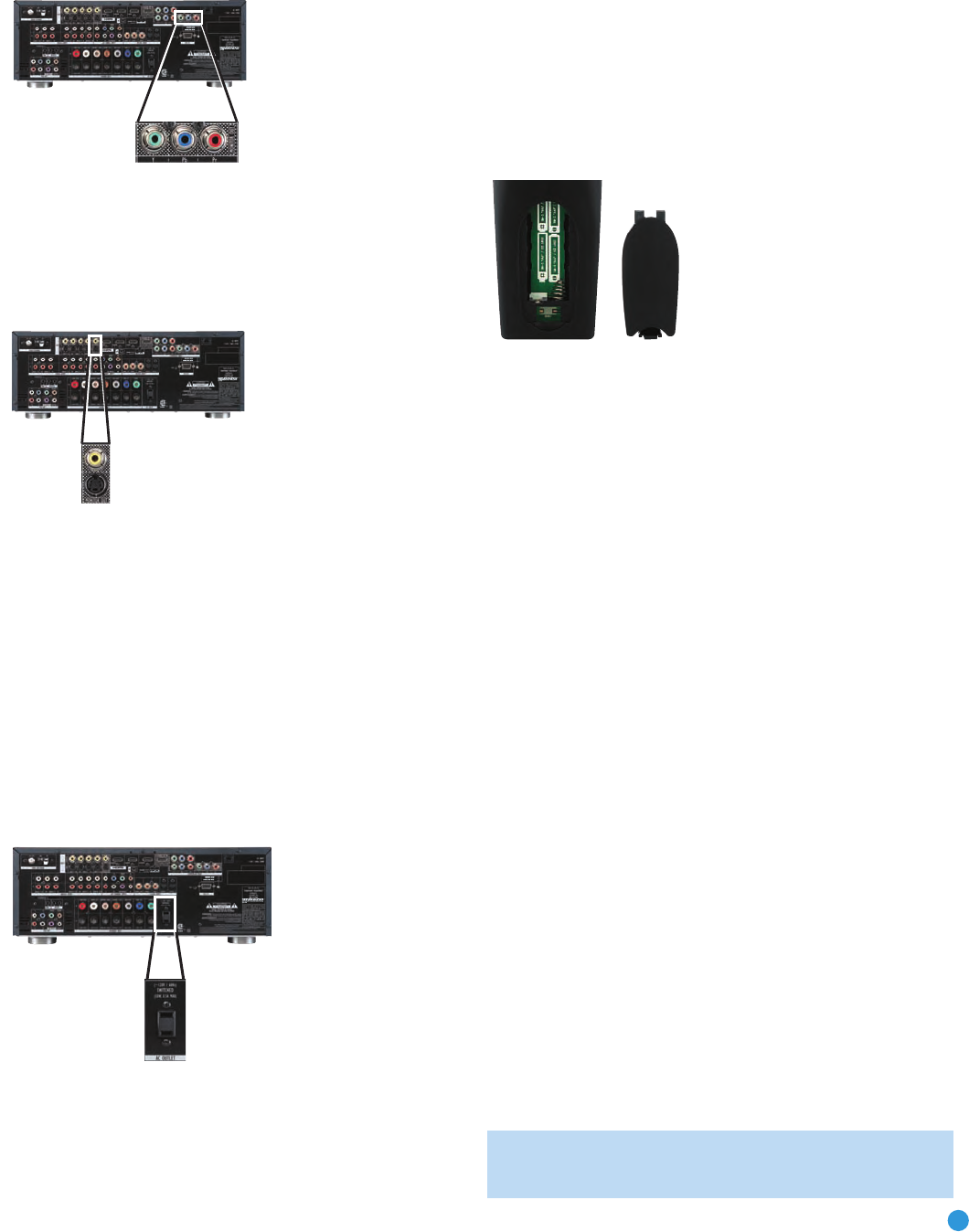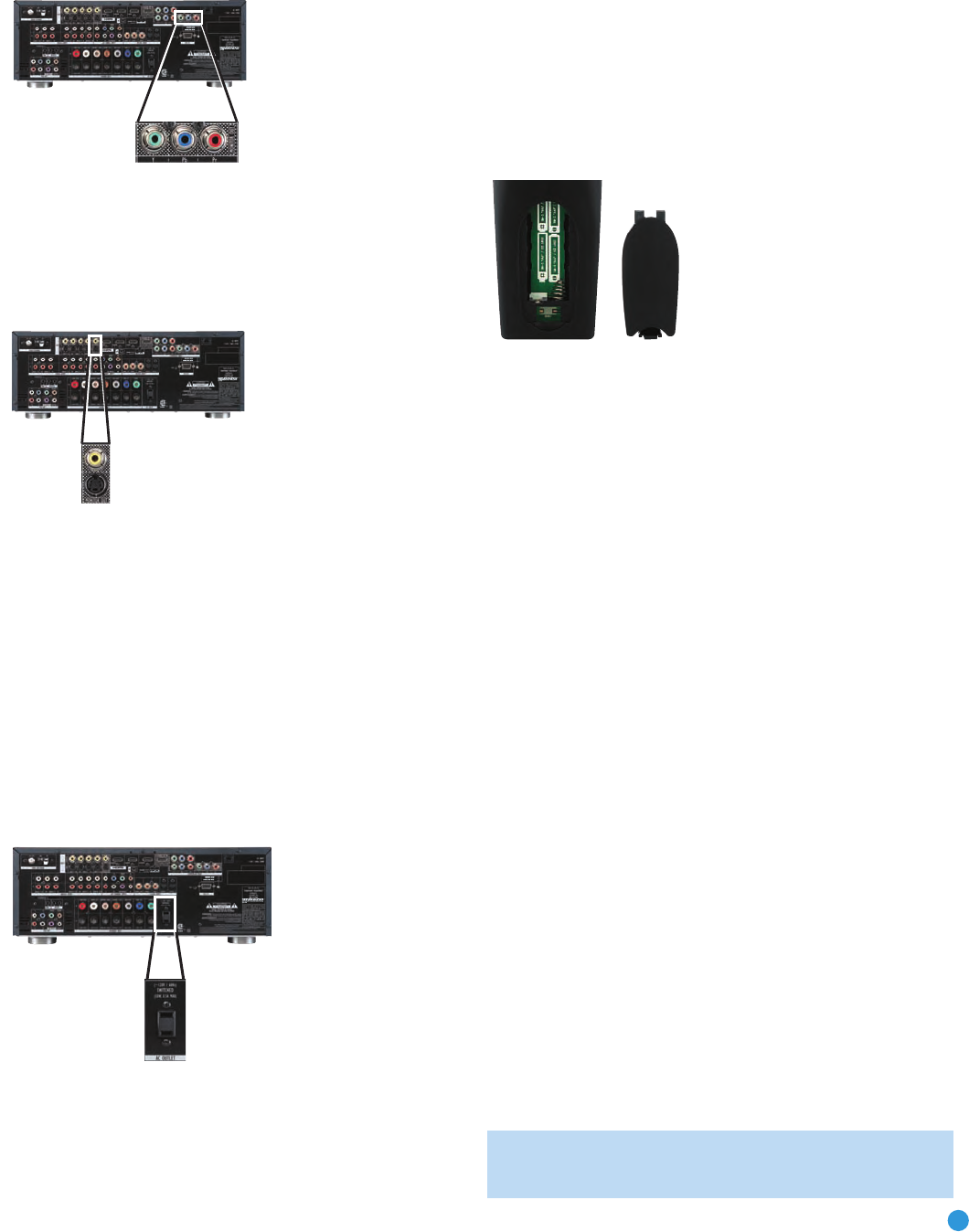
29
INSTALLATION
Figure 33 – Component Video Monitor Outputs
Composite/S-Video: If the video display does not have HDMI or
component video inputs, connect the corresponding composite or
S-video Monitor Output to the display. If available, S-video is preferred
over composite video, and if used, the AVR 254 will convert composite
video sources to S-video. See Figure 34.
Figure 34 – Composite and S-Video Monitor Outputs
Consult the manual for your TV to make sure you understand how
to select the correct video input.
Step Six – Plug in AC Power
Having made all of your wiring connections, it is now time to plug each
component’s AC power cord into a working outlet.
You may plug one device into the AC Switched Accessory Outlet on the
rear of the AVR 254. See Figure 35. Make sure this device draws no
more than 50 watts. The device should have its mechanical or master
power switch turned on, and it will power on any time the AVR 254 is
turned on. If the device has a clock or must always be on, do not plug
it into this outlet.
Figure 35 – Switched AC Accessory Outlet
Before plugging the AVR 254’s AC Power Cord into an electrical outlet,
make sure that the Master Power Switch on the front panel is popped
out so that the word OFF appears on its top. Gently press the button to
turn the switch off. This will prevent the possibility of damaging the AVR
in case of a transient power surge.
Step Seven – Insert Batteries in Remote
The AVR 254 remote control uses four AAA batteries, which are included.
To remove the battery cover located on the back of the remote,
squeeze the tab and lift the cover.
Insert the batteries, as shown in Figure 36, making sure to observe
the correct polarity.
Figure 36 – Remote Battery Compartment
When using the remote, remember to point the lens toward the front
panel of the AVR 254. Make sure no objects, such as furniture, are
blocking the remote’s path to the receiver. Bright lights, fluorescent lights
and plasma video displays may interfere with the remote’s functioning.
The remote has a range of about 20 feet, depending on the lighting
conditions. It may be used at an angle of up to 30 degrees to either
side of the AVR.
If the remote seems to operate intermittently, or if pressing a button
on the remote does not cause the AVR Settings Button or one of the
Source Selectors to light up, then make sure the batteries have been
inserted correctly, or replace all three batteries with fresh ones.
Step Eight – Program Sources Into the Remote
The AVR 254 remote not only is capable of controlling the receiver,
but it may also be programmed to control many brands and models
of DVD players, cable boxes, satellite receivers, the Harman Kardon
DMC 1000 digital media center and TVs.
It may help to think of the remote as a book with pages. Each “page”
represents the button functions for a different device. In order to access
the functions for a particular device, first turn to its page; that is, switch
the remote’s device mode. This is done by pressing the AVR Settings
Button to access the codes that control the receiver, or the Source
Selector Buttons to access the codes for the devices programmed into
the remote.
The AVR 254’s remote is factory-programmed to control many Harman
Kardon DVD players. If you have other source devices in your system,
follow these steps to program the correct codes into the remote.
1. Using the codes in Tables A14–A24 of the Appendix, look up the
product type (e.g., DVD, cable TV box) and the brand name of your
source. The number(s) listed is/are potential candidates for the
correct code set for your particular device.
NOTE: The AUX Source Selector is used for the CD, HDTV, PVD
recorder, TIVO and VCR device types. Select the brand code
AVR254om.qxd 3/28/08 12:46 PM Page 29