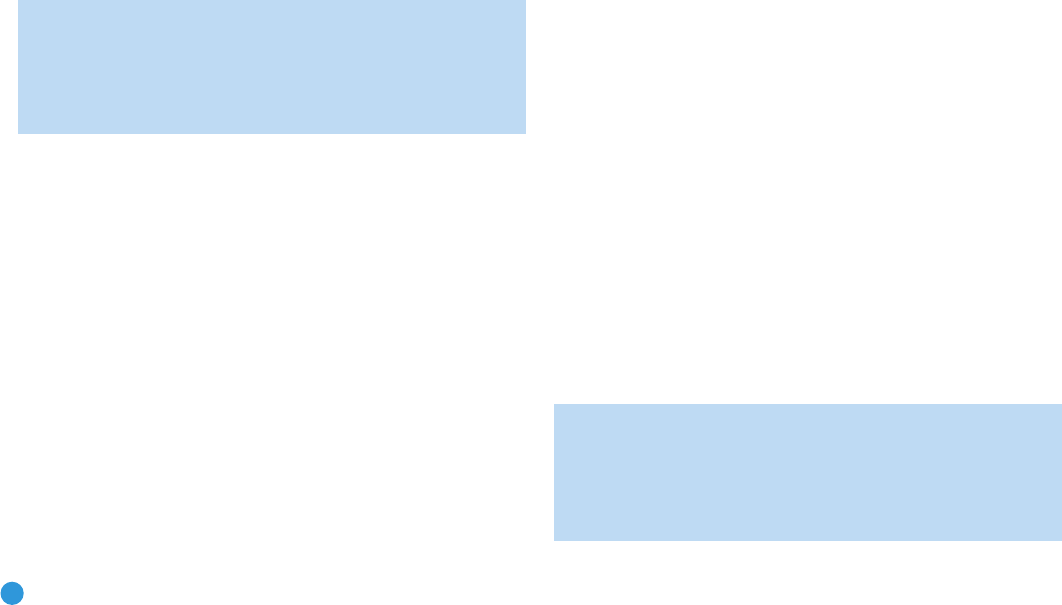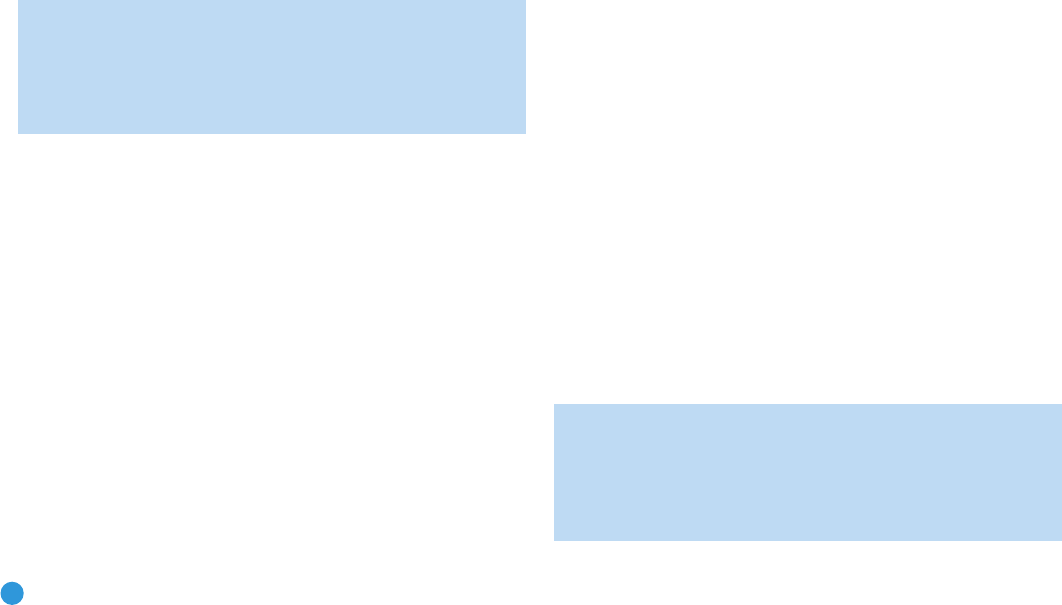
40
OPERATION
To tune a preset station, press the
‹
/
›
Buttons or the Channel
Control, or press the Menu Button to view the list of programmed pre-
sets and scroll to the desired selection. Press the OK Button to tune the
station. You may also enter the preset number using the Numeric Keys.
For presets 10 through 30 press 0 before the preset number. For
example, to enter preset 21, press 0-2-1.
XM Radio Operation
XM Radio is a satellite-delivered service that offers hundreds of program
channels, as well as local traffic and weather information for select cities.
The AVR 254 is “XM Ready,” which means that it is able to receive the
XM service when a user-supplied XM antenna module is connected and
the service activated.
Select an antenna module designated for XM Ready audio components.
An XM Ready-compatible module uses the special connector on the
AVR 254’s rear panel that allows you to use the AVR’s tuner, including
its 40 preset station locations and remote control. Although you may
use a module with standard audio connections, which may be indicated
for “car and home use,” you will not be able to enjoy the AVR 254’s
ease of control.
The XM Mini-Tuner and Home Dock (Models CNP-2000 and CNP-2000H;
both pieces are required) are compatible with the AVR 254. The older
Audiovox
®
CNP 1000 “Connect and Play” module for home audio
use is also compatible, but has been discontinued and may no longer
be available. Additional modules may become available in the future.
Modules produced for automotive, or “mobile,” use are not compatible
with the AVR 254, although if they have standard analog or digital audio
outputs, they may be connected to a compatible input and operated
using their own controls.
NOTE: To listen to XM Radio using the AVR 254, you will need
to purchase an XM antenna module and subscription, and
activate your module. XM service is not available in Alaska or
Hawaii. Visit the XM Radio Web site at www.xmradio.com for
more information.
Plug the module into the XM Antenna Jack on the rear of the AVR 254.
Place the antenna module so that it has a clear view through a south-
facing window in order to obtain reception from the XM satellite.
Select XM Radio as the source in one of these ways:
1. Press the Source List Button on the front panel repeatedly until
XM Radio is selected, or use the
⁄
/
¤
Buttons to scroll through
the source list.
2. Press the Radio Source Selector on the remote repeatedly until
XM Radio is selected..
You should be able to tune in Channel 1, the Preview Channel, to
confirm that your equipment is ready for activation. There are four
ways to tune an XM Radio channel:
1. Use the
⁄
/
¤
Buttons to scan through the channel numbers.
2. Use the
‹
/
›
Buttons to jump to the next category, and then use
the
⁄
/
¤
Buttons to scan through the channel numbers within the
category.
3. After you have programmed presets, directly enter the preset number
(1 through 40) using the Alphanumeric Keys. For single-digit positions,
enter a “0” before the number.
4. Press the Menu Button to search for a channel by preset, category,
all channels (the default) or direct entry.
When you are able to hear Channel 1, you are ready to activate your
module. If you don’t hear Channel 1, make sure the module’s plug is
firmly seated in the XM Antenna jack, and that the module is near a
south-facing window. Try unfolding the module and rotating it to obtain
reception. You may need to purchase an extension cable, available on
the XM Radio site, to ensure that the module is near the window.
Tune to Channel 0 for a display of your antenna module’s Radio ID
number, required for activation.
The current channel number and preset location will appear in the upper
line of the Message Display, and the search mode (all channels, category)
will appear in the lower line. Three signal-strength bars will appear to
the right of the channel number and preset location to indicate signal
strength. The song title, artist and channel category, along with the
channel number and preset position (if programmed), will all appear
on screen when a video display is in use.
For traffic and weather channels, the current city’s name will appear
instead of the channel name, and the local weather and temperature
will be displayed on screen.
To store a channel in one of the 40 preset locations:
1. Tune to the desired channel and press the OK Button. The lowest
available preset number will flash on screen and in the front-panel
Message Display.
2. Use the Alphanumeric Keys to enter the numbered preset location
you wish to store the channel in, or do nothing if the current preset
location is acceptable.
3. Press the OK Button to store the new preset.
Recording
Two-channel analog and digital audio signals, as well as composite
and S-video signals, are normally available at the appropriate recording
outputs. Thus, to make a recording, you need only make sure to con-
nect your audio or video recorder to the appropriate output jacks, as
described in the Installation section, insert blank media and make sure
the recorder is turned on and recording while the source is playing.
NOTES:
1. Analog audio signals are not converted to digital form, and
digital audio signals are not converted to analog audio form.
However, you may record a coaxial or optical digital audio
source using either type of digital audio output.
AVR254om.qxd 3/28/08 12:46 PM Page 40