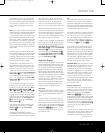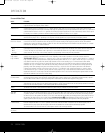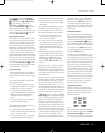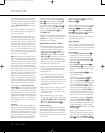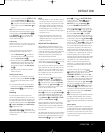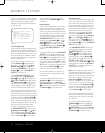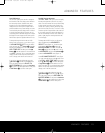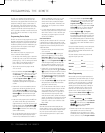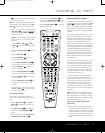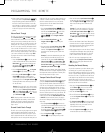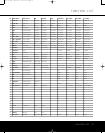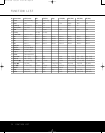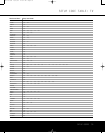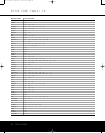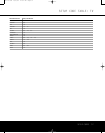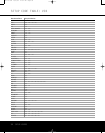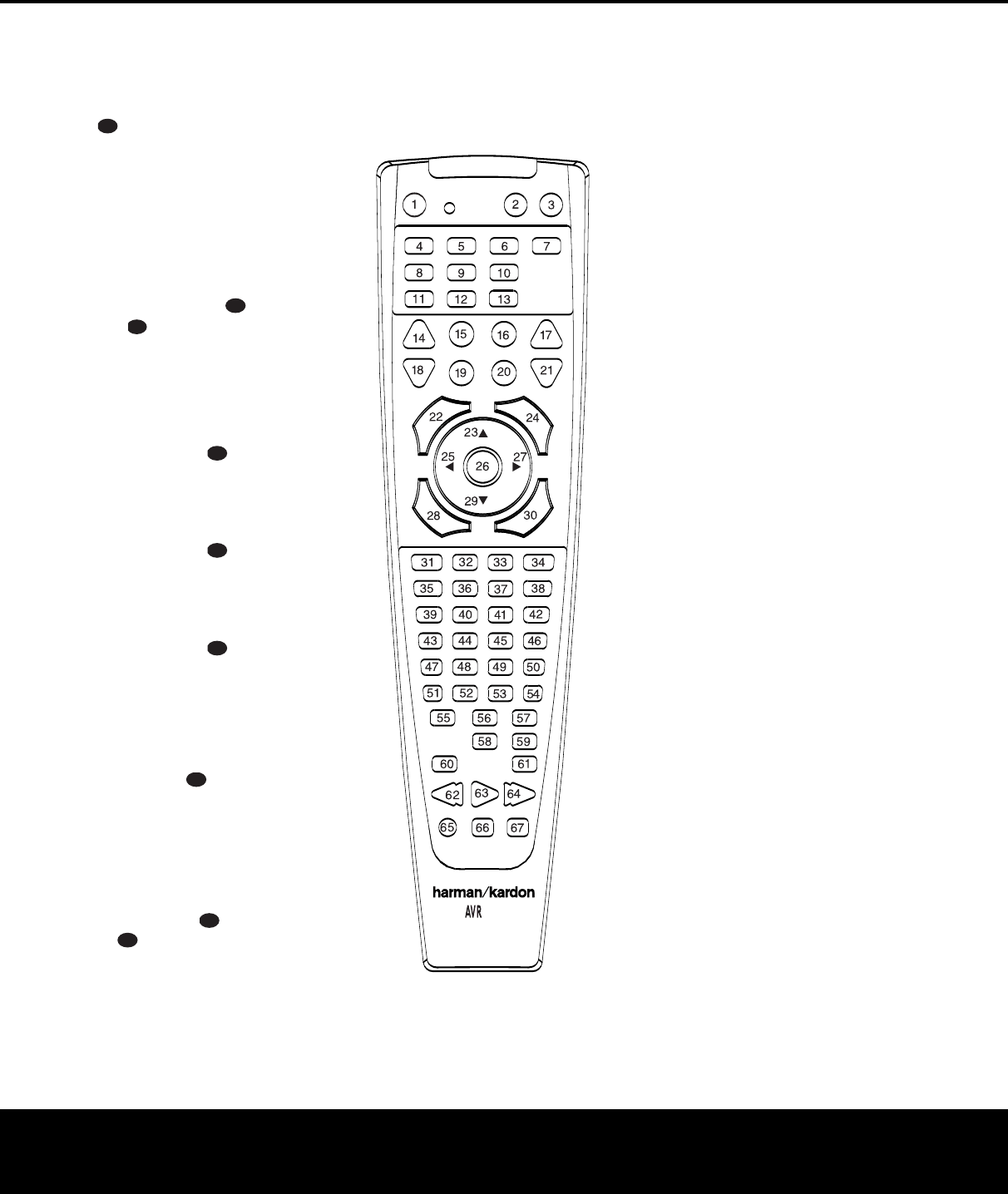
PROGRAMMING THE REMOTE
PROGRAMMING THE REMOTE 31
c will flash green to confir
m each button press
as you enter commands.
NOTE: While entering commands for P
ower On/Off of
any device during a macro sequence, press the
Mute
Button
. DO NOT press the actual Power button.
3.
When all the steps have been entered, press the
Sleep Button j to enter the commands.The
red light under the
Input Selectors ef will
blink and then turn off.
Example: To program the Macro 1 button so that it
turns on the AVR 135,TV and a cable box, follow
these steps:
• Press the
Macro 1 Button and Mute
Button
at the same time and then release
them.
• Note that the
Program Indicator c will flash
amber.
• Press the
AVR Selector f.
• Press the
Mute Button to store the
AVR 135’s Power On command.
• Press the
VID 3 Input Selector Button e to
indicate the next command is for “TV Power On.”
• Press the
Mute Button to store the TV
Power On Command.
• Press the
VID 2 Input Selector Button e to
indicate the next command is for “Cable Power On.”
• Press the Mute Button to store the Cable
Power On command.
• Press the
Sleep/Channel Up
Button
j to
complete the process and store the macro
sequence.
After following these steps, each time you press
the Macro 1 Button , the remote will send
the P
ower On/Off command.
Erasing Macro Commands
To remove the commands that have been pro-
grammed into one of the Macro buttons, follow these
steps:
1.
Press the
Mute Button and the Macro
Button
that contains the commands you
wish to erase.
2.
The
Program
Indica
tor
c will flash amber
,
and the LED under the
AVR Selector f will
turn red.
3.Within ten seconds, press the
Surround Mode
Selector/Channel Down Button
k.
4.
The red LED under the
A
VR Selector
f will
go out, and the
Program Indicator c will turn
green and flash three times before it goes out.
5.When the
Program Indicator c goes out, the
Macro has been erased.
Figure 11
Programmed Device Functions
Once the AVR 135’s remote has been programmed for
the codes of other devices, press the appropriate
Input
Selector
e to change the remote from controlling
the AVR 135 to controlling the additional product.When
you press any one of the selectors,it will briefly flash in
red to indicate that you have changed the device being
controlled.
When operating a device other than the AVR 135, the
controls may not correspond exactly to the function
printed on the remote or button.
Some commands,
such as the volume control,
are the same as they are
with the AVR 135. Other buttons will change their
function so that they correspond to a secondary label
on the remote. For example, the Sleep and Surround
mode selector buttons also function as the Channel Up
and Channel Down buttons when operating most TV
sets,VCRs or cable boxes.The Channel Up/Down
indication is printed directly on the remote. For many
standard CD players, cassette decks, VCRs and DVD
functions, the standard function icons are printed on
top of the buttons.
For some products, however, the function of a particu-
lar button does not follow the command printed on
the remote. In order to see which function a button
controls, consult the Function List tables on pages 33
and 34.To use those tables, first check the type of
device being controlled (e.g., TV,VCR). Next, look at
the remote control diagram in Figure 11. Note that
each button has a number on it.
T
o find out what function a particular button has for
a specific device, find the button number on the
Function List and then look in the column for the device
you are controlling. For example, button number 44
is the Direct button for the AVR 135, but it is the
“F
avorite”
button for many cable television boxes
and satellite receivers. Button number 30 is the Delay
button for the AVR 135, but the Open/Close button for
CD players
.
NOTE: The numbers used to describe the button
functions in Figure 11 for the purposes of describing
how a button operates are a different set of numbers
than those used in the rest of this manual to describe
the button functions for the AVR 135.
Notes on Using the AVR 135 Remote With
Other Devices.
• Manufacturers may use different code sets for the
same product category. For that reason, it is impor-
tant that you check to see whether the code set you
have entered operates as many controls as possible.
If it appears that only a few functions operate
,
check
to see whether another code set will work with more
buttons.
135
33
34
35
36
37
38
39
40
41
48
49
46
47
44
45
42
43
38
39
40
41
31
32
30
28
29
25
26
27
28
29
30
24
23
22
21
20
31
37
36
35
34
33
32
31
37
36
35
34
33
32
48
49
50
51
47
46
45
44
43
42
33
34
35
36
37
38
39
40
41
48
49
46
47
44
45
42
43
38
39
40
41
31
32
30
28
29
25
26
27
28
29
30
24
23
22
21
20
31
37
36
35
34
33
32
31
37
36
35
34
33
32
48
49
50
51
47
46
45
44
43
42
33
34
35
36
37
38
39
40
41
48
49
46
47
44
45
42
43
38
39
40
41
31
32
30
28
29
25
26
27
28
29
30
24
23
22
21
20
31
37
36
35
34
33
32
31
37
36
35
34
33
32
48
49
50
51
47
46
45
44
43
42
33
34
35
36
37
38
39
40
41
48
49
46
47
44
45
42
43
38
39
40
41
31
32
30
28
29
25
26
27
28
29
30
24
23
22
21
20
31
37
36
35
34
33
32
31
37
36
35
34
33
32
48
49
50
51
47
46
45
44
43
42
33
34
35
36
37
38
39
40
41
48
49
46
47
44
45
42
43
38
39
40
41
31
32
30
28
29
25
26
27
28
29
30
24
23
22
21
20
31
37
36
35
34
33
32
31
37
36
35
34
33
32
48
49
50
51
47
46
45
44
43
42
33
34
35
36
37
38
39
40
41
48
49
46
47
44
45
42
43
38
39
40
41
31
32
30
28
29
25
26
27
28
29
30
24
23
22
21
20
31
37
36
35
34
33
32
31
37
36
35
34
33
32
48
49
50
51
47
46
45
44
43
42
33
34
35
36
37
38
39
40
41
48
49
46
47
44
45
42
43
38
39
40
41
31
32
30
28
29
25
26
27
28
29
30
24
23
22
21
20
31
37
36
35
34
33
32
31
37
36
35
34
33
32
48
49
50
51
47
46
45
44
43
42
33
34
35
36
37
38
39
40
41
48
49
46
47
44
45
42
43
38
39
40
41
31
32
30
28
29
25
26
27
28
29
30
24
23
22
21
20
31
37
36
35
34
33
32
31
3
7
36
35
34
33
32
48
49
50
51
4
7
46
45
44
43
42
3
3
34
3
5
36
3
7
38
3
9
40
4
1
48
4
9
46
4
7
44
4
5
42
4
3
3
8
39
40
41
31
32
30
28
29
2
5
26
27
28
29
30
24
23
22
2
1
20
31
37
36
35
34
33
32
31
37
36
3
5
34
33
32
4
8
49
50
51
47
46
4
5
44
43
42
AVR 135 OM 12/3/04 12:11 PM Page 31