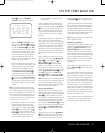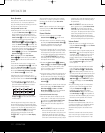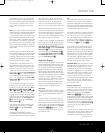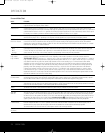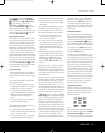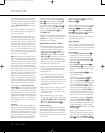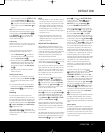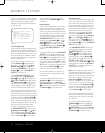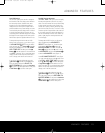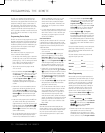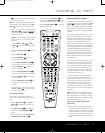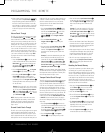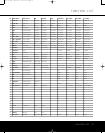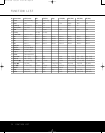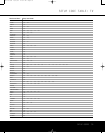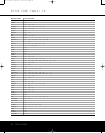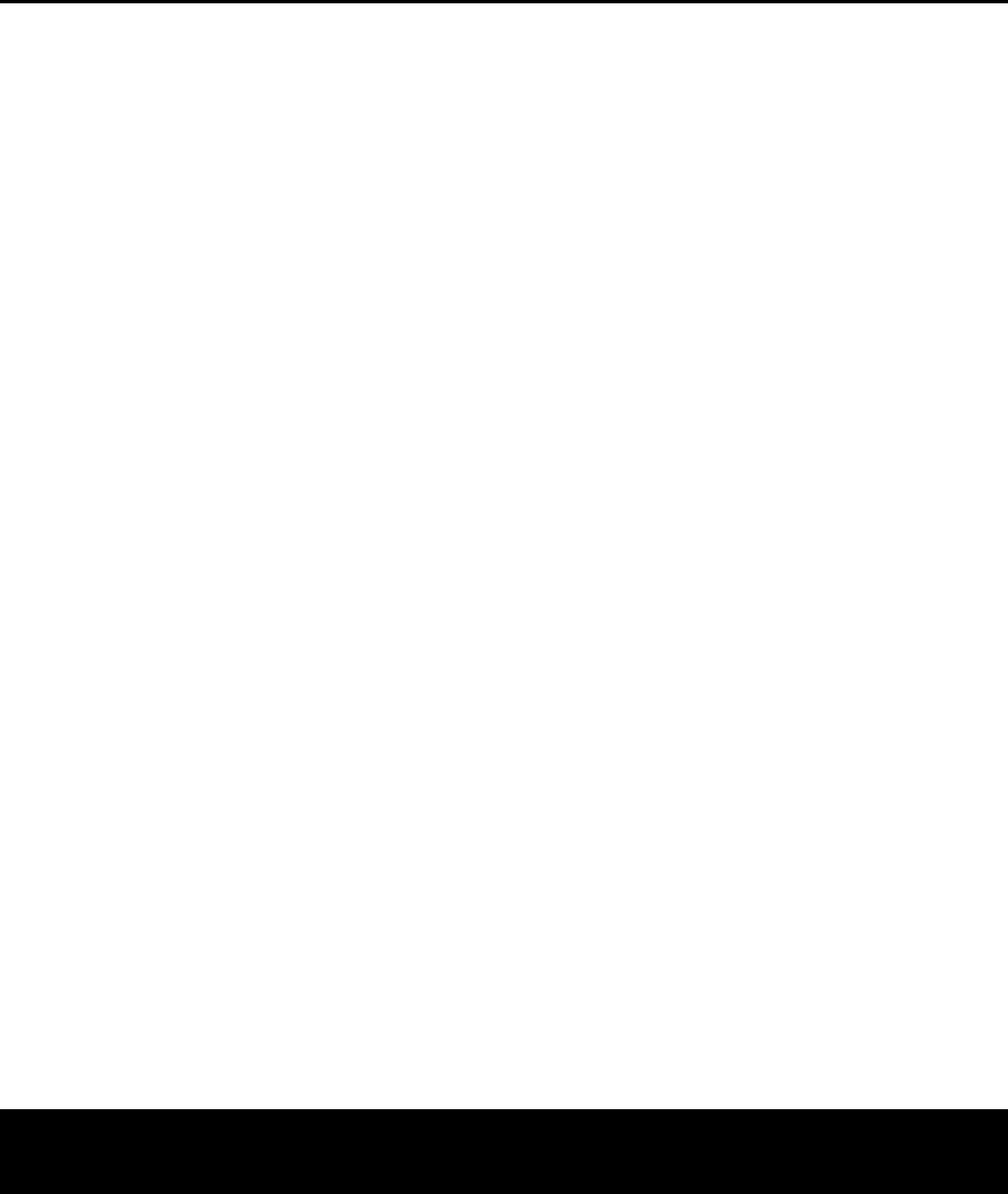
ADVANCED FEATURES
ADVANCED FEATURES 29
Semi-OSD Settings
The semi-OSD system places one-line messages at
the lower third of the video display screen whenever
the
Volume, Input Source, Surround mode, tuner
frequency or any of the configuration settings are
changed.The semi-OSD system is helpful in that it
provides feedback on any control changes or remote
commands using the video display when it is difficult
to view the front-panel displays
. However, you may
occasionally prefer to turn these displays off or adjust
the length of time the displays remain on the screen.
Both of those options are possible with the AVR 135.
To change the length of time that the semi-OSD
displays remain on the screen, or to turn them off, go to
the
ADVANCED
SELECT menu as outlined
earlier, and press the
⁄
/
¤
Buttons n as needed,
until the on-screen
›
cursor is next to the SEMI
OSD TIME OUT
line. Next, press the
‹
/
›
Buttons o until the desired time in seconds or the
word
OFF is displayed.
This is a permanent setting
change, and the time-out entry will remain in
effect
until it is changed, even when the unit is turned off.
If you wish to make other adjustments, press the
⁄
/
¤
Buttons n until the on-screen
›
cursor is
next to the desired setting or the
BACK TO
MASTER MENU
line and press the Set Button
p. If you have no other adjustments to make, press
the
OSD Button v to exit the menu system.
Full-OSD Time-Out Adjustment
The FULL OSD menu system is used to simplify
the setup and adjustment of the AVR 135, using a
series of on-screen menus
.The factory default setting
for these menus leaves them on the screen for 20
seconds after a period of inactivity before they disap-
pear from the screen (Time-Out).Time-Out is a safety
measure to prevent image retention of the menu text
in your monitor or projector
, which might happen if it
were left on indefinitely. However, some viewers may
prefer a slightly longer or shorter period before the
Time-Out display.
To change the full-OSD Time-Out, you will need to
make an adjustment in the
ADVANCED
SELECT
menu (Figure 10).To start the adjust-
ment, press the
OSD Button v to bring the
MASTER MENU to the screen. Press the ¤
Button n, until the on-screen › cursor is next to
the
ADVANCED line. Press the Set Button p
to enter the ADVANCED menu (Figure 10).
At the
ADVANCED SELECT menu (Figure
10) make certain that the on-screen
› cursor is next
to the
FULL OSD TIME OUT line by press-
ing the
⁄
/
¤
Buttons n as needed. Next, press
the
‹
/
›
Buttons o until the desired time is dis-
played in seconds.This is a permanent setting change,
and the Time-Out entry will remain in effect until it is
changed, even if the unit is turned off.
If you wish to make other adjustments, press the
⁄
/
¤
Buttons n until the on-screen
›
cursor is
next to the desired setting or the
RETURN TO
MASTER MENU
line and press the Set Button
p. If you have no other adjustments to make, press
the
OSD
Button
v to exit the menu system.
AVR 135 OM 12/3/04 12:11 PM Page 29