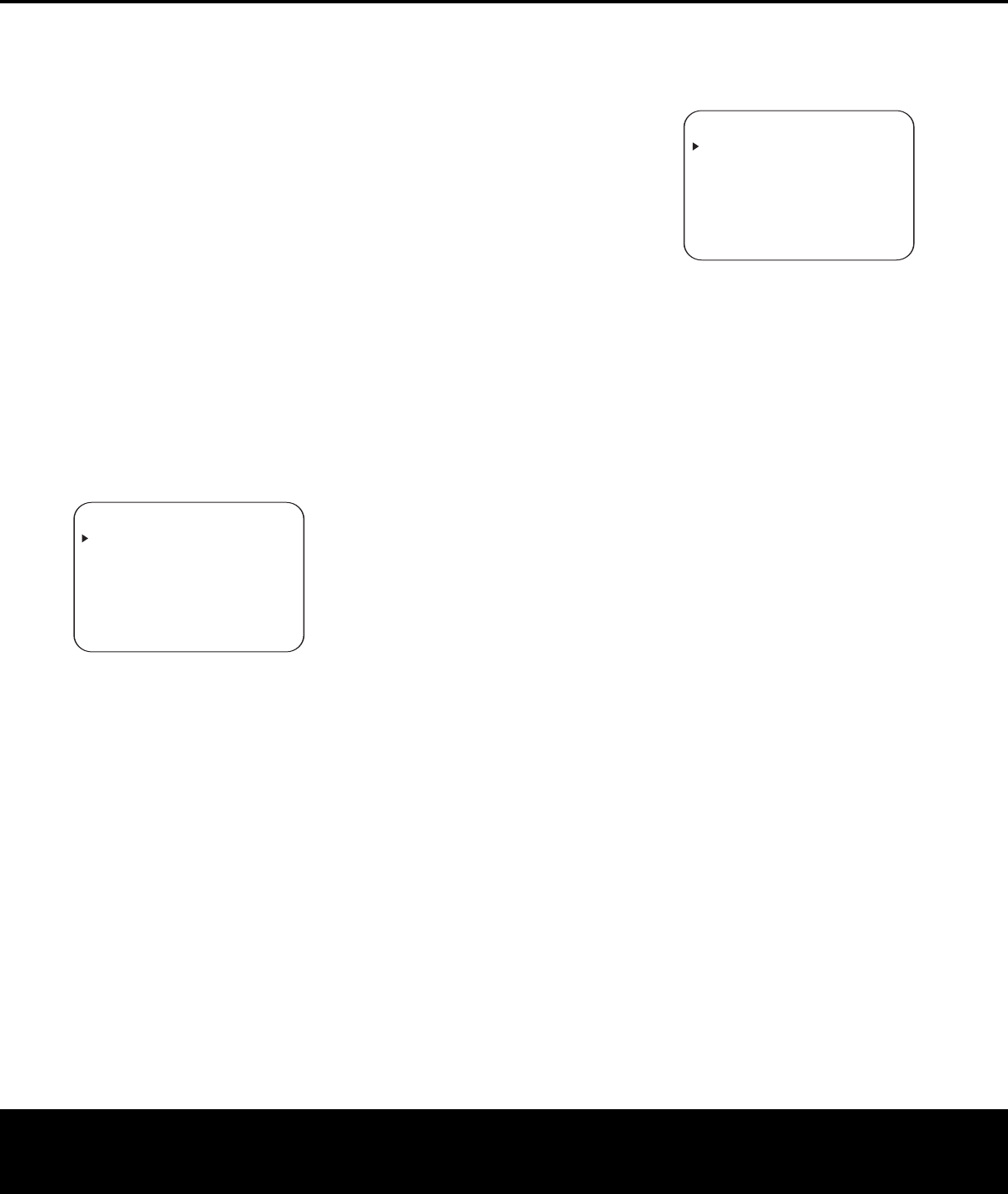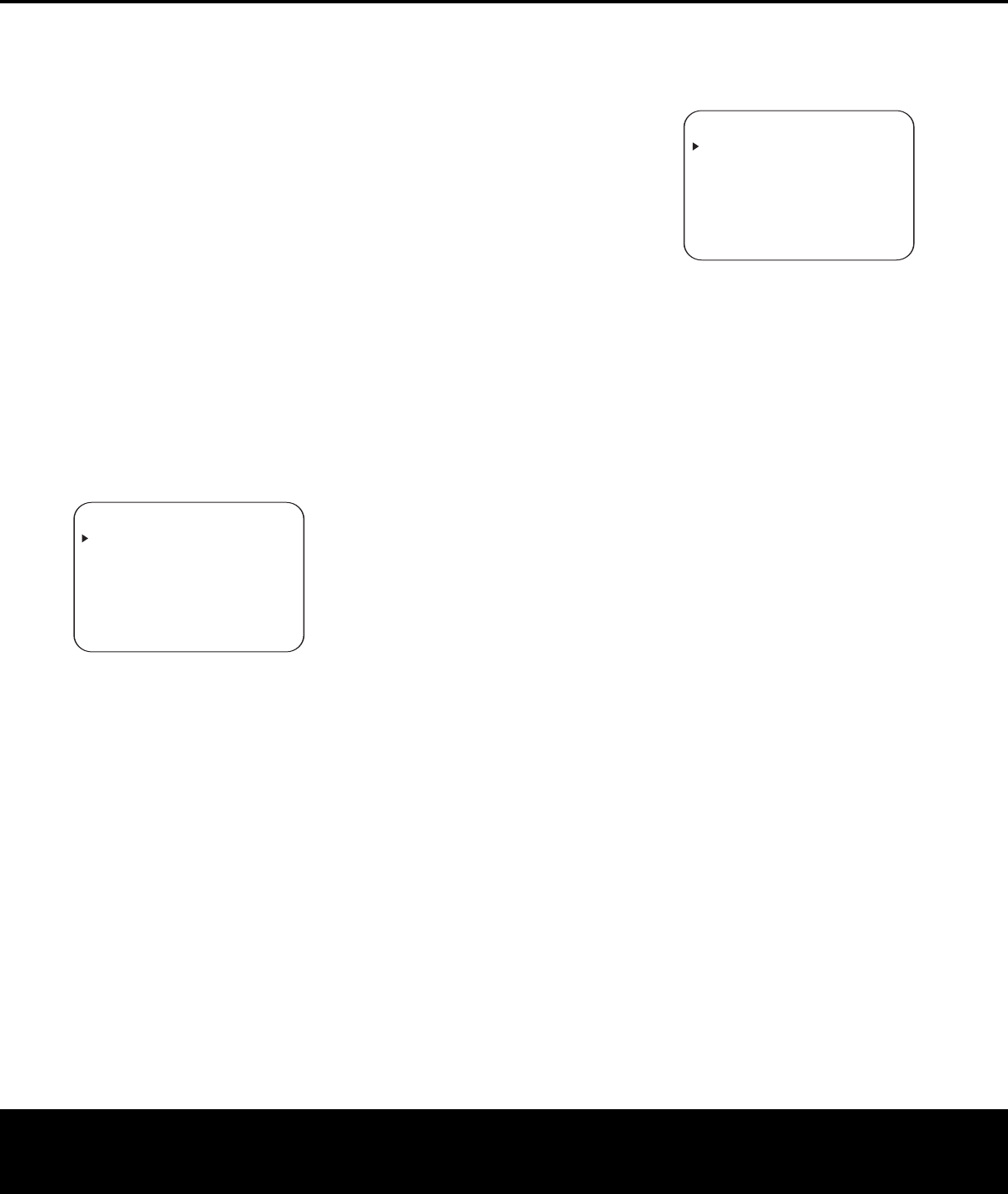
16 SYSTEM CONFIGURATION
SYSTEM CONFIGURATION
16 SYSTEM CONFIGURATION
Input Setup
The first step in configuring the
AVR 135 is to configure
each input. Once an input is configured,
all settings for
the Digital Input, Surround Mode and Delay Timing will
“attach” themselves to that input and be stored in a
nonvolatile memor
y. The later selection of that input
will automatically recall those settings
. For that reason,
the procedures described below must be repeated
for each input source so that you have the opportunity
to customize each source to your specific listening
requirements
. However, once made, they need not be
changed again unless you need to alter a setting
.
When using the full-OSD system to make the setup
adjustments, press the
OSD Button v once so that
the
MASTER MENU (Figure 1) appears.The
›
cursor will be next to the INPUT SETUP line.
Press the
Set Button p to enter the menu and the
INPUT
SETUP
menu (Figure 2) will appear on
the screen. Press the
‹
/
›
Buttons o until the
desired input name appears in the highlighted video,
as well as being indicated in the front-panel
Input
Indicators
ı. If the input will use the standard left/
right analog inputs, no further adjustment is needed.
Figure 2
If you wish to associate one of the digital inputs with
the selected input source, press the
¤
Button n
on the remote while the INPUT
SETUP
menu
(Figure 2) is on the screen, and the on-screen cursor
will drop down to the
DIGITAL IN line. Press
the
‹
/
›
Buttons o until the name of the desired
digital input appears
.
T
o return to the analog input,
press the buttons until the word
ANALOG appears.
When the correct input source appears
,
press the
¤
Button n once so that the
›
cursor appears next
to
BACK TO MASTER MENU, and press the
Set Button p.
To change the digital input at any time using the dis-
crete function buttons and the semi-OSD system,
press the
Digital Select
Button
q on the remote
.
Within five seconds, make your input selection using
the
⁄
/
¤
Buttons n until the desired digital or
analog input is shown in the
Upper Display Line ˜
and in the lower line of the on-screen display. Press
the
Set Button p to enter the new digital input
assignment.
Some digital video input sources, such as a cable box
or HDTV set-top
, may change between analog and
digital outputs, depending on which channel is in use.
The AVR 135’s Auto Polling feature allows you to
avoid losing the audio feed when this happens by
permitting both analog and digital connections to
the same source on the AVR. Digital audio is the
default, and the unit will automatically switch to the
analog audio if the digital audio stream stops.
In cases where only a digital source is used, you may
wish to disable the
Auto Polling feature to prevent the
AVR from trying to “find” an analog source when the
digital source is paused.To turn Auto Polling off for
any input, first make certain that the
›
cursor is point-
ing to the
AUTO POLL line on the menu screen.
Next, press the
‹
/
›
Navigation Buttons o so that
OFF appears. Repeat the procedure at any time so
that
ON appears to restore the Auto Polling feature.
When all needed adjustments have been made, press
the
¤
Button n until the
›
cursor is next to
BACK TO MASTER MENU to continue with
the system configuration.
Surround Setup
T
he next step is to set the surround mode you wish
to use with the input that was previously selected in
the
INPUT SETUP menu. Since surround
modes are a matter of personal taste, feel free to
select any mode you wish – you may change it later.
However, to make it easier to establish the initial
parameters for the AVR 135, it is best to select Dolby
Pro Logic II or Logic 7 for most analog inputs and
Dolby Digital for inputs connected to digital sources.
In the case of inputs such as a CD Player, Tape Deck
or Tuner, you may wish to set the mode to Stereo
(“Surround off
”) as they are not typically used with
multichannel program material, and it is unlikely that
sur
round-encoded material will be used.Alternatively,
the
Logic 7 Music mode is a good choice for stereo-
only source material. See page 24 for more informa-
tion on available surround modes
.
When selecting surround modes for digital program
material,
the AVR 135 will always examine the data
stream and automatically select Dolby Digital or DTS
as applicable.
It is easiest to complete the surround setup using the
full-OSD on-screen menus
. From the
MASTER
MENU (Figure 1), press the
⁄
/
¤
Buttons n
until the
›
cursor is next to the SURROUND
SELECT line
. Press the
Set Button p until the
SURROUND SELECT menu (Figure 3) is on
the screen.
Figure 3
Each of the option lines on this menu (Figure 3)
selects the surround mode category, and within each
of those categories there will be a choice of the
specific mode options.The choice of modes will
vary according to the speaker configuration in your
system.When the
SURR BACK line of the
SPEAKER SETUP menu (Figure 5 on page
18) is set to
NONE, the AVR 135 will be configured
for 5.1-channel operation, and only the modes appro-
priate to a five-speaker system will appear. When the
SURR BACK line of the SPEAKER
SETUP
menu (Figure 5) is set to SMALL or
LARGE the AVR 135 will be configured for
6.1/7.1-channel operation, and additional modes
such as Dolby Digital EX and DTS-ES will appear, as
they are only available when six main speakers are
present. In addition, some of the modes available in
the AVR 135 will not appear unless a digital source is
selected and is playing the correct bitstream.
Remember that when you use only a single, surround
back speaker, you will get the benefits of a 6.1/7.1
system, but with only one speaker installed at the back
of the room.The mode indications will show 7.1 in
some cases, but no additional adjustment is needed
for 6.1 operation. Remember that the AVR 135 will
combine the left and right surround back channel
information present in 7.1 modes such as Logic 7/7.1
and 7-channel stereo
,
outputting the information as a
single surround back channel.
T
o select the mode that will be used as the initial
default for an input,
first press the
⁄
/
¤
Buttons
n until the on-screen cursor is next to the desired
mode’s master category name, such as
DOLBY,
DTS, DSP
(SURR)
or VMAX.
Next,
press
the
Set Button p to view the sub-menu. Press the
‹
/
›
Buttons o to scroll through the available
choices, and then press the
¤
Button n so that
the cursor is next to
BACK TO MASTER
MENU
to continue the setup process.
** SURROUND SELECT **
DOLBY SURROUND
DTS
LOGIC 7
DSP (SURR)
VMAX
STEREO
BACK TO MASTER MENU
* INPUT SETUP *
INPUT :VIDEO 1
DIGITAL IN:ANALOG
AUTO POLL :OFF
BACK TO MASTER MENU
AVR 135 OM 12/3/04 12:11 PM Page 16