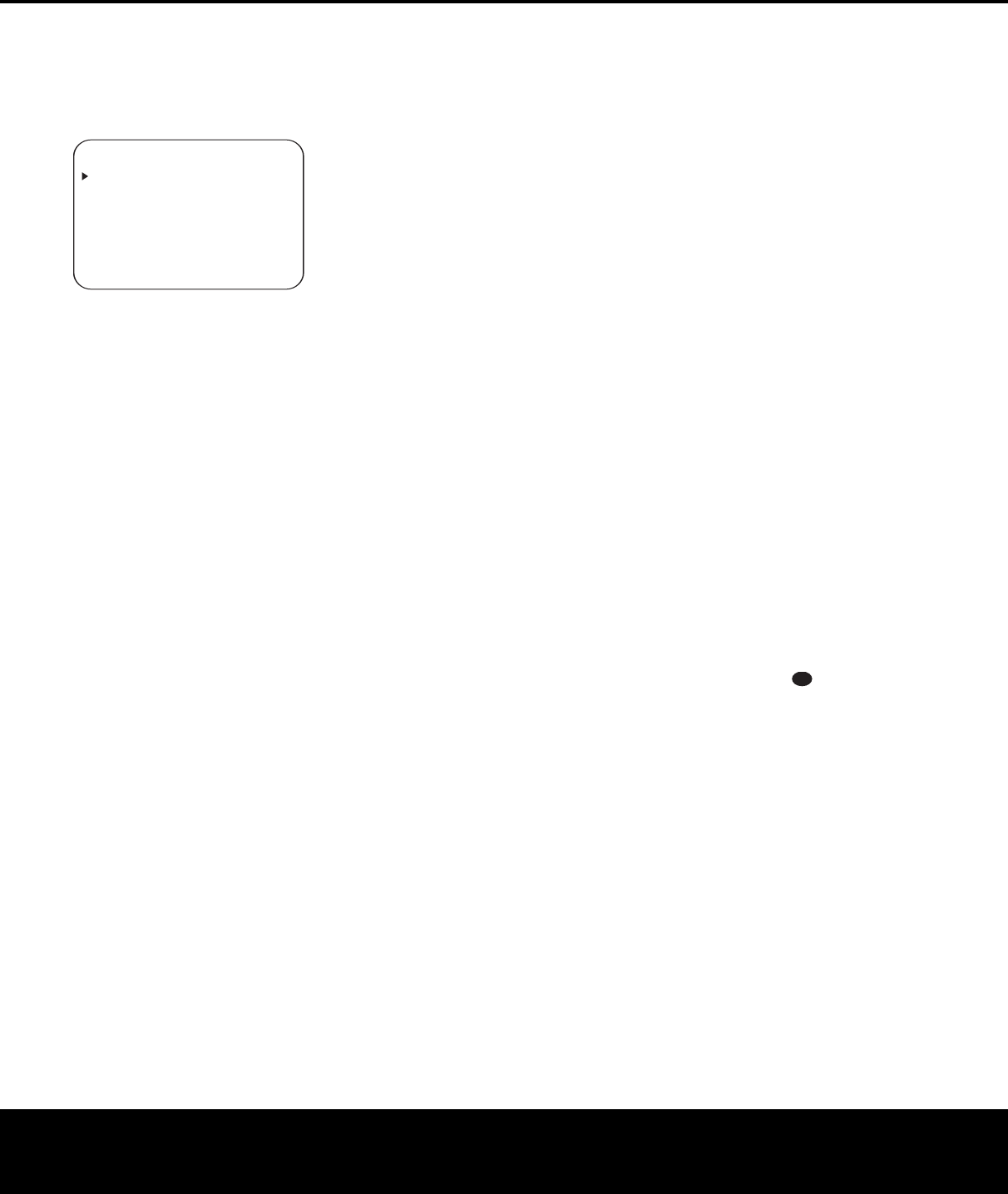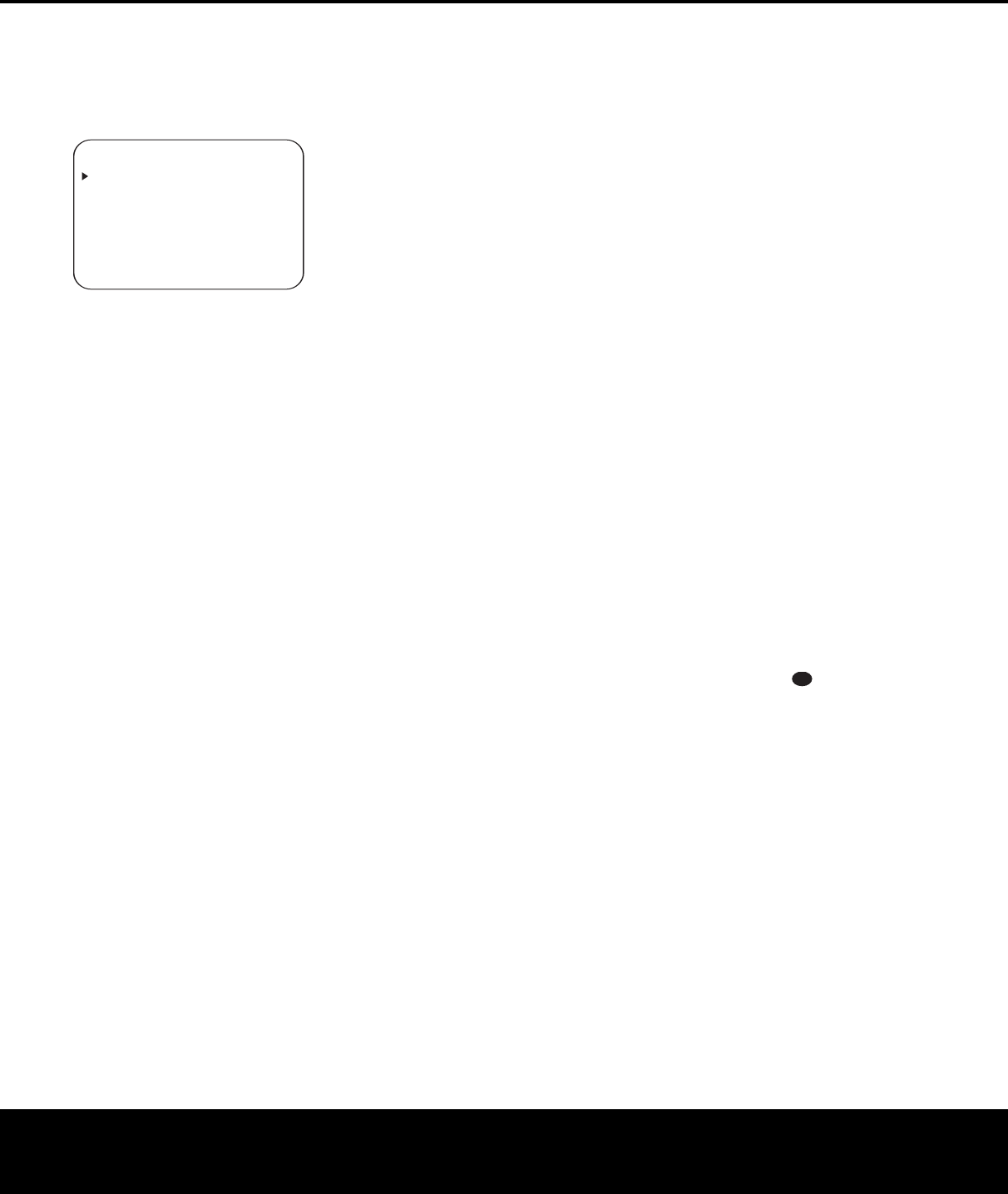
28 ADVANCED FEATURES
ADVANCED FEATURES
The AVR 135 is equipped with a number of advanced
features that add extra flexibility to the unit’s operation.
While it is not necessary to use these features to
operate the unit,
they provide additional options that
you may wish to use
.
Figure 10
Front-Panel-Display Fade
In normal operation, the front-panel displays and indi-
cators remain on at full brightness, although you may
also dim them or turn them off as shown in the next
section.As an additional option, you may also set the
AVR so that the displays are on whenever a button is
pressed on the front panel or remote, but then fade
out after a set period of time.
To set the front-panel displays to the Fade mode,
press the
OSD Button v to bring the Master
Menu (Figure 1) to the screen. Press the
⁄
/
¤
Navigation Buttons n so that the
›
cursor is
pointed to the
ADVANCED line, and press the
Set Button q to enter the ADVANCED
SELECT
menu (Figure 10).
With the
ADVANCED SELECT menu on
your video display, press the
⁄
/
¤
Navigation
Buttons
n so that the
›
cursor is pointing to the
VFD
FADE
TIME
OUT
line
.
Next,
press the
‹
/
›
Navigation Buttons o so that the amount
of time that you wish the displays to fade out after
a button is pressed is shown. Select
OFF if you do
not wish to have the front-panel displays fade out.
Once this time is set and the unit returned to normal
operation, the displays will remain on for the time peri-
od selected whenever a button is pressed on the front
panel or remote.After that time they will gradually fade
out,
with the exception of the
P
o
wer Indica
tor
2,
which will remain on to remind you that the AVR is
turned on. Note that if the displays have been turned
completely off using the Dim Button,
as shown in the
next section, the Fade function will not operate.
If you wish to make adjustments to other items on
the
ADVANCED SELECT menu, press the
⁄
/
¤
Navigation Buttons n to place the
›
cur-
sor next to the desired item,
or place the
›
cursor
next to the
BACK
TO
MASTER
MENU
line
and press the
Set Button p to make an adjust-
ment to another menu. If you have completed all
adjustments, press the
OSD Button v to exit the
menu system.
Display Brightness
The AVR 135’s front-panel display is set at a default
brightness level that is sufficient for viewing in a nor-
mally lit room.
However, in some home theater instal-
lations, you may wish to occasionally lower the bright-
ness of the display, or turn it off completely. To change
the display brightness setting for a specific listening
session, you will need to make an adjustment in the
ADVANCED
SELECT
menu.
To start the
adjustment,
press the
OSD
Button
v to bring the
MASTER MENU to the screen. Press the
¤
Button n until the on-screen
›
cursor is next to
the
ADVANCED line
. Press the
Set
Button
p
to enter the
ADVANCED SELECT
menu
(Figure 10).
To change the brightness setting, at the ADVANCED
SELECT menu, make certain that the on-screen
›
cursor is next to the VFD line, and press the
›
Button o until the desired brightness level is shown
in the video display. When
FULL appears, the dis-
play is at normal brightness.When
HALF is shown,
the display is at half the normal brightness level. When
OFF is shown, all of the front-panel indicators will go
dark. However, the
Power Indicator 3 will always
remain lit to remind you that the unit is turned on.
Once the desired brightness level is selected, it will
remain in effect until it is changed again or until the
unit is turned off.
If you wish to make other adjustments, press the
⁄
/
¤
Buttons n until the on-screen
›
cursor is
next to the desired setting or the
BACK
TO
MASTER
MENU
line and press the Set Button
p. If you have no other adjustments to make, press
the
OSD Button v to exit the menu system.
Turn-On Volume Level
As is the case with most audio/video receivers, when
the AVR 135 is turned on, it will always return to the
volume setting in effect when the unit was tur
ned off.
However
, you may prefer to always have the AVR 135
turn on at a specific setting, regardless of what was
last in use when the unit was turned off. To change the
default condition so that the same volume level is
always used at tur
n-on, you will need to make an
adjustment in the
ADVANCED SELECT
menu.To start the adjustment, press the OSD Button
v to bring the MASTER MENU (Figure 1)
to the screen.
Press the
¤
Button n,
until the on-
screen
›
cursor is next to the ADVANCED line.
Press the Set Button p to enter the ADVANCED
SELECT
menu (Figure 10).
At the ADVANCED SELECT menu make
certain that the on-screen
›
cursor is next to the
VOLUME DEFAULT line by pressing the
⁄
/
¤
Buttons n as needed.
Next, press the
›
Button o so that the word ON is shown in
the video display. Next, press the
¤
Button n
once so that the on-screen
›
cursor is next to the
DEFAULT VOL SET line.To set the desired
turn-on volume, press the
‹
/
›
Buttons o until the
desired volume level is shown on the
DEFAULT
VOL SET
line.This setting may NOT be made
with the regular volume controls.
NOTE: Since the setting for the turn-on volume can-
not be heard while the setting is being made, you may
wish to determine the setting before making the
adjustment.To do this, listen to any source and adjust
the volume to the desired level using the regular
Volume Controls Ù .When the desired
volume level to be used at turn-on is reached, make a
note of the setting as it appears in the lower third of
the video screen or in the
Lower Display Line ¯.
(A typical volume level will appear as a negative num-
ber such as –25dB.) When making the adjustment,
use the
‹
/
›
Buttons o to enter this setting.
Unlike some of the other adjustments in this menu,
the turn-on volume default will remain in effect until it
is changed or turned off in this menu, even when the
unit is tur
ned off
.
If you wish to make other adjustments, press the
⁄
/
¤
Buttons n until the on-screen
›
cursor
is next to the desired setting or the
BACK TO
MASTER MENU
line and press the Set Button
p.
If you have no other adjustments to make
, press
the
OSD Button v to exit the menu system.
33
34
35
36
37
38
39
40
41
48
49
46
47
44
45
42
43
38
39
40
41
31
32
30
28
29
25
26
27
28
29
30
24
23
22
21
20
31
37
36
35
34
33
32
31
37
36
35
34
33
32
48
49
50
51
47
46
45
44
43
42
* ADVANCED SELECT *
VFD FADE TIME OUT:OFF
VFD:FULL
VOLUME DEFAULT:OFF
DEFAULT VOL SET:25DB
SEMI OSD TIME OUT:3
FULL OSD TIME OUT:20
BACK TO MASTER MENU
AVR 135 OM 12/3/04 12:11 PM Page 28