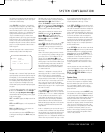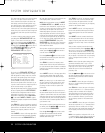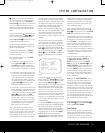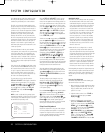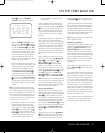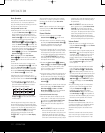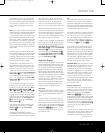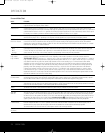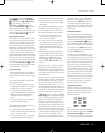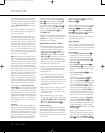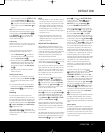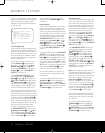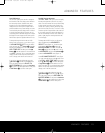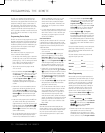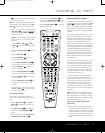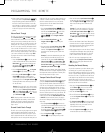OPERATION
OPERATION
25
OPERATION
25
the digital source by pressing the Digital Select
Button
q# and then using the
⁄
/
¤
Buttons
n on the remote or the
‹
/
›
Selector Buttons
) on the front panel to
choose any of the
OPTICAL or COAXIAL
inputs
, as they
appear in the
Upper Display Line ˜ or on-screen
display. When the digital source is playing, the
AVR 135 will automatically detect which type of digital
data stream is being decoded and display that infor
-
mation in the
Upper Display Line ˜.
Digital Bitstream Indications
When a digital source is playing
, the AVR 135 senses
the type of bitstream data that is present.
Using this
information, the correct surround mode will automati-
cally be selected. For example, DTS bitstreams will
cause the unit to switch to DTS decoding
, and Dolby
Digital bitstreams will enable Dolby Digital decoding.
When the unit senses PCM data from CDs or LDs, you
may select any of the standard surround modes, such
as Dolby Pro Logic II or Logic 7. Since the range of
available surround modes is dependent on the type of
digital data that is present, the AVR 135 uses a variety
of indicators and messages to let you know what type
of signal is present.These messages will appear shortly
after an input or surround mode is changed, and they
will remain in the
Lower Display Line ¯ for about
five seconds before that portion of the display returns
to the normal surround mode indication.
Surround Mode Types
For Dolby Digital and DTS sources, a three digit indi-
cation will appear, showing the number of channels
present in the data.An example of this type of display
is 3/2/.1.
The first number indicates how many discrete front
channel signals are present.
• A “3” tells you that separate front left, center and
front right signals are available
.
This will be displayed
for Dolby Digital 5.1 and DTS 5.1 programs.
•
A “2” tells you that separate front left and right
signals are available, but there is no discrete center
channel signal.This will be displayed for Dolby
Digital bitstreams that have stereo program
material.
• A “1” tells you that there is only a mono channel
available in the Dolby Digital bitstream.
The middle number indicates how many discrete sur-
round channel signals are present.
• A “2” tells you that separate surround left and right
signals are available.This will be displayed for Dolby
Digital 5.1 and DTS 5.1 programs.
• A “1” tells you that there is only a single, surround-
encoded surround channel.
This will appear for
Dolby Digital bitstreams that have matrix encoding.
• A “0” indicates that there is no surround channel
information. This will be displayed for two-channel
stereo programs.
The last number indicates whether there is a discrete
low-frequency effects (LFE) channel.This is the “.1”
in the common abbreviation of
“5.1” sound and is a
special channel that contains only bass frequencies.
•
A “1” tells you that an LFE channel is present.
This will be displayed for Dolby Digital 5.1 and
DTS 5.1 programs, as available.
• A “0” indicates that there is no LFE channel infor-
mation available. However, even when there is no
dedicated LFE channel,
low-frequency sound will
be present at the subwoofer output when the
speaker configuration is set to show the presence
of subwoofer.
• The information in the right side of the display will
tell you if the digital audio data contains a special
flag signal that will automatically activate the appro-
priate 6.1 or 7.1 mode.This will be shown as
EX-ON or EX-OFF for Dolby Digital bit-
streams and
ES-ON or ES-OFF for DTS
bitstreams.
When Dolby Digital 3/2/.1 or DTS 3/2/.1 signals are
being played, the AVR will automatically switch the
proper surround mode, and no other processing may
be selected.When a Dolby Digital signal with a 3/1/0
or 2/0/0 signal is detected you may select any of the
Dolby surround modes.
It is always a good idea to check the readout for the
channel data to make certain that it matches the audio
logo information shown on the back of a DVD pack-
age. In some cases you will see indication for “2/0/0”
even when the disc contains a full 5.1,
or 3/2/.1 sig
-
nal.
When this happens, check the audio output set-
tings for your DVD player or the audio menu selections
for the specific disc being played to make certain that
the player is sending the correct signal to the AVR.
An
UNLOCK message may appear in the Lo
wer
Display Line
¯.This is your indication that the digital
audio data stream has been interrupted or is no longer
present.When that occurs, the unit’s digital signal
processor has no signal to lock onto
,
and is thus
“unlocked.” You may see this message when a DVD is
first started until the stream is playing and the proces-
sor deter
mines which mode to apply; or any time the
data stream is stopped or paused, such as when the
menus of some discs are displayed or when the player
is switching between the different sections of a disc
.
You may also see the message when a satellite
receiver, cable set-top or HDTV tuner is in use if the
digital audio is temporarily interrupted when channels
are changed or when a cable box switches from a
channel with a digital data stream to a channel with
analog audio only. The
UNLOCK message is nor-
mal,
and does not indicate any problem with your
receiver
. Rather, it tells you that the incoming data has
simply been paused or is not present for a variety of
possible reasons.
PCM Playback Indications
PCM is the abbreviation for Pulse Code Modulation,
which is the type of digital signal used for standard CD
playback and other non-Dolby Digital and non-DTS
digital sources such as Mini-Disc.When a PCM signal
is detected, the Lower Display Line ¯ will briefly
show a message with the letters PCM, in addition to a
readout of the sampling frequency of the digital signal.
In most cases this will be
48kHz, though in the
case of specially mastered, high-resolution audio discs
you will see a
96kHz indication.
Some DVD discs are recorded with both “5.1” and
“2.0” versions of the same sound-track. When playing
a DVD, always be certain to check the type of material
on the disc. Most discs show this information in the
form of a listing or icon on the back of the disc jacket.
When a disc does offer multiple soundtrack choices
you may have to make some adjustments to your
DVD player (usually with the “Audio Select” button or in
a menu screen on the disc) to send a full 5.1 feed to
the AVR 135. It is also possible for the type of signal
feed to change during the course of a DVD playback.
In some cases the previews of special material will
only be recorded in 2.0 audio, while the main feature
is available in 5.1 audio.As long as your DVD player is
set for 6-channel output,
the AVR 135 will automati-
cally sense changes to the bitstream and channel
count and reflect them in these indicators.
Speaker/Channel Indicators
In addition to the bitstream indicators, the AVR 135
features a set of unique channel-input indicators that
tell you how many channels of digital information are
being received and/or whether the digital signal is
interrupted. (See Figure 9.)
Figure 9
These indicators are the L/C/R/LFE/SL/SR/SBL/SBR
letters that are inside the center boxes of the
Speaker/
Channel Input Indicators
ˆ on the front panel.
Remember that the AVR 135 is capable of processing
a 7.1-channel signal, although you may only connect
AVR 135 OM 12/3/04 12:11 PM Page 25