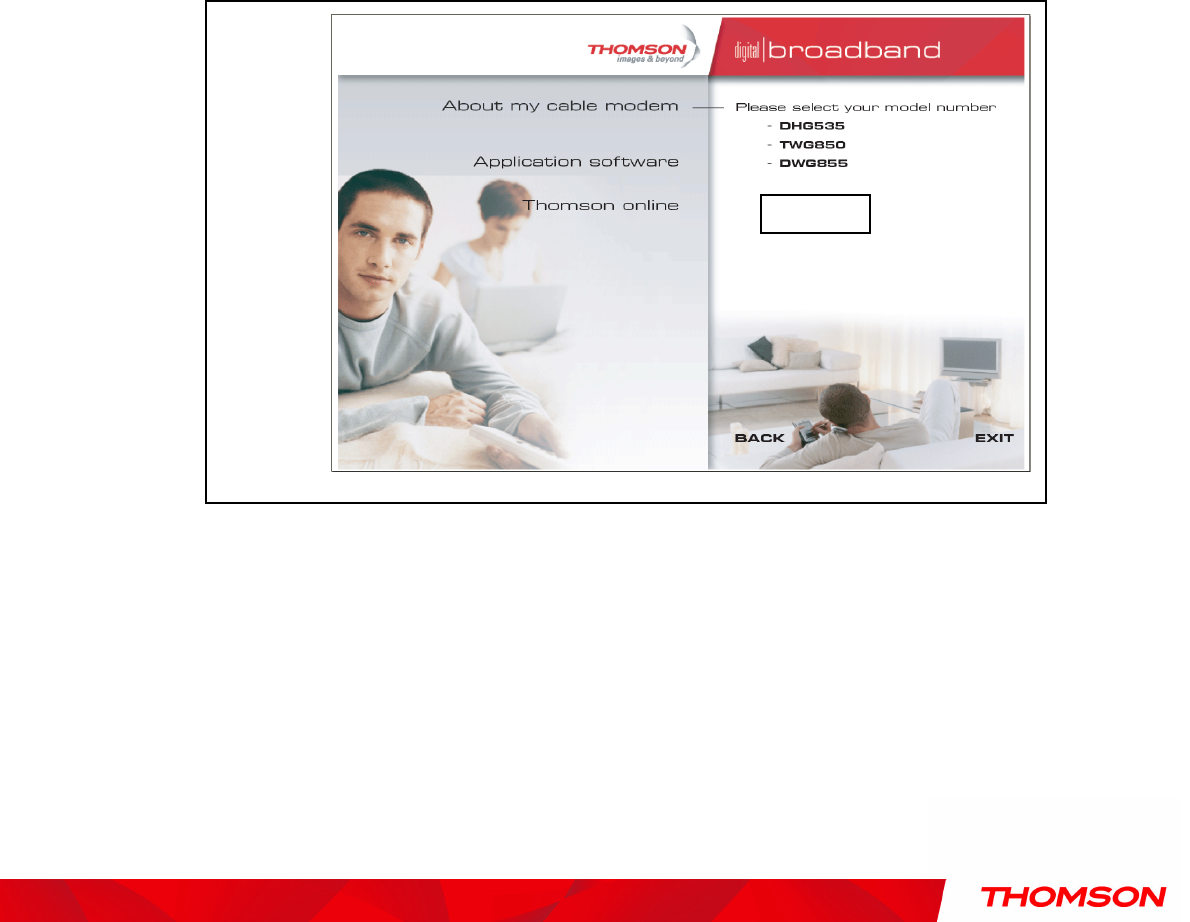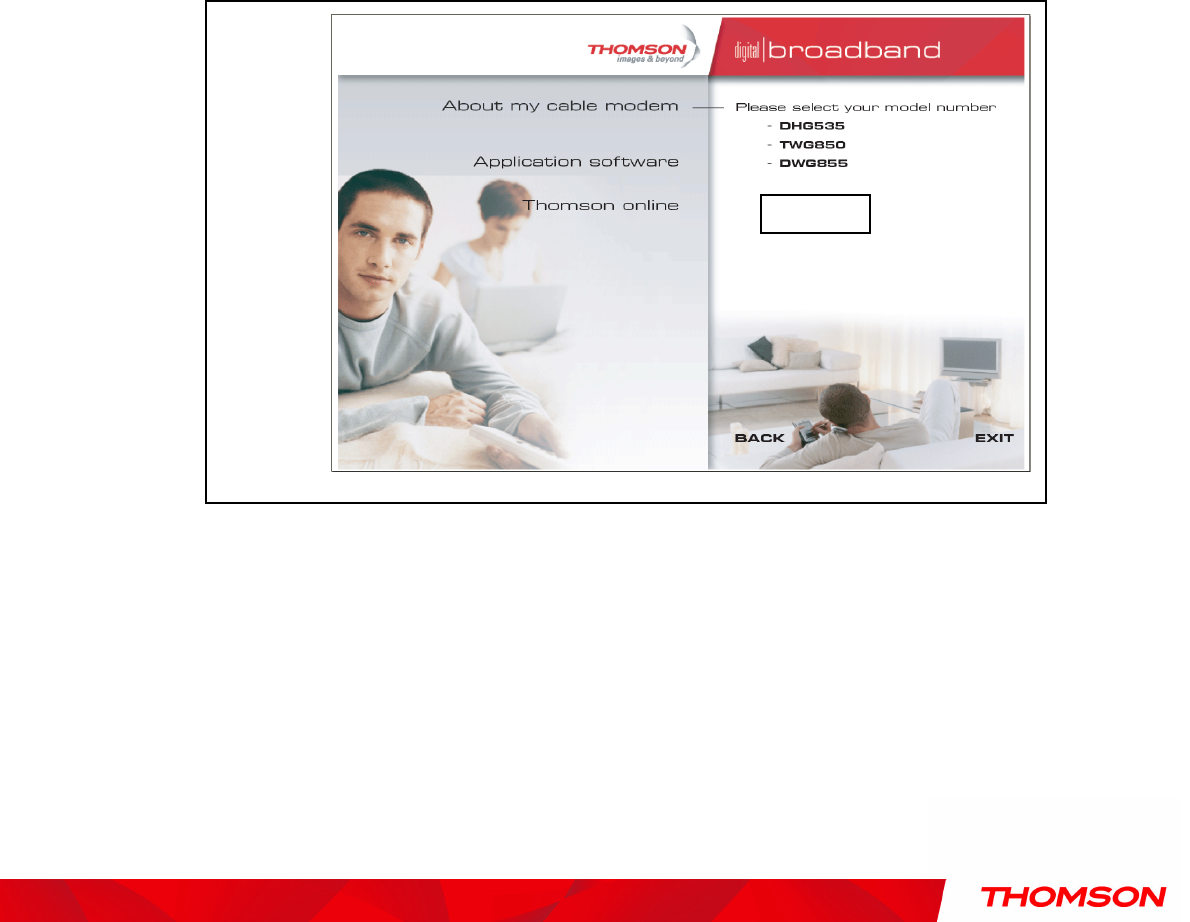
Chapter 1: Connections and Setup
Illustrations contained in this document are for representation only.
18
Important Connection Information
Important Connection InformationImportant Connection Information
Important Connection Information
The Wireless Voice Gateway supports Ethernet and USB connections simultaneously.
Below are important points to remember before you connect the Wireless Voice Gateway.
For Ethernet connections, go to page 15.
For telephone and fax connections, go to page 17.
If you do not want to use the CD-ROM, follow instructions 1 through 5 to connect the Wireless Voice
Gateway to the USB port on your computer. Instructions must be followed in the order they appear.
1. Connect one end of the coaxial cable to the cable connection on the wall, and the other end to the
CABLE jack on the Wireless Voice Gateway.
2. Connect the plug from the AC power supply into the POWER AC ADAPTER jack on the Wireless
Voice Gateway and plug the power supply into an AC outlet.
3. Insert the supplied Wireless Voice Gateway CD-ROM. Wait momentarily for the CD window display.
4. Close all open applications and dialog boxes, including the CD window.
Note: Some applications may interfere with your Wireless Voice Gateway installation.
Note: Use only the power supply that accompanied this unit. Using other power supplies may damage
the unit.
TWG870
TWG870TWG870
TWG870