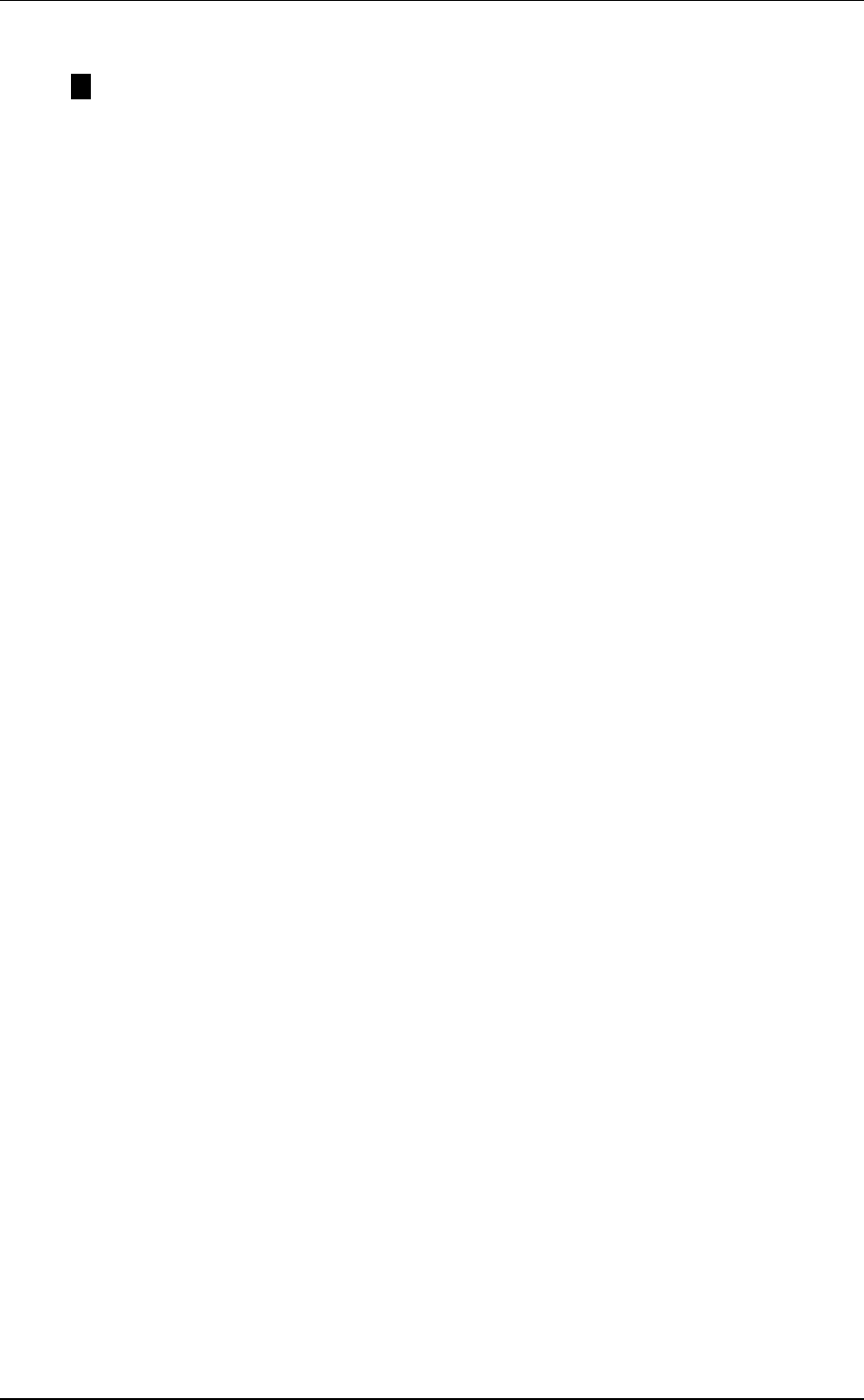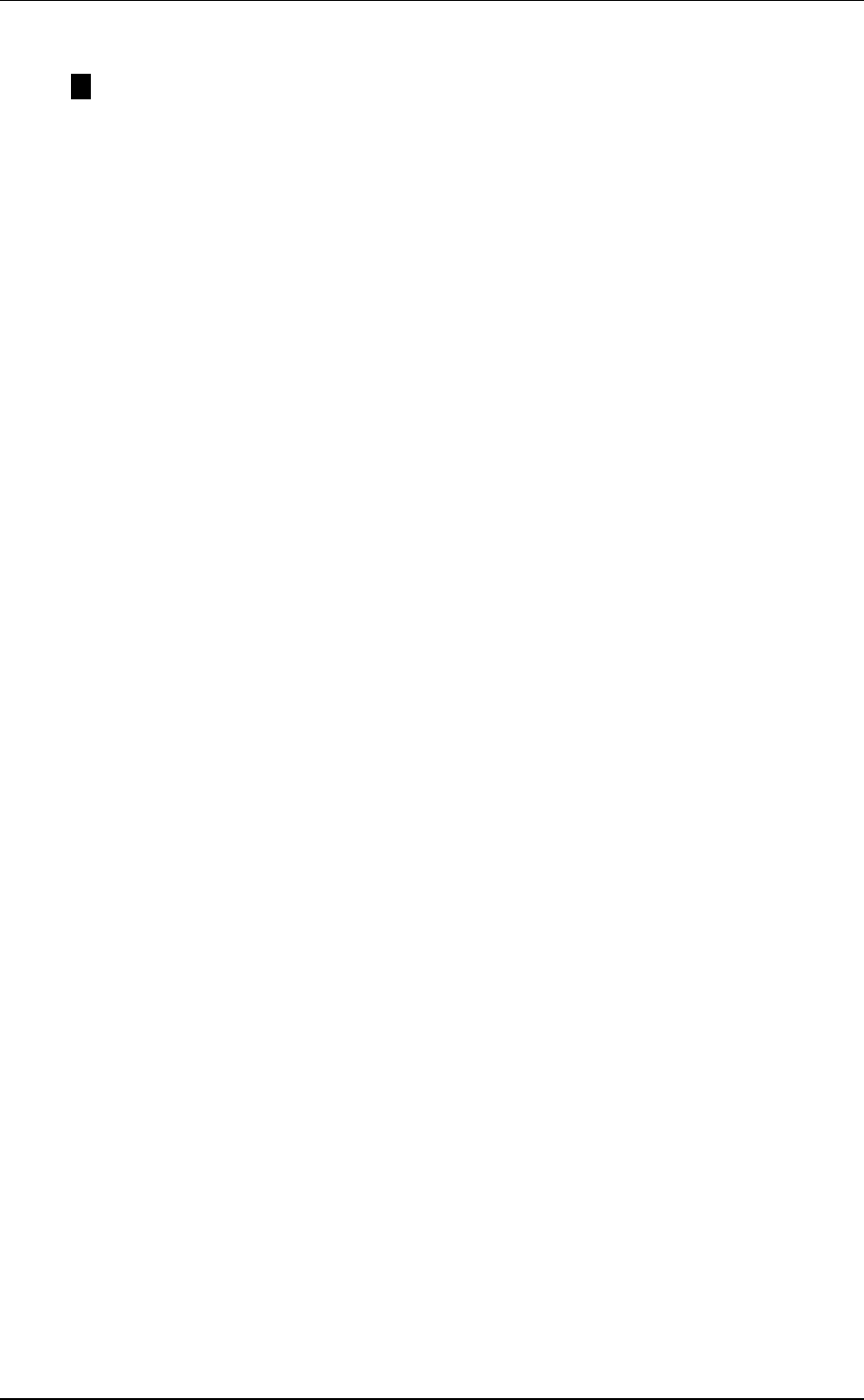
Manual Fusion Intelpage IP
© CommtechWireless Page 49
4.5.1 Testing SMTP
NOTE: Outlook is used as the e-mail program in this example. Other e-mail
programs may be used.
1. Open up Outlook and go to Tools -> E-mail Accounts
2. Select Add a new e-mail account and click [Next]
3. Select POP3 and click [Next]
4. Enter in the Intelpage IP 5’s IP address as the Outgoing Mail Server (SMTP). All
other fields can be filled out with anything you like. Click [Next] and then [Finish]
to create your test account.
5. Click on New to start writing a new e-mail message. In the To field, enter in <pager
cap code>@<email domain>. Fill out the subject and body fields with whatever you
like.
6. Send the email from the newly created test account (accounts can be selected via a
drop down menu next to the Send button). In a few seconds, your test email should
be sent to your pager.
4.5.2 Multi-User SMTP
To make SMTP accessible to multiple users on your local area network, generally the
existing company email server is configured to forward email to this device for a specific
sub-domain. Please consult your IT administrator for details on how to do this.