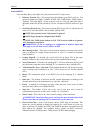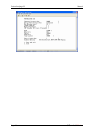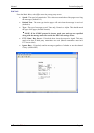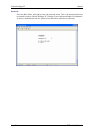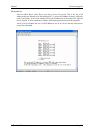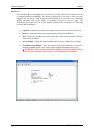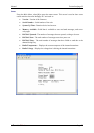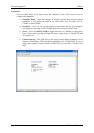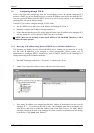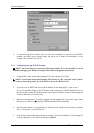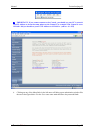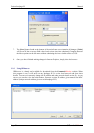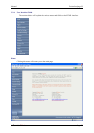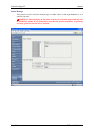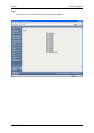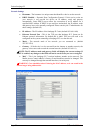Manual Fusion Intelpage IP
© CommtechWireless Page 25
3.2 Configuring through TCP/IP
If this is the first time configuring, there are several things to note. By default, Intelpage IP 5
assumes a DHCP server has already been set up and an IP address reserved for the Intelpage IP 5.
If it can’t get an IP address from the DHCP server (may not be set up properly or not connected),
Intelpage IP 5 will use the default settings.
Therefore if you wish to configure through TCP/IP, either:
1) Set up a DHCP server and reserve an IP address for Intelpage IP 5 first, or
2) Manually configure the IP address through terminal, or
3) Ensure that no other device or PC on the network has the same IP address as the Intelpage IP 5
unit (by default it is 192.168.0.100 if a DHCP server is not found).
NOTE: Most servers are likely to have an IP address of 192.168.0.100. Therefore, 1 and 2
would be the easier options.
3.2.1 Reserving an IP address using Microsoft DHCP Server (Windows 2000 Server)
This assumes you already have the Microsoft DHCP Server running on your network. If you do
not, but want IP addresses to be assigned to client automatically, please consult your IT
administrator to configure DHCP. Alternatively, turn off DHCP Enabled in the Intelpage IP 5
settings and configure an IP address manually.
1. Run DHCP manager under Start -> Programs -> Administrator Tools.
2. Under Scope, right click on Reservations and select New Reservation.
3. Enter name, IP address to be assigned and the MAC address of the hardware (in this case, the
Intelpage IP 5 – it is written on the side of unit). The IP address must not be assigned to any
other device, and must be within the address scope of the DHCP server. The MAC address
should be written on the case of the Intelpage IP 5 unit or can be found under network settings
in the device. Click [Add] when finished.