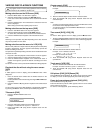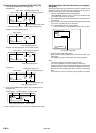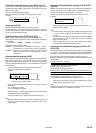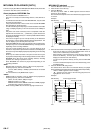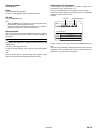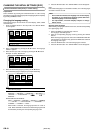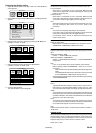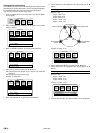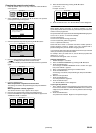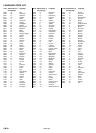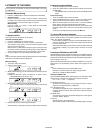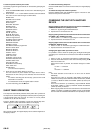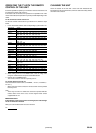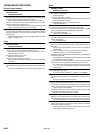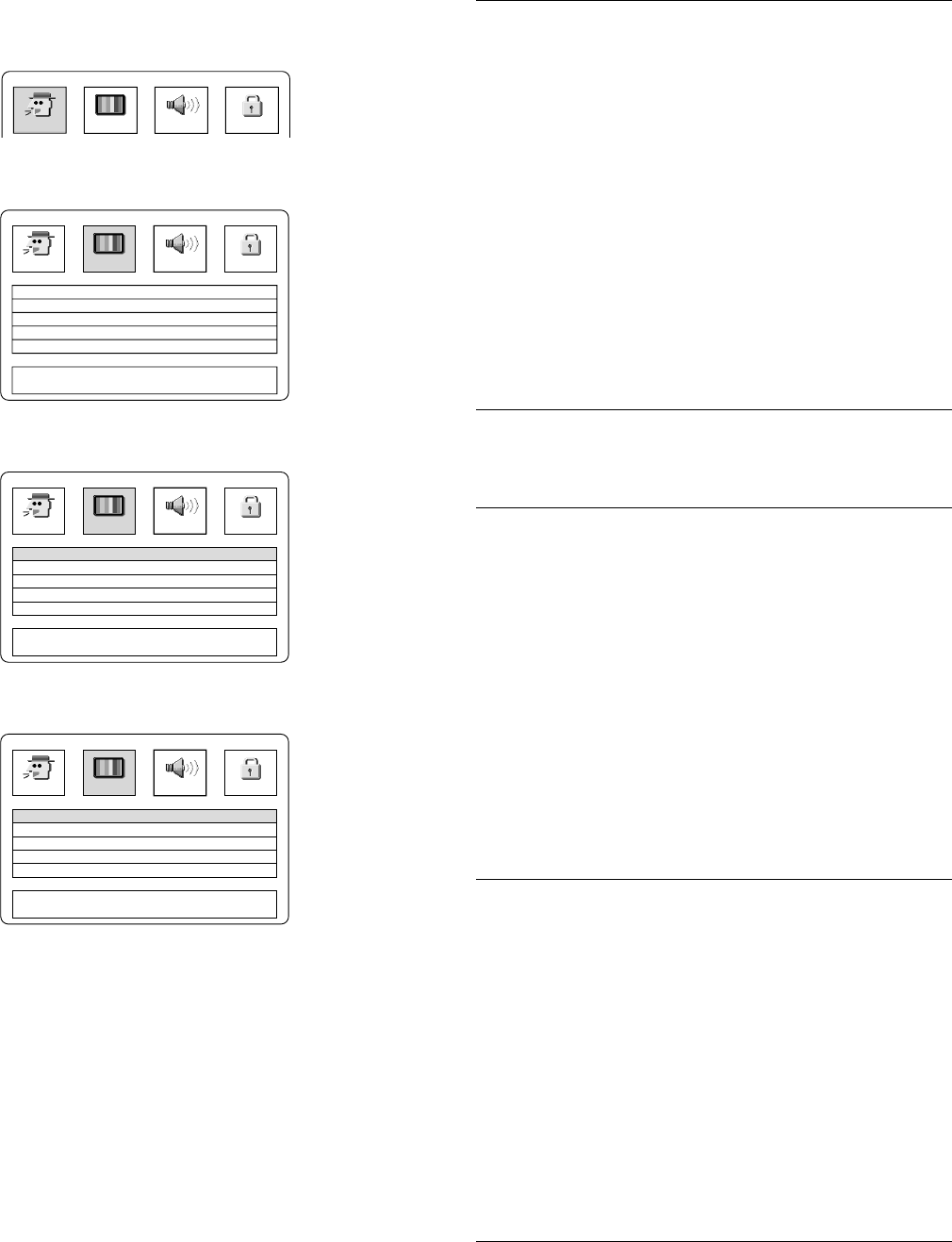
GB-20[ENGLISH]
Changing the display setting
1. Press the SETUP button in the stop mode. The “SETUP MENU”
screen appears.
2. Select “DISPLAY” by pressing the b / a buttons. The display submenu
appears.
3. Select the item you want to change by pressing the 4 / 5 buttons.
Example: To select “TV TYPE”
4. Select the desired mode by pressing the b / a buttons.
Example: To select “TV TYPE: 16:9”
5. Press the SETUP button.
The “SETUP MENU” screen disappears.
LANGUAGE DISPLAY SPEAKER PARENTAL
a
SETUP MENU
TV TYPE :
VIDEO OUT SELECT :
NTSC DISC :
PROGRESSIVE MODE :
SCREEN SAVER :
SELECT : 4 5 b a
SAVE&QUIT : SETUP
4 : 3 LB
RGB
PAL60
AUTO
ON
5
ba
LANGUAGE DISPLAY SPEAKER PARENTAL
SETUP MENU
TV TYPE :
VIDEO OUT SELECT :
NTSC DISC :
PROGRESSIVE MODE :
SCREEN SAVER :
SELECT : 4 5 b a
SAVE&QUIT : SETUP
4 : 3 LB
RGB
PAL60
AUTO
ON
5
4
5
ab
LANGUAGE DISPLAY SPEAKER PARENTAL
SETUP MENU
TV TYPE :
VIDEO OUT SELECT :
NTSC DISC :
PROGRESSIVE MODE :
SCREEN SAVER :
SELECT : 4 5 b a
SAVE&QUIT : SETUP
16 : 9
RGB
PAL60
AUTO
ON
5
4
5
ab
LANGUAGE DISPLAY SPEAKER PARENTAL
SETUP MENU
TV TYPE:
Set the screen size according to the TV to be connected to this unit.
4:3 LB (Letterbox):
Select when a conventional TV set is connected. When the wide
screen disc is played back, the black bands appear at the top and
bottom of screen (Fig. 24).
4:3 PS (Panscan):
Select when a conventional TV set is connected. When the wide
screen disc is played back, it displays pictures cropped to fill to your
TV screen. The left and right edges are cut off (Fig. 25).
16:9 :
Select when a wide screen TV set is connected. Played in “FULL” size
(Fig. 26). (Setting the wide screen TV to “FULL” mode is also
necessary.)
Note:
- The screen size may differ depending on the DVD discs.
- If you select “16:9” to get rid of the black bands on screen when wide
screen disc is played, picture may be slightly distorted.
- In some discs, even if “4:3 PS” is selected, the black bands may
remain on the screen.
VIDEO OUT SELECT:
Select the video output.
RGB: EURO AV CONNECTOR RGB OUT/TV (AUDIO) IN socket
COMPONENT: COMPONENT VIDEO OUT sockets
NTSC DISC:
Select the desired video output signal format when playing back the NTSC
discs.
VIDEO OUT SELECT: RGB
PAL60
wv
NTSC INTERLACE (Interlace)
VIDEO OUT SELECT: COMPONENT
PAL60
wv
NTSC INTERLACE (Interlace)
wv
NTSC PROGRESSIVE
(Progressive)
Note:
- If your TV is not NTSC colour system capability, select “PAL60”.
- Before selecting “NTSC PROGRESSIVE”, check the TV and the
connection.
- The TV is NTSC colour system capability and ready for progressive
mode.
- The COMPONENT VIDEO OUT sockets of the unit are connected
to the COMPONENT VIDEO INPUT sockets of the TV.
- Set the progressive signal output mode as shown below after selecting
“NTSC PROGRESSIVE”.
PROGRESSIVE MODE:
AUTO
Typical DVD video discs consist of a video source or a film source. In
this mode, the unit automatically identifies a video source or a film
source and sends video signals accordingly. Usually select this mode.
VIDEO
The term video source means that TV programmes (30 frames and 60
fields per second) such as dramas and animations are converted and
recorded on DVD disc. This mode is selected when the recorded video
signals are of the video source type.
FILM
The term film source means that movie films (24 frames per second)
are converted and recorded on DVD disc. This mode is selected when
the recorded video signals are of the film source type.
Note:
If flicker occurs when the “AUTO” mode is selected, select the “VIDEO” or
“FILM” mode.
SCREEN SAVER:
If the same picture is displayed on the TV screen for a long time, the image
may burn into the screen. In order to prevent this burn-in, the screen saver
is used to display a moving video picture on the TV screen if a picture is
stopped or still (pause) on the screen for 5 minutes or more.
Select “ON” or “OFF”.