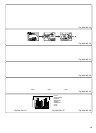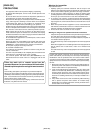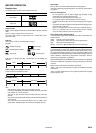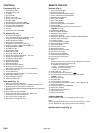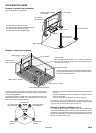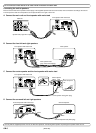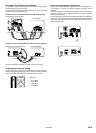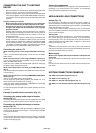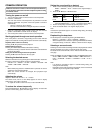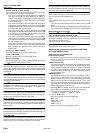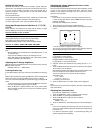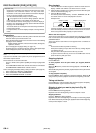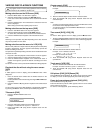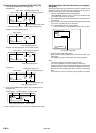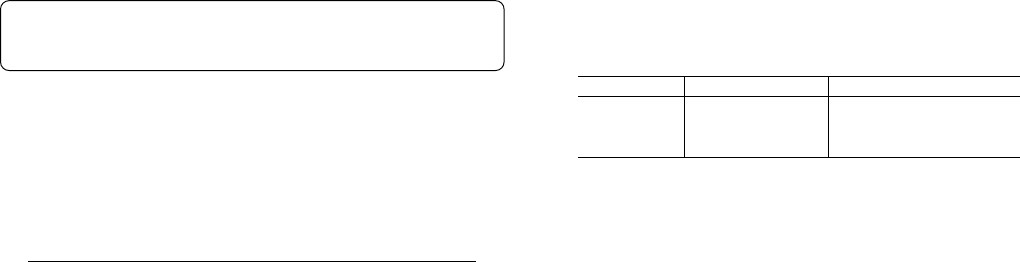
GB-8[ENGLISH]
COMMON OPERATION
Either the main unit or remote control can be operated. However,
for convenience, this instruction manual explains operation using
the remote control.
Turning the power on and off
1. Turn on the power switch on the back of the surround speaker.
2. Press the z/ON button.
The main unit and the surround speaker are powered on and the
display is illuminated. The power of the front speaker is turned on
automatically.
- “HELLO” is shown on the FL display.
- The source selected before turning off the power is selected.
1. Press the z/ON button again to power off the main unit and front
speaker. “GOOD-BYE” is shown on the FL display.
2. Turn off the power switch on the back of the surround speaker.
Starting playback through one-touch operation
Even if the power is turned off, only pressing the one button will start
playback or broadcast receiving with the power turned on automatically.
Playback (when a disc is in the unit)
Pressing the a (Play) button will start playback.
Radiobroadcast receiving
Pressing the TUNER button will start broadcast receiving.
- Broadcast receiving is started with the radio station selected before
turning off the power.
Taking out the disc through one-touch operation
Pressing the q button will make the disc tray open.
Selecting the desired source
Select the desired source by pressing the FUNCTION button. Each time
the button is pressed, the display changes as shown below.
DVD/CD
v
TV
v
VIDEO 1
v
V1 OPT
v
VIDEO 2
v
V2 COAX
v
FM
TUNER
v
AM TUNER
v
DVD/CD ...
Note:
- When the a (Play) button or TUNER button is pressed, the source
selection is changed automatically.
- When the source selection is changed, disc playback stops
automatically.
Adjusting the volume
Adjust the volume with the VOL “+” or “–” button.
The volume level (VOL 0 to VOL MAX) appears on the FL display
whenever the VOL button is pressed.
- To adjust the volume on the main unit, turn the VOLUME knob.
To reduce the volume temporarily
Press the MUTE button. “MUTE” blinks on the FL display. To restore the
previous volume setting, press the button again.
Setting the sound quality as desired
1. Select a sound mode by pressing the SOUND button.
BASS
v
TREBLE
v
FLAT
v
Return to the original display
v
BASS ...
2. Press the b / a button or ENTER button.
Mode Button Level
BASS b / a –5 to +5
TREBLE b / a –5 to +5
FLAT ENTER BASS 0/TREBLE 0
- To set the sound quality to “FLAT” (initial value), select “FLAT” and
press the ENTER button. “- -FLAT- -” is shown on the FL display.
3. Set the sound quality as desired by repeating steps 1 and 2.
4. Press the SOUND button. The original display returns.
Note:
If no button is operated for approx. 10 seconds during setting, the setting
ends automatically.
Emphasizing the deep bass
Set the deep bass as desired by pressing the BASS button.
BOOST 1
v
BOOST 2
v
OFF
v
NORMAL
v
BOOST 1 ...
- When headphones are connected, pressing the BASS button will not
change the setting. In this case, “-BASS-” is shown on the FL display.
Selecting a surround mode
Selecting a surround mode according to the disc to be played back and the
situation will allow you to enjoy a surround-sound effect easily.
For details on the surround mode, refer to “About surround mode” on the
next page.
Select the desired surround mode by pressing the SURROUND button.
AUTO
v
s PL II MOVIE
v
s PL II MUSIC
v
s PL DOLBY PL
v
HALL
v
STADIUM
v
STUDIO
v
THEATER
v
CLUB
v
2.1ch
v
AUTO ...
Note:
- If no button is operated for approx. 4 seconds during setting, the
setting ends automatically.
- Depending on the audio signal to be played back, the surround mode
selection may be changed forcedly or limited.