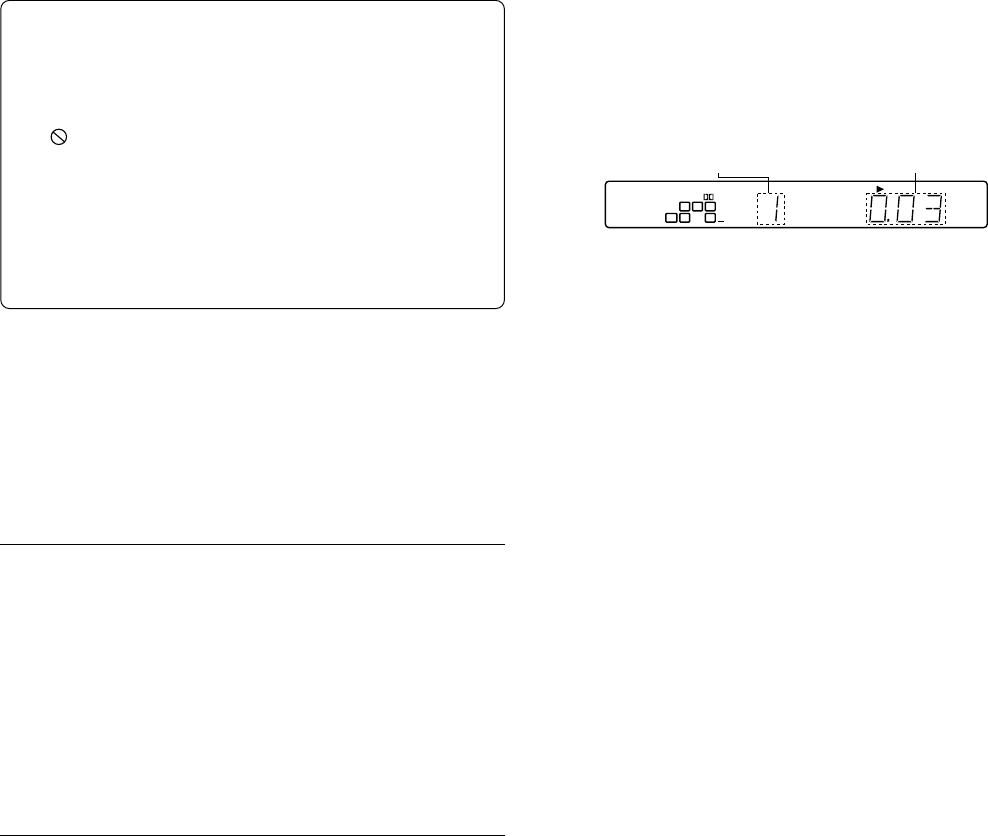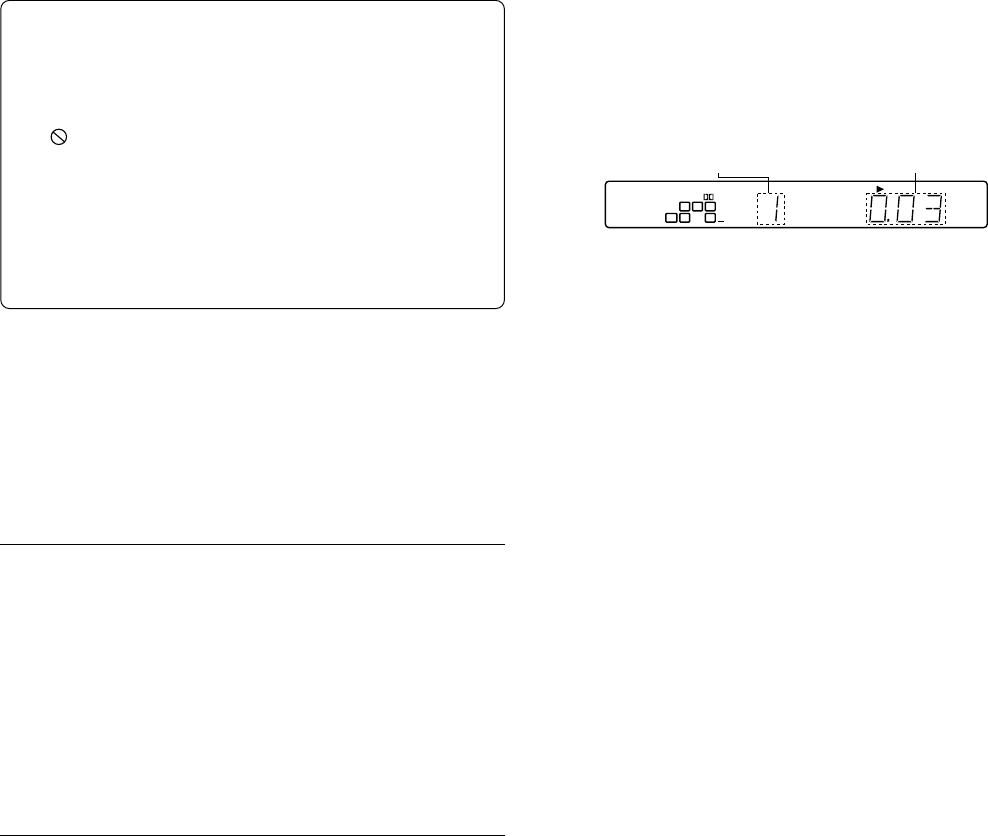
GB-11 [ENGLISH]
Disc playback
1. Press the q button. The disc tray opens. “OPEN” is shown on the FL
display. “OPEN” and “SANYO” are shown on the TV screen.
2. Place the disc on the disc tray. Properly place the disc with the signal
surface faced downward (Fig. 19).
3. Press the a (Play) button.
The disc tray closes automatically. “CLOSE”, “READING” and “ a ”
are shown on the TV screen and playback is started.
Example: DVD
- If the disc is placed on the tray with the signal surface faced upward
or the disc is badly scratched, “NO PLAY” is shown on the TV screen.
In this case, place the disc properly or replace the disc.
When a disc menu appears
There may be cases where a menu appears when a DVD disc is played
back. In such cases, select the desired item by using the 4/5/b/a buttons
and ENTER button.
There may also be cases where a menu appears when a VCD disc is
played back.
Note:
- Do not touch the disc tray while it is moving.
- Never place anything except a disc on the disc tray. Foreign objects
can damage the unit.
- Only one disc must be placed on the disc tray at a time.
- To open or close the disc tray, be sure to use the q button. Do not
press the disc tray with your hand.
Stopping playback
Press the n button.
To start playback from the point where you stopped (Resume
function)
When the n button is pressed once during playback, “RESUME n ” is
displayed.
When the a (Play) button is pressed, playback starts from the point where
you stopped.
To stop playback completely
Press the n button twice. Playback is stopped completely. When the a
(Play) button is pressed, playback starts from the beginning of the disc.
Taking out the disc
Press the q button. Take out the disc after the disc tray opens completely.
Press the q button again to close the disc tray.
Skipping to what you want to play back (Fig. 20)
Skipping forward
Press the e button during playback.
Playback starts from the beginning of the next chapter or track.
Skipping backward
Press the f button during playback.
Playback starts from the beginning of the chapter or track being played
back. When the button is pressed again, playback starts from the beginning
of the previous chapter or track.
DISC PLAYBACK [DVD] [VCD] [CD]
Important note:
- Some DVD or VCD discs have different functions that may not be
explained in this instruction manual. You may need extra
instructions. In this case, please follow the instructions displayed
on the TV screen or jacket or case of the disc.
- The disc information takes priority in various setting.
- “ ” may appear on the TV screen during operation. This icon
means that the function is not available on the disc now.
- In this instruction manual, the language in on-screen display is
English. If you changed the language, please follow the selected
language in on-screen display.
- The screen shown as an example in this manual may be different
from the actual screen.
- For improvement, on-screen displays subject to change without
notice.
Preparations
- When playing back a DVD or VCD disc, power on the unit and TV and
select the video input connected to the unit.
- Select the desired language for the on-screen menus. The following
languages can be selected.
English (default), Spanish, French, German, Italian, Portuguese,
Japanese, Chinese
(See “Changing the language setting” on page 19.)
- According to the TV connected to the unit, select a video signal output
mode and playback picture size (See pages 7, 20).
Selecting the progressive mode (Only for NTSC discs)
Note:
If you use a TV with PAL colour system only or non-progressive-scan TV
with NTSC, skip this section.
Please check the TV and the connection.
- The TV is NTSC colour system capability and ready for progressive
mode.
- The COMPONENT VIDEO OUT sockets of the unit are connected to
the COMPONENT VIDEO INPUT sockets of the TV.
Select “Changing the display setting” setting as follows. (See page 20.)
1. Select “VIDEO OUT SELECT: COMPONENT”.
2. Select “NTSC DISC: NTSC PROGRESSIVE”.
3. Select “PROGRESSIVE MODE” as desired.
Chapter number Elapsed playing time