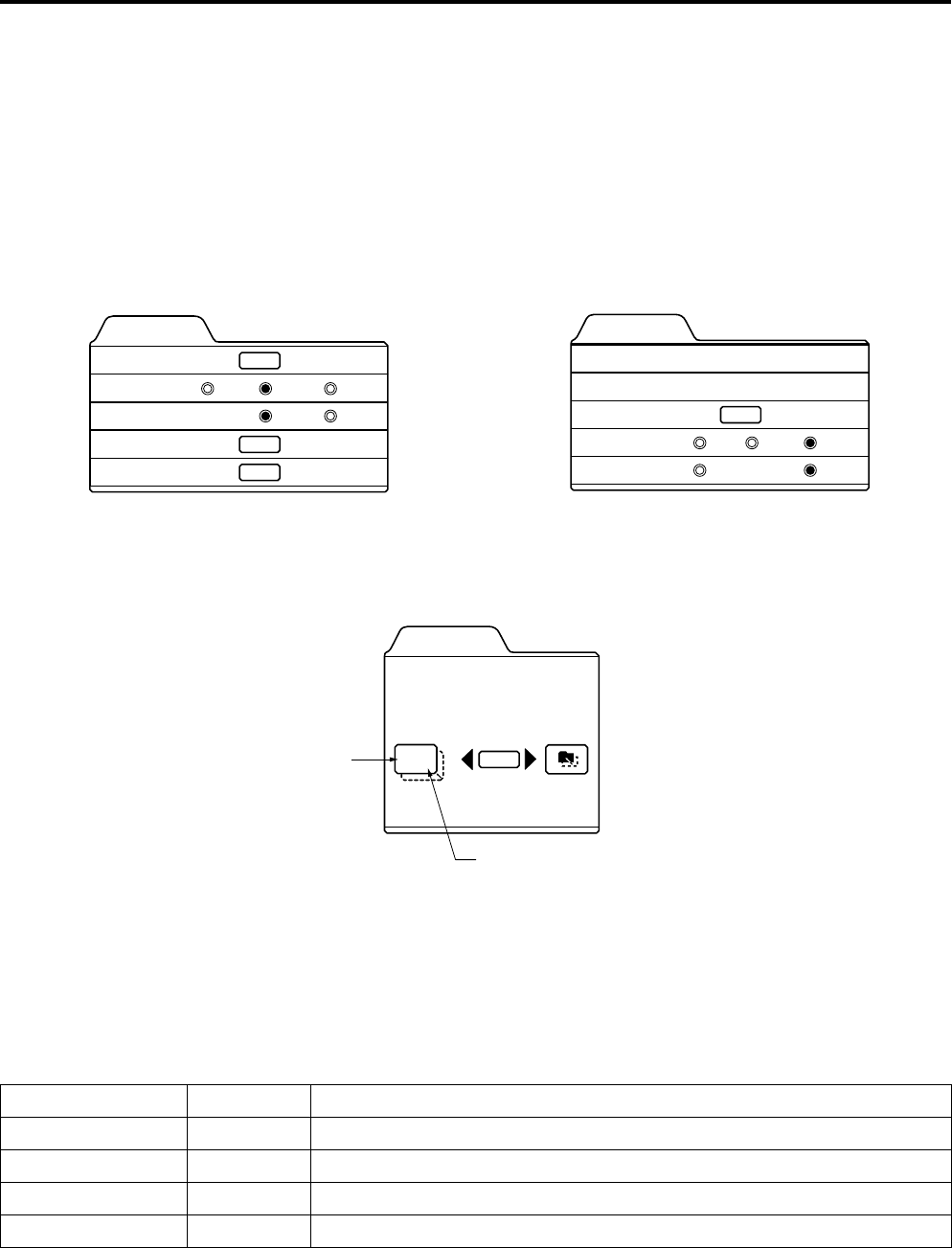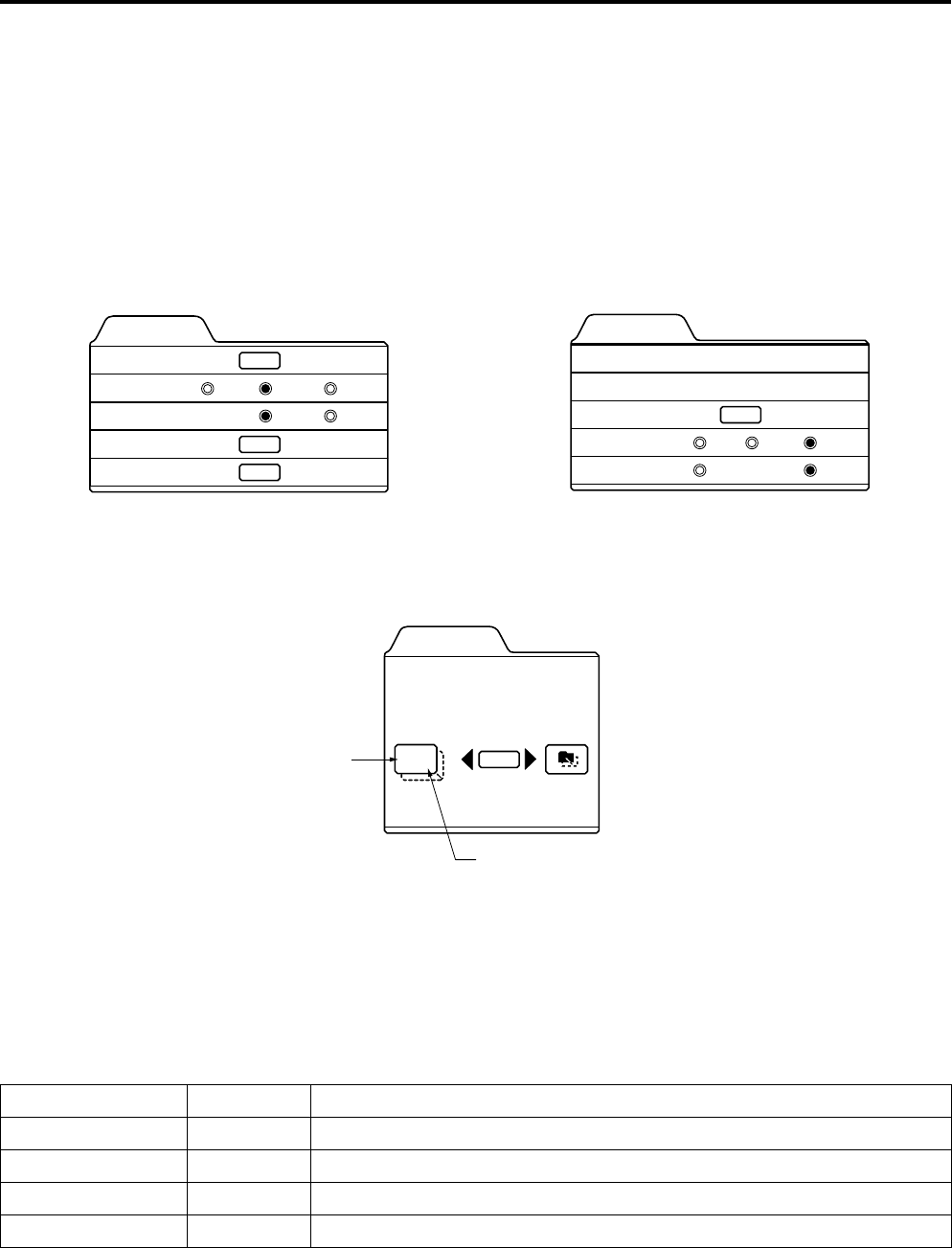
50
Menu Operations
Adjusting the Video Screen/Menu Position
The position of the video screen and the menu on the video screen can be adjusted. You can finely adjust the video screen
position. The menu will move widely on the video screen.
1 Press the MENU button.
The main menu appears on the screen.
2 Select “Set up” with the cursor button 5
55
5 or ∞
∞∞
∞, and press 3
33
3 or the ENTER button.
The “Set up 1” or “Set up” submenu appears on the screen.
Video submenu (“Set up 1” submenu) PC submenu (Set up submenu)
3 Select “Position” with the cursor button 5
55
5 or ∞
∞∞
∞, and press the ENTER button.
The “Position” submenu appears on the screen.
4 Press the ENTER button to select “Disp.Posi.” or “Menu”.
Disp.Posi. (Display Position):The video screen position (display position) can be adjusted.
Menu:The menu position can be adjusted.
5 Press the cursor button 5
55
5, ∞
∞∞
∞, 2
22
2 or 3
33
3 to move the video screen (display) or the
menu.
*Repeat 4 and 5 to move both video screen (display) and menu positions.
*: Factory set value
6 Press the EXIT button to return to the previous menu or press the MENU button to
exit the menu mode.
Set up 1
Position
Gamma
Aspect ratio
Decoder
Page 2
ENTER
ENTER
ENTER
Cinema
4:3
Down Up
16:9
Decoder is only displayed when there is a
signal for the AV IN terminal.
Set up
Tracking
Phase
Position
Resize
Clamp
123
12
ENTER
ST BP
1:1 Panel Aspect
Adjustment item Button Adjustment content
Disp.Posi. - H 2 or 3 The video screen moves to the left or right. (–30 ↔ +30)
Disp.Posi. - V 5 or ∞ The video screen moves up or down. (–30 ↔ +30)
Menu - H 2 or 3 The menu moves to the left or right. (Left, center*, right)
Menu - V 5 or ∞ The menu moves up or down. (Top, center*, bottom)
ENTER
Position
Disp.Posi. Menu
12,12
Horizontal position
Vertical position