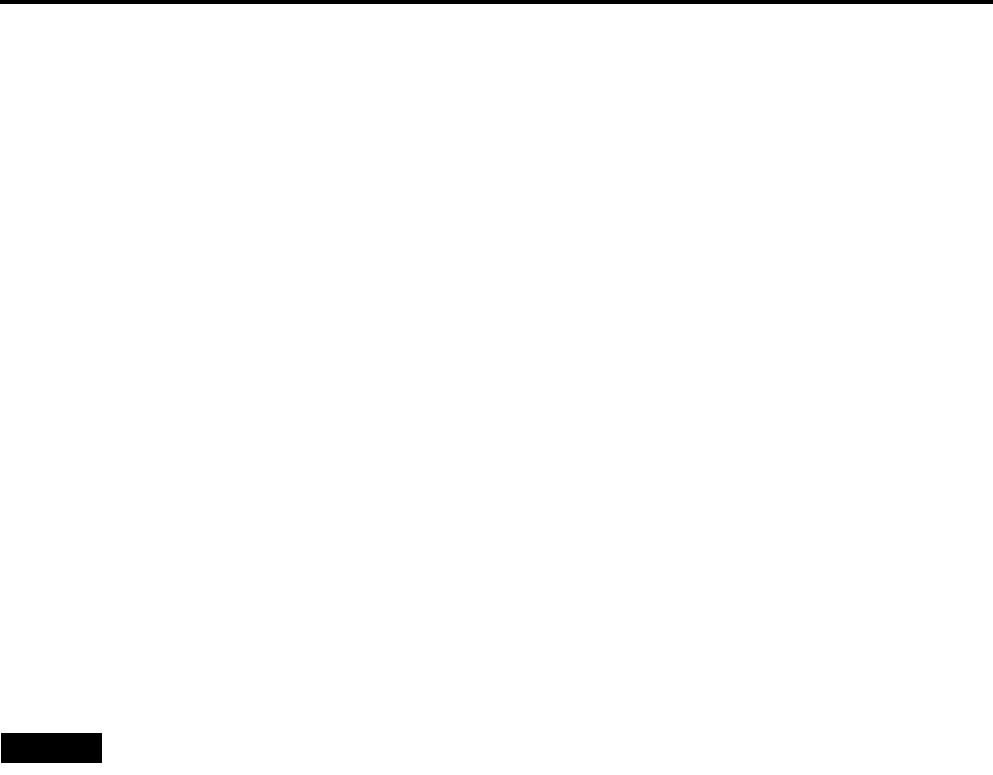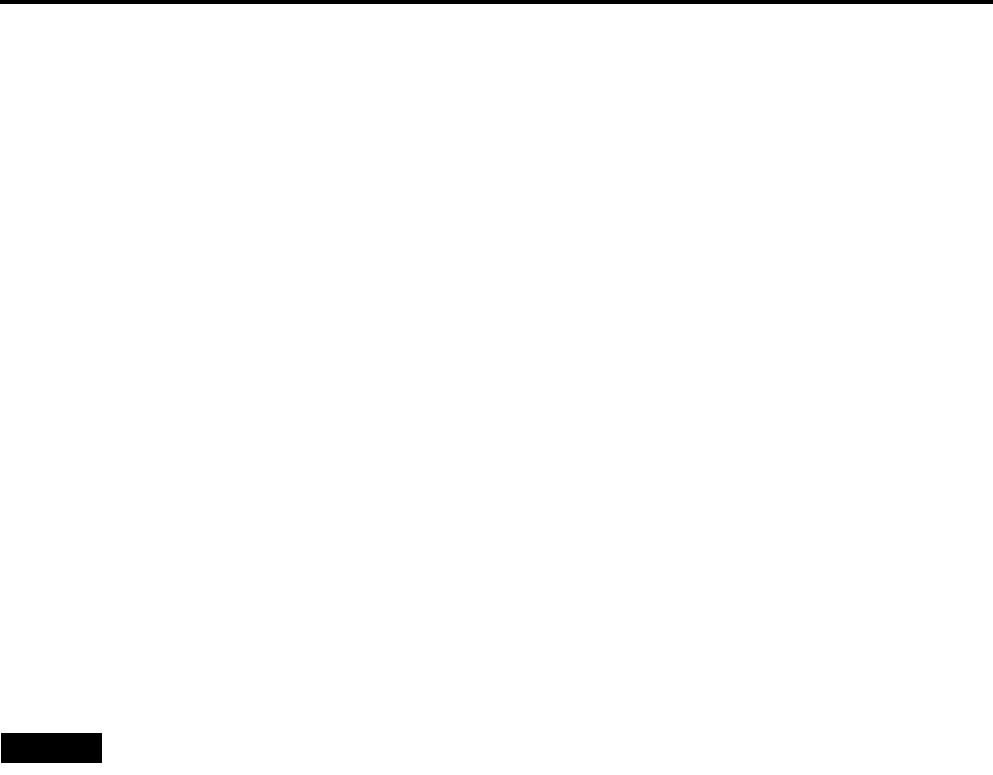
13
Controls and Features
r DIGITAL ZOOM T/W buttons
A part of image can be magnified up to four times on the
screen.
Each time the T or W button is pressed, the image is
enlarged or the enlarged image is reduced by a certain
degree. (Refer to page 37.)
* Images which are enlarged with the digital zoom become
less clear.
* Depending on the video signal source (UXGA, etc.), this
button does not work.
t PC buttons
Use these buttons to select a device connected to the PC
1, PC 2 or DVI terminals. (Refer to page 33.)
*“PC 1”, “PC 2” or “DVI” will be displayed on the top right
of the projected image. (This function can be disabled
using the menu.)
y SCREEN W/S buttons
Changes the projection screen size to [4:3] or [16:9].
u QUICK ALIGN. (Quick Alignment) button
Use this button to automatically align “Horizontal and
vertical position”, “Tracking” and “Phase” for the
projected image.
During the automatic alignment, “Quick Alignment”
appears on the screen, and disappears after alignment is
finished. (Refer to page 36.)
*The “Quick Alignment” function only works when the
signal is input from the input terminal of PC 1, PC 2 or
DVI. It does not work when the signal is input from the
VIDEO IN terminal (VIDEO, Y/C and COMP. input
terminal).
CAUTION
• Automatic alignment with the quick alignment function
should be carried out on a bright still-picture. This function
may not work correctly on a dark picture or motion-picture.
If adjustment with this function is not satisfactory, adjust
“Horizontal and vertical position”, “Tracking” and “Phase” in
the menu mode.