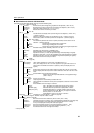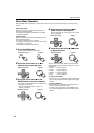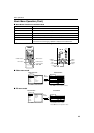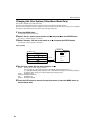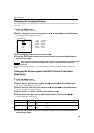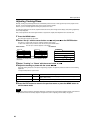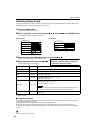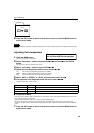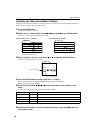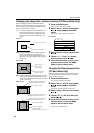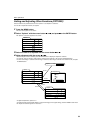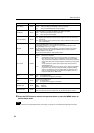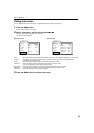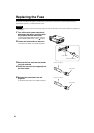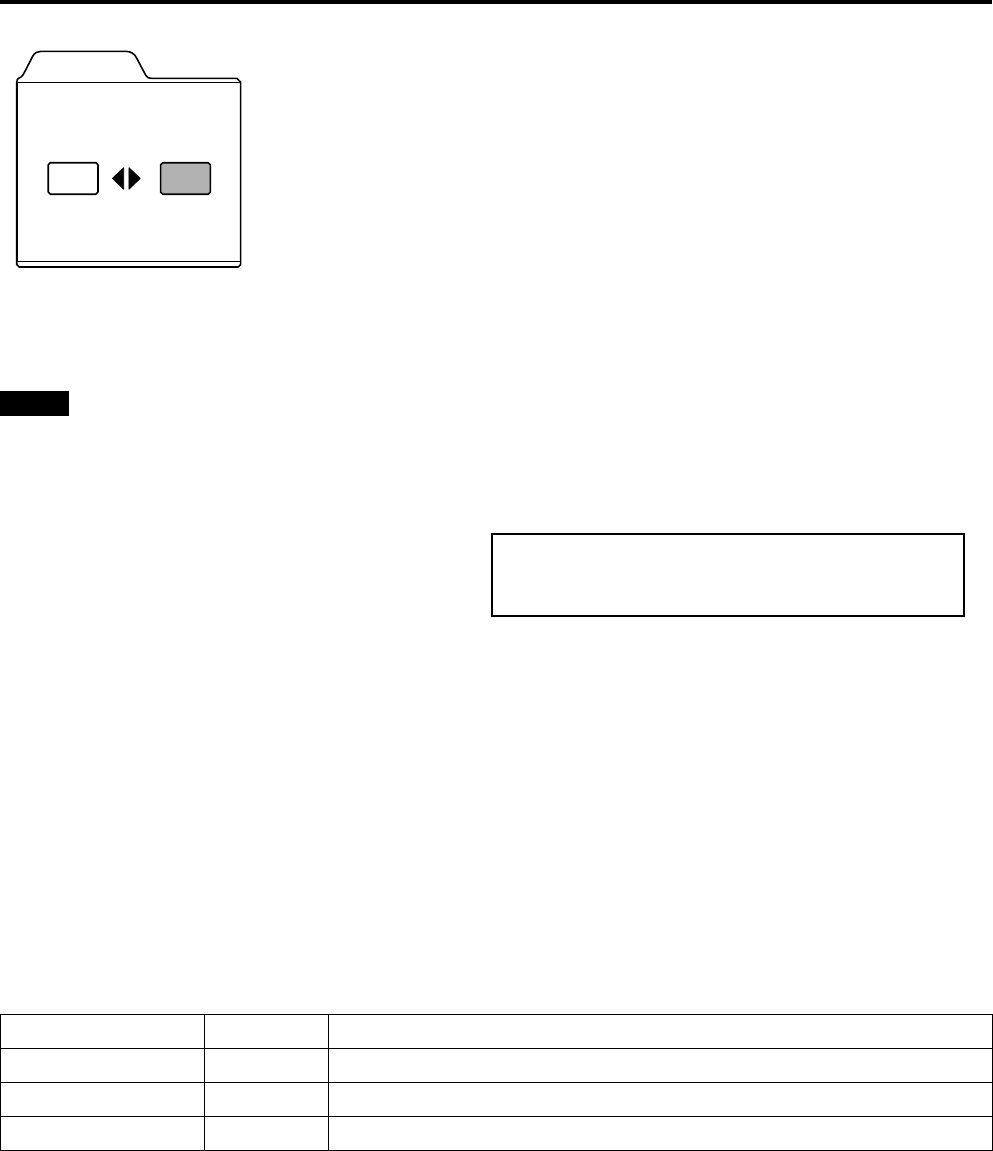
49
Menu Operations
.
5 Press the EXIT button to return to the previous menu or press the MENU button to
exit the menu mode.
Memo
In some adjustments, the level bar changes according to the set value. (The setting value is also displayed at the left of the
level bar.)
Adjusting Color temperature
1 Press the MENU button.
The main menu appears on the screen.
2 Select “Color temp.” with the cursor button 5
55
5 or ∞
∞∞
∞, and press 3
33
3 or the ENTER
button.
The “Color temp.” submenu appears on the screen.
3 Select “Color temp.” with the cursor button 5
55
5 or ∞
∞∞
∞.
4 Adjust the color temperature with the cursor button 2
22
2 or 3
33
3.
Low: Color temperature decreases (image becoming reddish).
Middle: Results in middle color temperature. (Factory set position).
High: Color temperature increases (image becoming blueish).
5 Select “RED” or “GREEN” or “BLUE” with the cursor button 5 or ∞
∞∞
∞.
6 Fine adjust the color temperature with the cursor button 2
22
2 or 3
33
3.
To adjust multiple items, repeat 5 and 6.
■ To perform All Reset
• In the Color temp. submenu, select “All reset” with the cursor button 5 or ∞, and press the ENTER button. Then, the “All
reset” submenu appears on the screen.
• Press the cursor button 2 to select “Yes”, and then press the ENTER button.
• All items in the Color temp. submenu are reset to the factory set values and the menu returns to the previous one.
To exit the “All reset” submenu without performing All reset, select “No” with the cursor button 3 and, press the ENTER
button
7 Press the EXIT button to return to the previous menu or press the MENU button to
exit the menu mode.
Adjustment item Button Adjustment content
RED 2 or 3 Adjusts the red level. (0 to 255)
GREEN 2 or 3 Adjusts the green level. (0 to 255)
BLUE 2 or 3 Adjusts the blue level. (0 to 255)
Ye s
Image adj.
All reset?
No
set by Faroudja.Do not readjust.
Note: color temperature has been