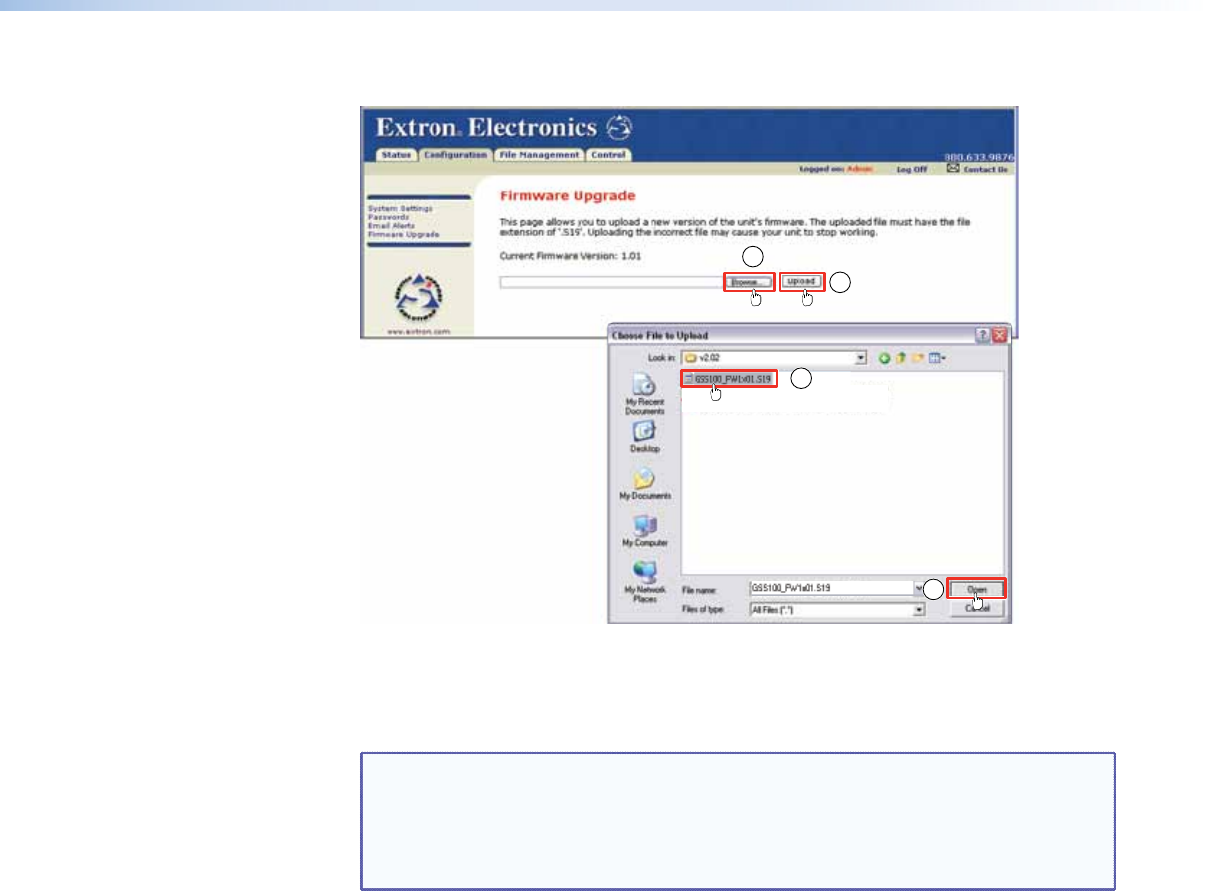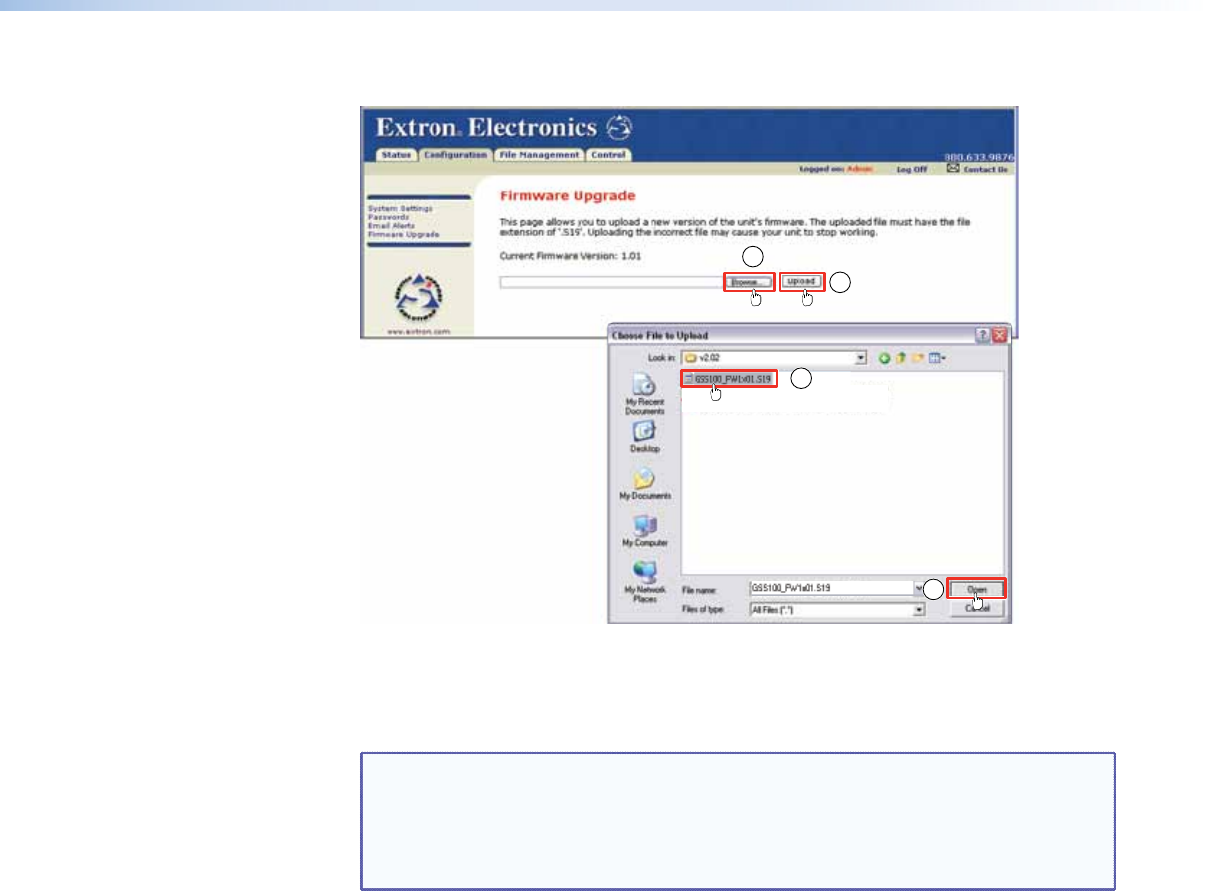
6. Click the Firmware Upgrade link (see figure 26).
8
10
7
9
Figure 26. Firmware Upgrade
7. Click the Browse button. A Choose File to Upload window appears.
8. Navigate to the folder where you saved the firmware upgrade file. Select the file.
NOTES: • Valid rmware les must have the le extension “.S19.” A le with any
other extension is not a firmware upgrade.
• The original factory-installed firmware is permanently available on the
GSS 100. If the attempted rmware upload fails for any reason, the
GSS 100 automatically reverts to the factory-installed rmware.
9. Click the Open button.
10. Click the Upload button. The rmware upload to the GSS 100 may take a few
minutes. The LCD display on the GSS shows Firmware Upload, then Re-Starting.
When the LCD returns to the default display cycle (see “Power-on indications” in the
Operation section), the firmware upload is complete.
GSS 100 Graphic Still Store • HTML Control and IPL File Manager 40