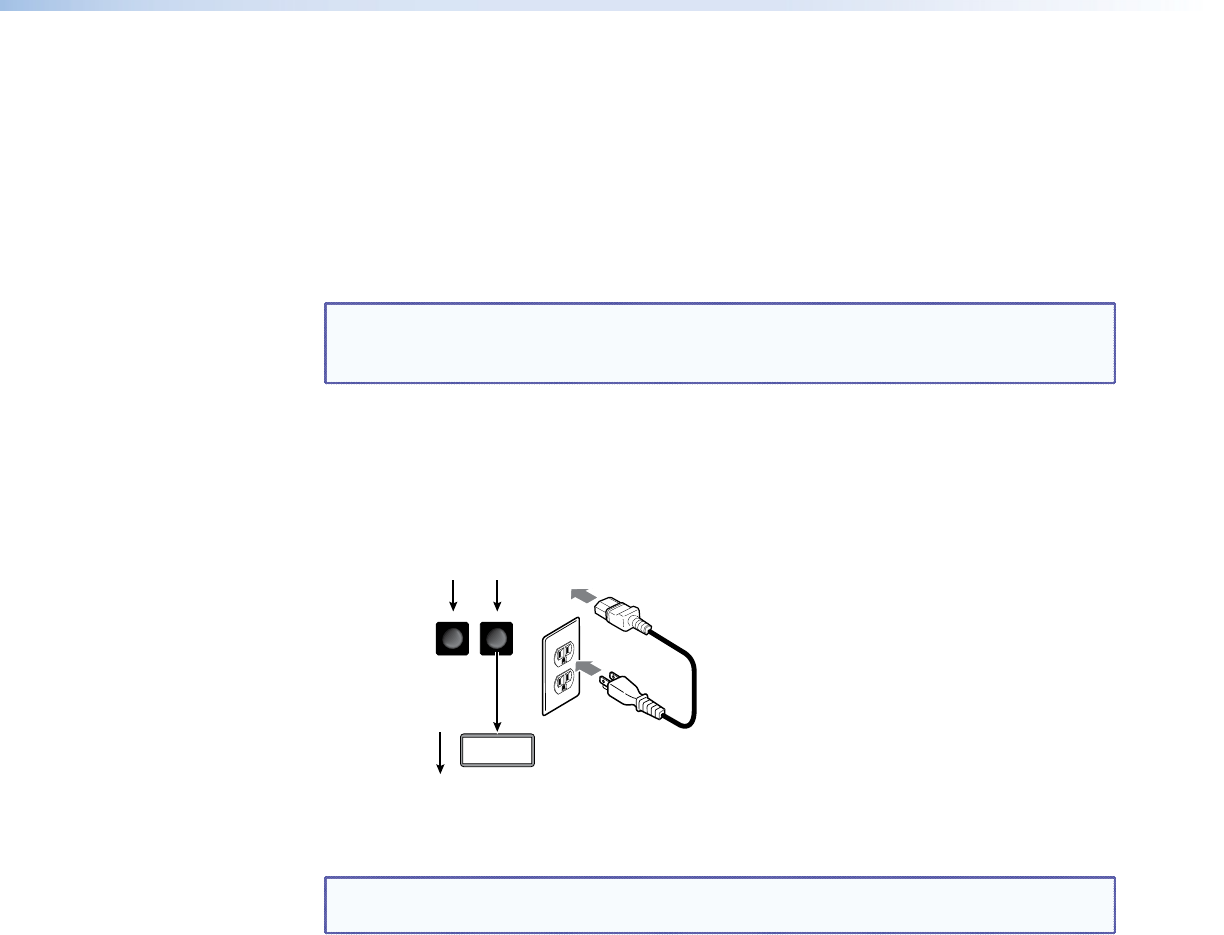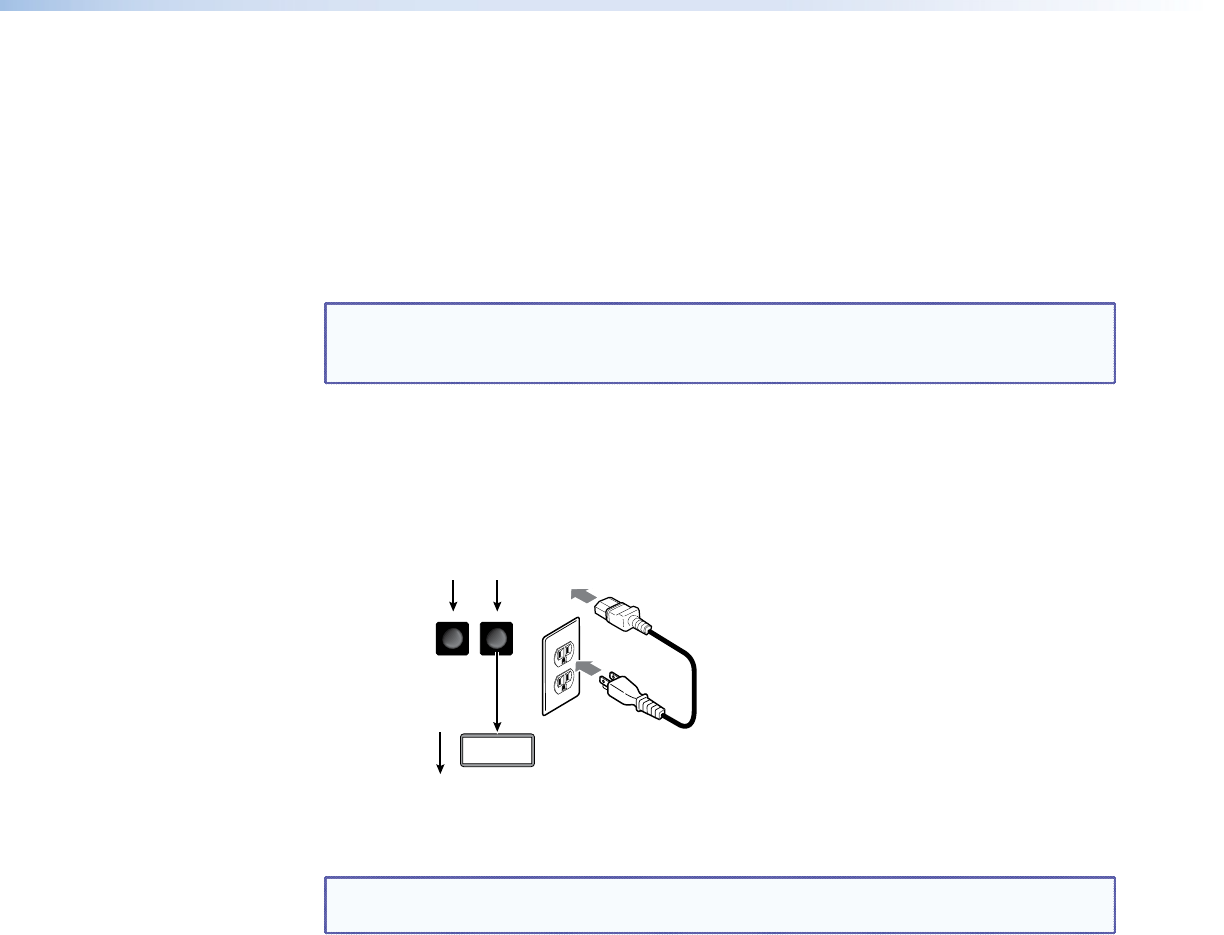
Front Panel Security Lockout (Executive Mode)
The front panel security lockout (lock mode 1) limits the operation of the GSS from the
front panel. When the GSS is locked, the front panel Menu and Next buttons are disabled,
although the Image and Take buttons are still functional. If you push the Menu or Next
button when the GSS is locked, the LCD shows X Mode Enabled for approximately
5 seconds and then returns to the default display cycle.
To toggle the lock on and off (lock mode 0), press and hold the Image button and the Next
button for approximately 2 seconds.
NOTE: Lock mode 2, available using SIS commands only, completely locks the front
panel, including the Image and Take buttons. Lock mode 2 can also be disabled
using SIS commands only (see the “Programming Guide“ section).
Front Panel Absolute Reset
The GSS 100 can be reset from the front panel, resetting the unit to its factory default
conditions and deleting all uploaded images. Reset the GSS by pressing and holding the
Menu and Next buttons while applying power to the unit (see figure 15).
Power
MENU
NEXT
Reset to
Factory
Press and hold the Menu and Next
buttons while you apply power to the GSS.
Continue to hold the
Menu and Next buttons
until the LCD displays
the Reset message.
Release the Menu
and Next buttons.
Figure 15. System Reset
NOTE: The front panel absolute reset can be used to recover a GSS that has been
inadvertently loaded with image files in incompatible formats.
GSS 100 Graphic Still Store • Operation 16