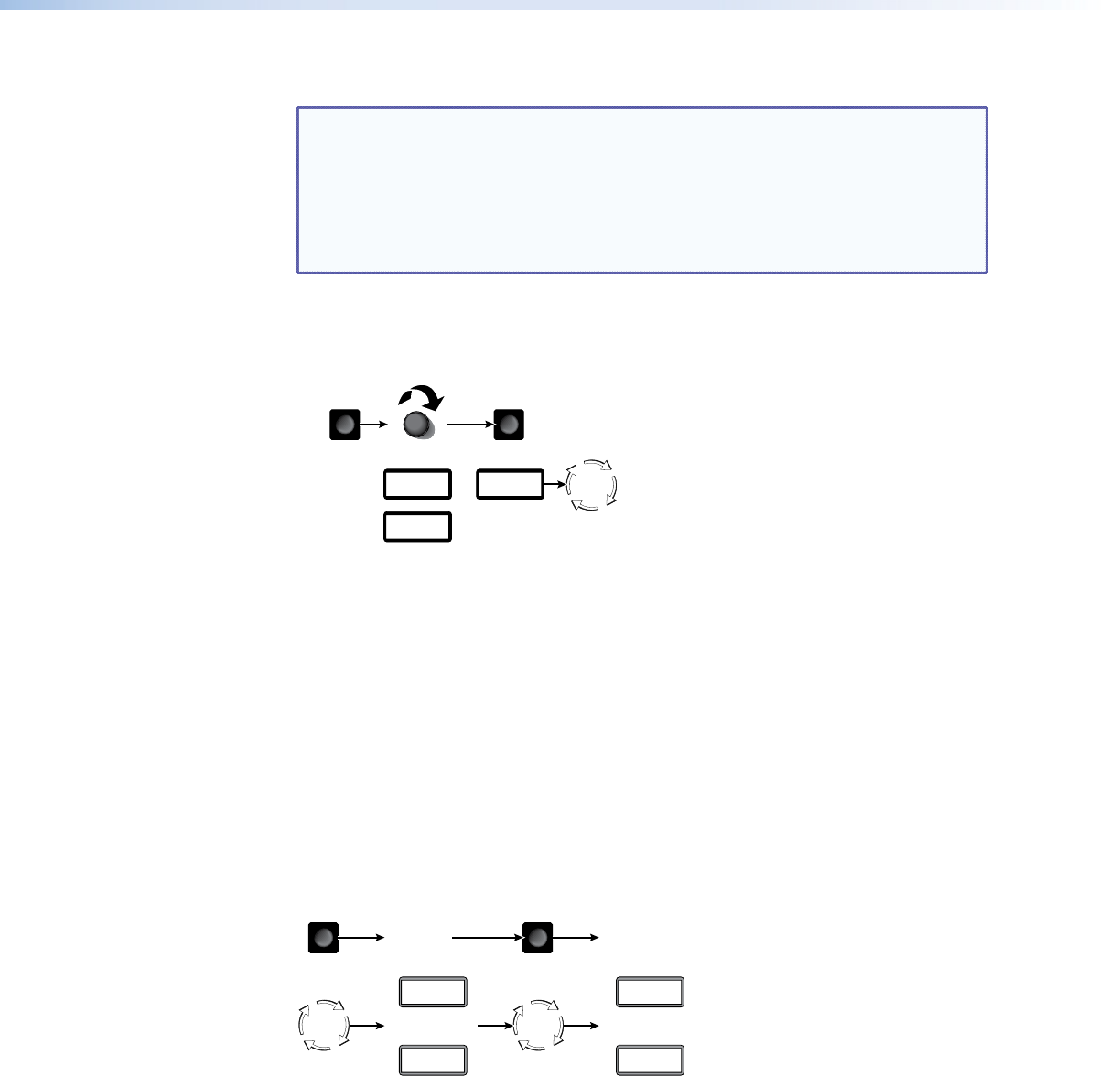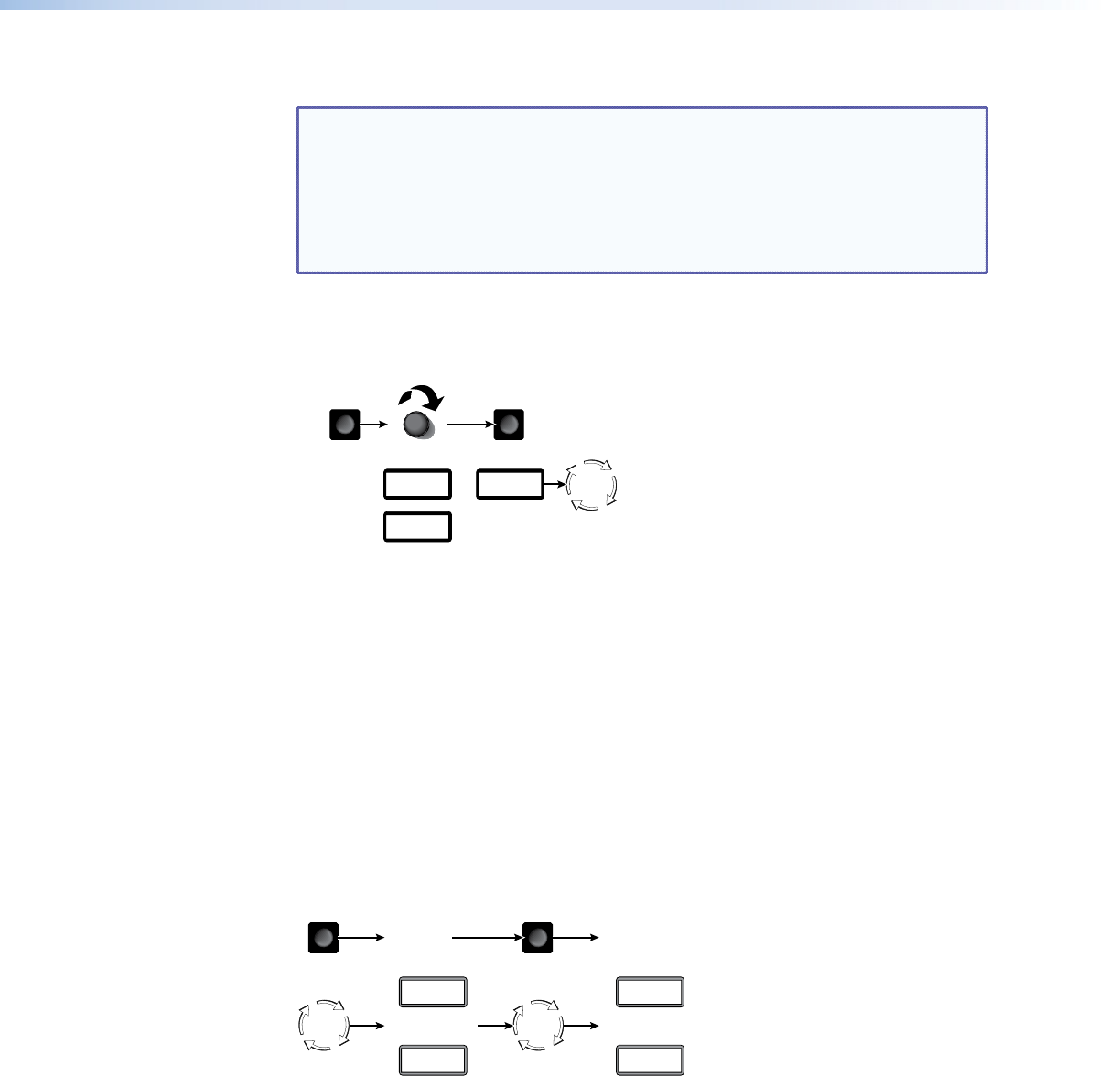
Selecting an Image to Display
NOTES: • The only valid le formats for uploaded image les are BMP and JPG.
• Valid le names are up to 240 alphanumeric characters with no spaces.
• Progressive JPG images are not supported.
• Bitmap (BMP) images must be formatted as 24-bit RGB.
• 1080i and 1080p files need to be mastered at a resolution of
1440 x 1080 instead of the expected 1920 x 1080.
Select an image to display as follows:
1. Press and release the Image button (see figure 8).
Select
PassThru
Loading
Image
Select
Filename
IMAGE
TAKE
ADJUST/
SELECT
or
Default
Cycle
Figure 8. Selecting an image
2. Rotate the Adjust/Select knob to select either PassThru or one of the previously loaded
images by file name.
3. Press and release the Take button. The LCD shows Loading Image and then returns to
the default display cycle once the image is loaded.
Muting the Video Output
To toggle the video output mute on and off, press and hold the Take button for
approximately 3 seconds (see gure 9). When the video output is muted (video is not
output), an asterisk (*) appears and blinks in the LCD default display cycle, in either the
output resolution display or the RGB pass-through display. When the video output is
unmuted (video is output), the asterisk is not present.
Output
Press and
hold.
Release the
button.
Release the
button.
3
Sec.
TAKE
Asterisk (*)
blinks to indicate
the output is muted.
Default
Cycle
1024 x
768 @72
RGB
PASSTHRU
*
*
Output
Press and
hold.
3
Sec.
TAKE
Asterisk (*)
goes out to indicate
the output is unmuted.
Default
Cycle
1024 x
768 @72
RGB
PASSTHRU
Figure 9. Muting and Unmuting the Output
GSS 100 Graphic Still Store • Operation 9