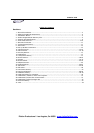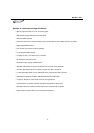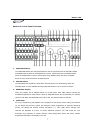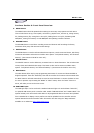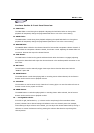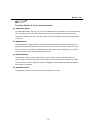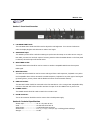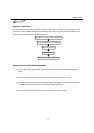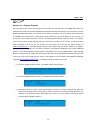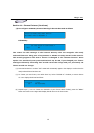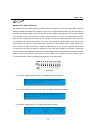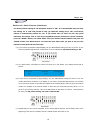MAGIC-260
9
Continue Section 6: Front Panel Overview
11. FADE fader:
The FADE fader is used during show playback. Adjusting the fade fader before or during show
playback will temporarily change the programmed fade time to run at the current setting.
12. SPEED fader:
The SPEED fader is used during show playback. Adjusting the speed fader before or during show
playback will temporarily change the programmed speed time to run at the current setting.
13. MASTER fader:
The MASTER fader is linked to the dimmer channel for fixtures that incorporate a dimmer channel. If
a fixture does not incorporate a dimmer channel, the shutter is used. Adjusting the master fader will
increase or decrease the output for selected fixtures.
14. FINE button:
The FINE button is linked to the joystick and data wheels. When this button is engaged, adjusting
the joystick or data wheels will adjust the relevant channel in the smallest possible increment or one
DMX value.
15. GO button:
The GO button is used to manually trigger show steps when a show has been saved with the
“MANUAL” option ON.
16. SCENE button:
The SCENE button is used when playing back or recording scenes. When selected, the 24 function
buttons can be used to store or playback a scene.
17. JOYSTICK:
The JOYSTICK is used to move the X/Y channels of a moving light. You must first select a fixture or
fixtures in order for the joystick to function.
18. SHOW button:
The SHOW button is used when playing back or recording shows. When selected, the 24 function
buttons can be used to store or playback a show.
19. – 22. Big DATA wheels:
From left to right, DATA wheels 1, 2, 3 & 4 are used to step through fixture attributes. When
pressed, relevant fixture channel settings will advance to the next channel preset. For example,
when wanting to adjust a fixture color channel, you can adjust the relevant data wheel by turning it
clockwise or counter clockwise as well as, pressing the relevant data wheel to step through the
channel presets.