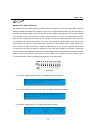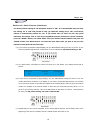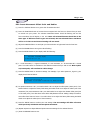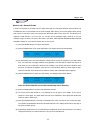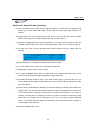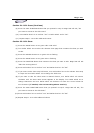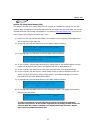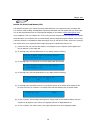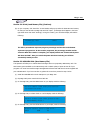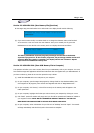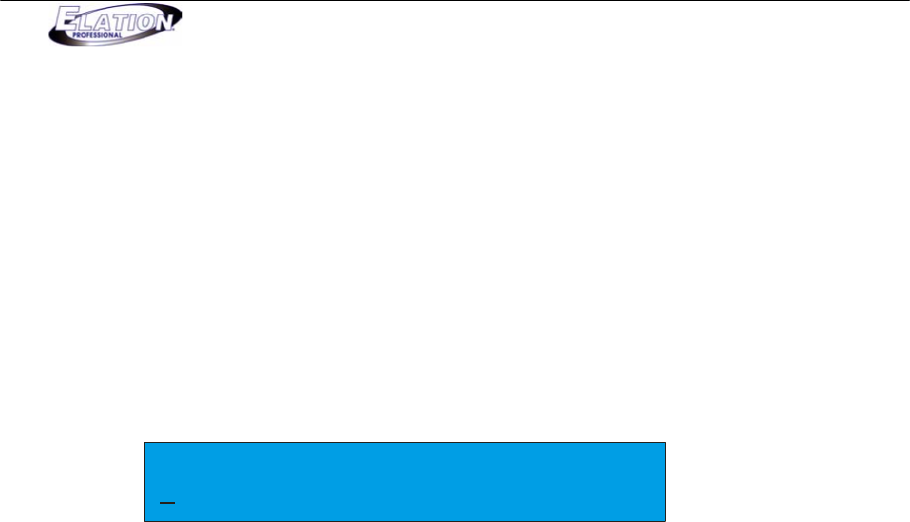
Magic 260
23
Section 18: Record Shows (Continue)
(9) Press the ENTER button to store the show step and settings. The show step in the display should
advance by 1, Scene should read “Empty” and the Hold time should have again defaulted to 5
seconds.
(10) Repeat steps 5-9 to store additional show steps. If this is your last show step, DO NOT PRESS
ENTER. This will give you an undesired empty show step. Proceed to step 11.
(11) Deselect the SCENE button so its green LED goes OFF. If you wish to name your show or switch the
automatic “Manual” feature OFF, continue to follow instructions in order. If not, proceed to step (16).
(12) To name your show, turn the small data wheel counter clockwise until your display reads the
following:
Show Name Manual Loop
NNAMED SHOW OFF ONU
(13)Turn DATA wheel #1 to change the character that the cursor is below.
(14) Turn DATA wheel #5 to move the cursor over below the next letter.
(15) Repeat steps 13 & 14 until your show is named.
(16) To switch the MANUAL feature OFF, turn DATA wheel #3. By switching this feature OFF, you will
have to press the GO button during show playback to trigger show steps.
(17)The default show page should be page 1. If you want to save to page 1, proceed to step 13. If you
wish to change the show page, turn DATA wheel #4 until you reach the desired page that you want
your show saved to.
(18) If there are any FUNCTION LED’s ON solid red, this means that there is already a show saved to the
relevant button. You can either select a button that doesn’t have an LED illuminated or overwrite one
of the existing shows by pressing a button that has a relevant LED illuminated. IF you choose to
overwrite an existing show, the display will read “Do you want to overwrite the old Show?” Press
DATA wheel #1 to confirm “Yes” or DATA wheel #2 for “No”. If you press an empty FUNCTION
button, no illuminated LED, the display will momentarily read “The show has been recorded” to
confirm that the show was saved.
(19) Press the RECORD button to exit.