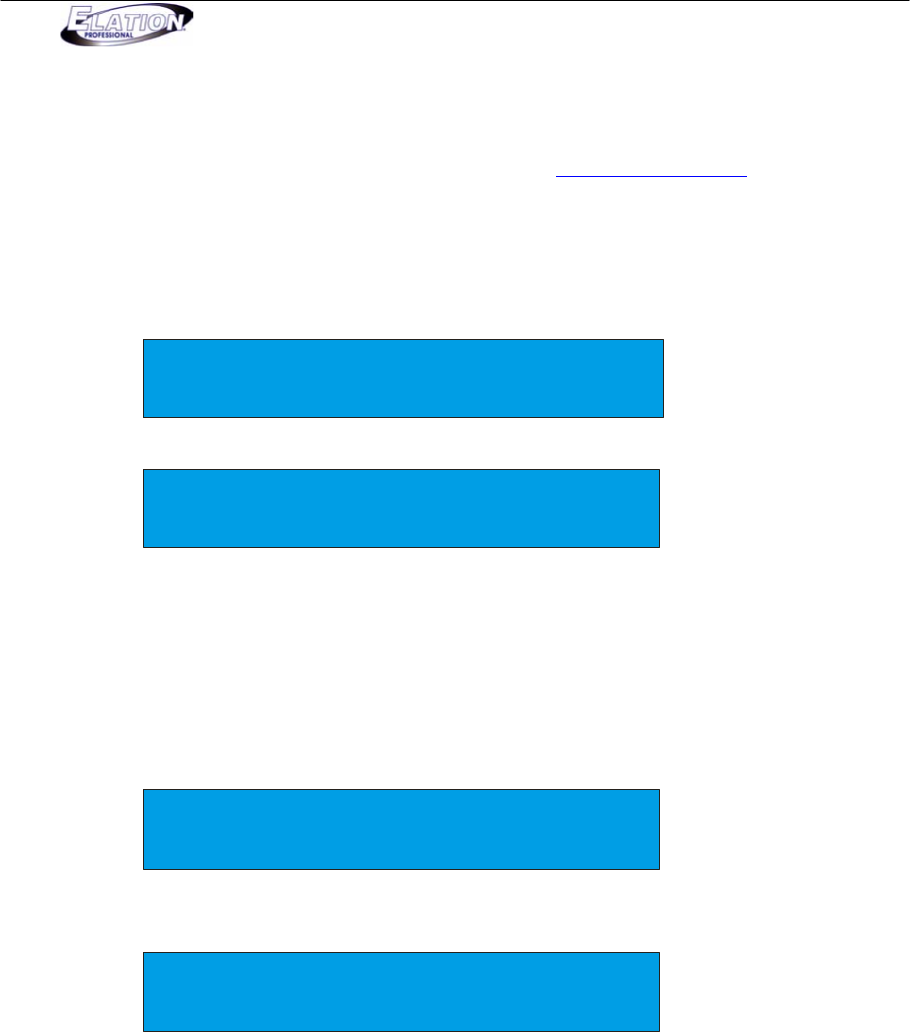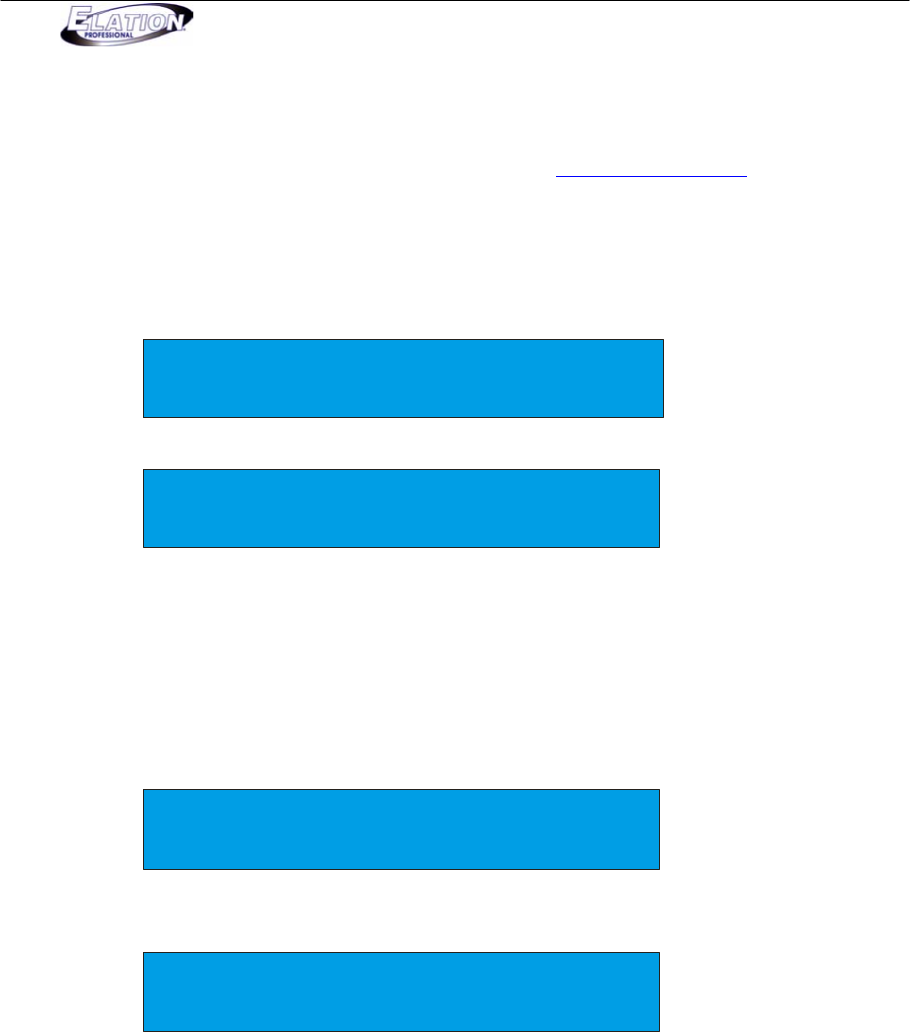
Magic 260
27
Section 23: ULink (Save Memory File)
This operation will allow you to transfer data from your controller to a standard PC or laptop. You must first
install the Magic 260 application software and USB driver that was supplied with your ULink cable. You can also
download these files from the Magic 260 webpage on our website at www.elationlighting.com. If you have not
done so, please do so now then proceed to step 1 below.
(1) Connect the stick end, end with LED indicator, into a USB port on your computer and the opposite end
into the USB port on your Magic 260.
(2) On the Magic 260, press the MENU button so your display reads the following:
Select a menu item then press enter.
-Choose Fixtures -
(3) On the Magic 260, turn data wheel #1 until the display reads the following:
Select a menu item then press enter.
- Save Memory File -
(4) On your computer, open the Magic 260 program by clicking START on the Windows taskbar, then click
Programs or All programs, move mouse over Magic260 and click on “Magic260Save1.01”.
(5) On your computer, click “Select ULink” in the upper right hand corner of the Magic260 program.
(6) On your computer, click “Receive File”. A Send window will pop up. Select a destination to save your
data to and type a name that you want your data saved as. (A message should appear in the lower
right hand corner that reads “Waiting Receive Data”).
(7) On the Magic 260, press the ENTER button so your display reads the following:
Please select save to USB or PC.
EXIT USB PC
(8) On the Magic 260, press DATA wheel #3 to start the memory transfer. Your display should read the
following during the transfer:
WRITE FILE (PC) (XX%)
.....
The XX’s in parentheses represent progress percentage and the dots at the bottom
represent a progress bar. As the transfer progresses, the percentage number and bar will
increase. When the transfer is complete, your display should read “File Sent”. Repeat
steps 1-8 to save additional memory files.