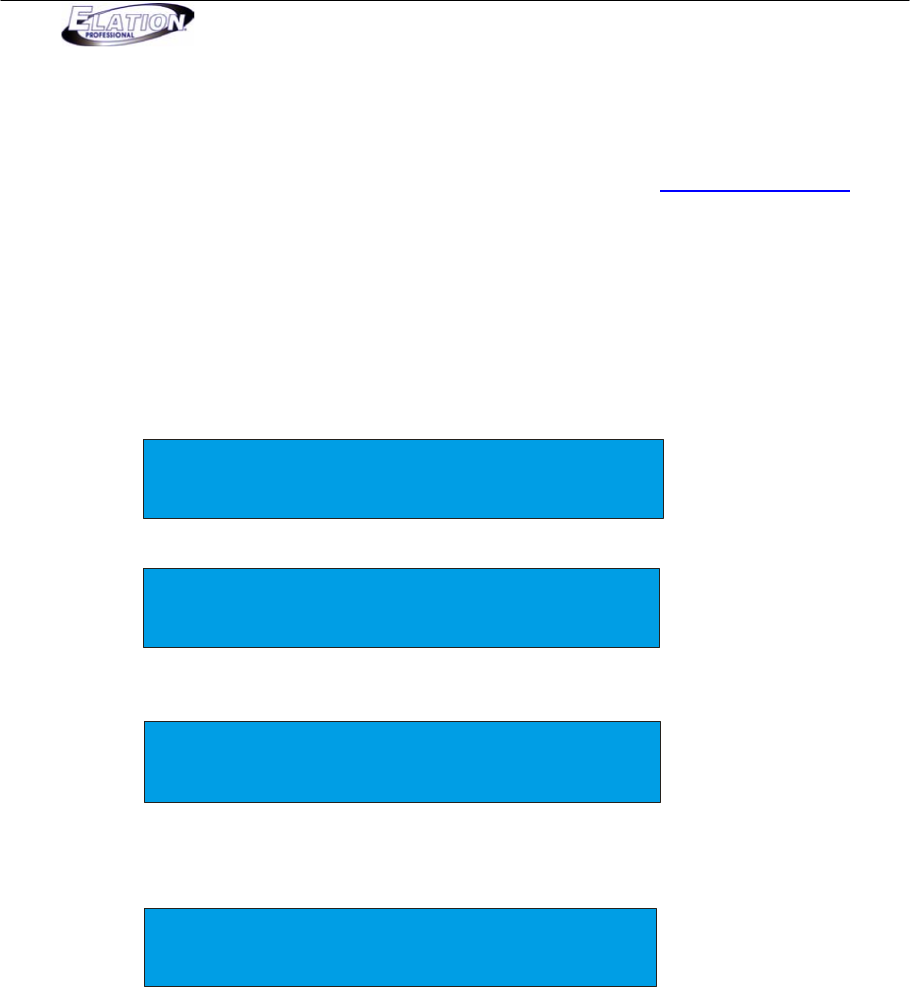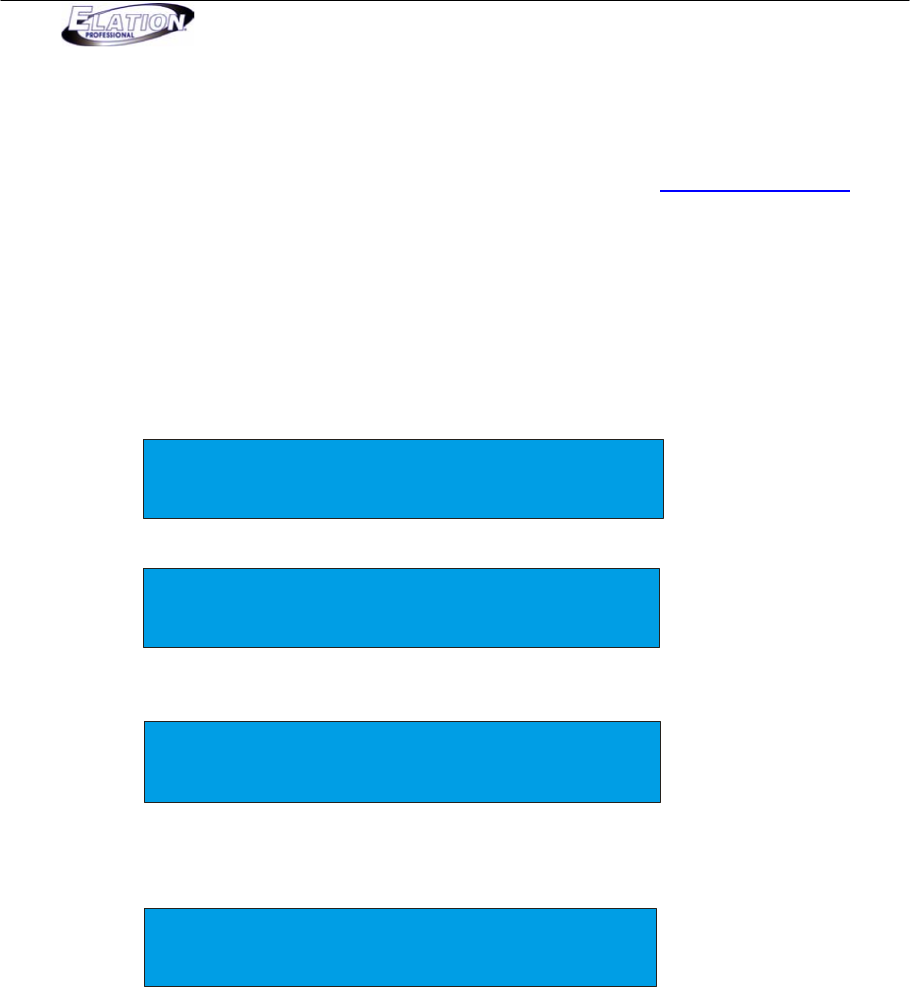
Magic 260
28
Section 24: ULink (Load Memory File)
This operation will allow you to transfer previously stored data from your computer back into your Magic 260.
You must first install the Magic 260 application software and USB driver that was supplied with your ULink cable.
You can also download these files from the Magic 260 webpage on our website at www.elationlighting.com if
you’ve misplaced or lost your software disc. If you’re using the same computer that you used when you originally
stored the data to your computer, then you should already have the Magic 260 program installed. If you’re using
a different computer or uninstalled the Magic 260 program, then you will have to install it at this time. Proceed to
step 1 below when you’ve confirmed that the Magic 260 program is installed and ready for use.
(1) Connect the stick end, end with LED indicator, into a USB port on your computer and the opposite end
into the USB port on your Magic 260.
(2) On the Magic 260, press the MENU button so your display reads the following:
Select a menu item then press enter.
-Choose Fixtures -
(3) On the Magic 260, turn data wheel #1 until the display reads the following:
Select a menu item then press enter.
- Load Memory File -
(4) On the Magic 260, press the ENTER button so your display reads the following:
Please select save to USB or PC.
EXIT USB PC
(5) On the Magic 260, press DATA wheel #3. The controller will then be in stand by mode waiting for the
file to be sent from your computer. Your display should read the following while in stand by mode:
READ FILE (PC) (00%)
(6) On your computer, open the Magic 260 program by clicking START on the Windows taskbar, then click
Programs or All programs, move mouse over Magic260 and click on “Magic260Save1.01”.
(7) On your computer, click “Select ULink” in the upper right hand corner of the Magic260 program.