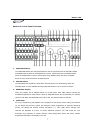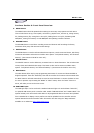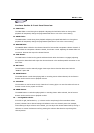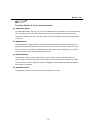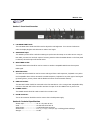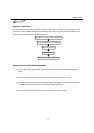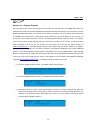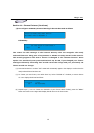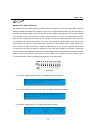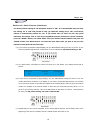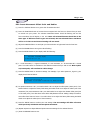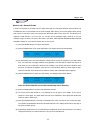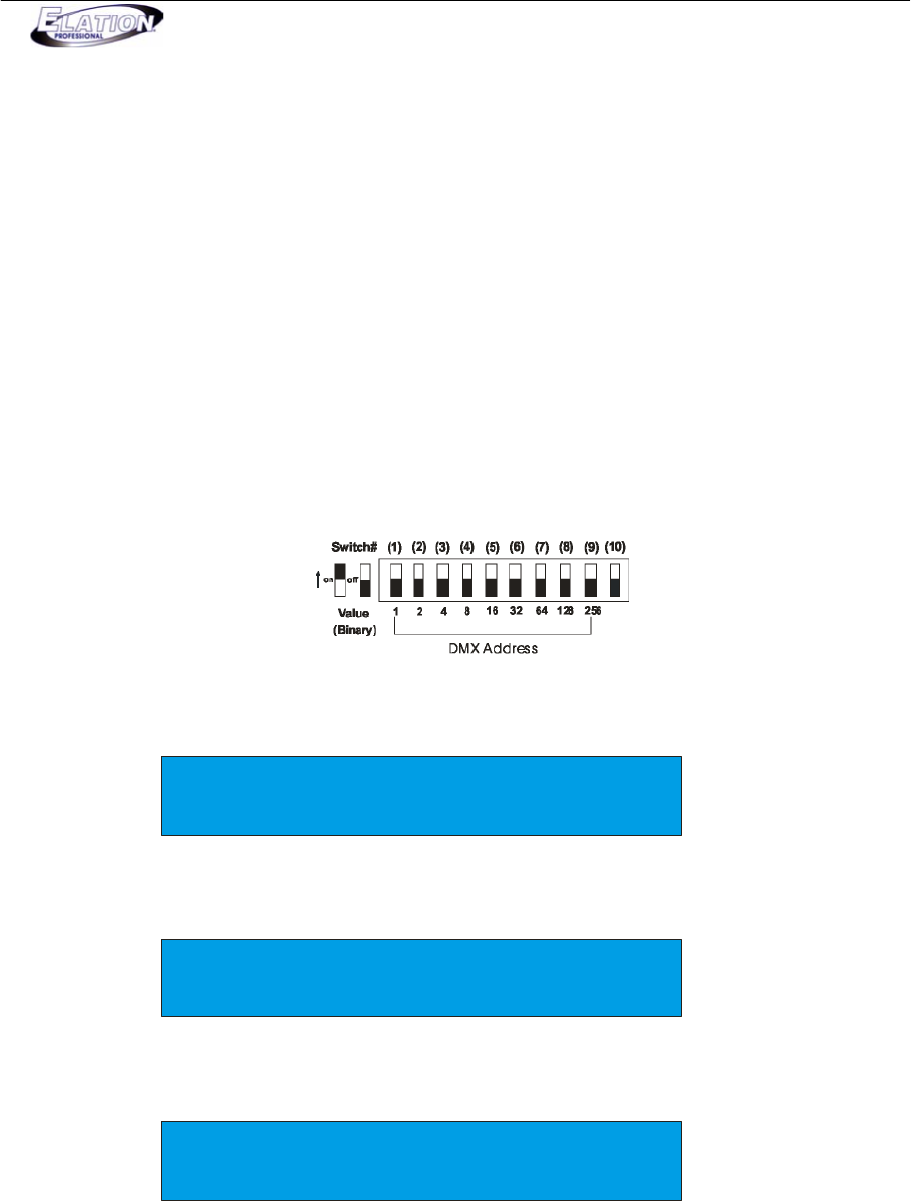
Magic 260
15
Section 12: Patch Fixtures
The Patch Fixture menu option allows you to view and make changes to your fixture address patch if desired.
Because the Magic 260 utilizes fixture profiles, you can set your DMX addresses based on the Channel setting in
the Patch Fixture option. Magic 260 knows the exact number of DMX channels that a fixture occupies because
this information is set when the profile is created. With Autopatch set to “ON”, in the Patch Fixtures option,
Magic 260 will automatically do the math for you and give you the start address setting for each fixture that
was selected in the Choose Fixture option. For fixtures that incorporate a digital display, simply set the DMX
channel address to match the number listed below “Channel” for each relevant fixture number (Refer to the
fixtures manual for more information on setting the DMX address). If your fixtures incorporate dip switches,
you will have to use the binary system to configure the correct dip switch settings for each fixture. Please refer
to the chart below which displays a common 10 dip switch setting and the associated binary value for each dip
switch. To achieve your desired DMX channel, find the simplest form of adding the binary values to get to
your required channel number and flip those dip switches to the ON position.
(1) Press the “MENU” button one time. Your display should read as follows:
Select a menu item then press enter.
-Choose Fixtures -
(2) Turn DATA wheel #1, one click clock wise. Your display should read as follows:
Select a menu item then press enter.
-Patch Fixture -
(3) Press the “ENTER” button. Your display should read as follows:
Fixture Channel Autopatch
01 001 ON