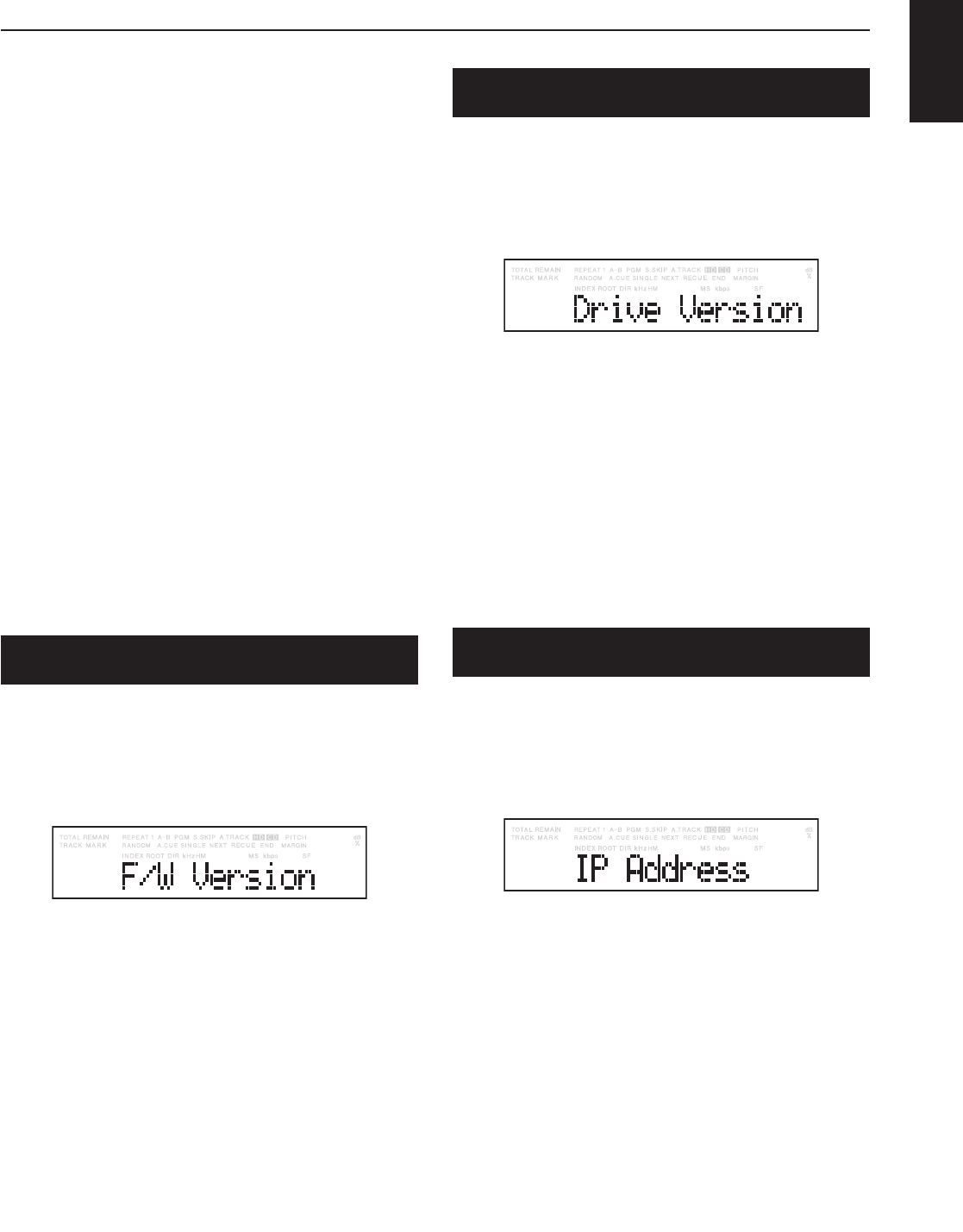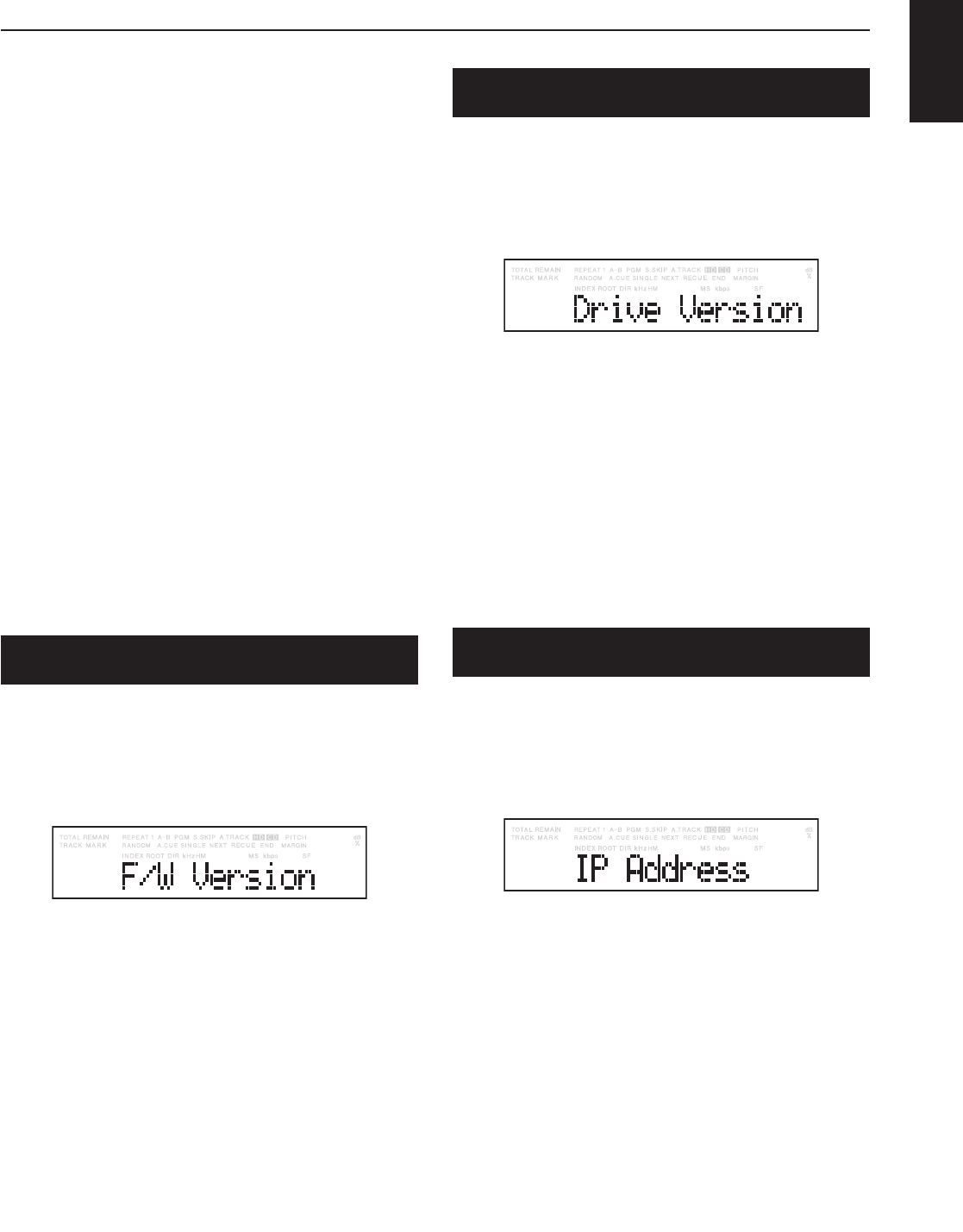
27
ENGLISH
3. DEVICE OPERATION
3. Press the jog wheel. The Display switches to the track
number flashing.
4. Turn the jog wheel until the track number you want to
upload is flashing.
5. Press the jog wheel. “Executing” will be displayed
until Upload Track is finished. Then “Completed” will be
displayed.
• Display returns to step 4 so you can upload another
track.
6. Press the STOP/CANCEL button to cancel.
[ Using the remote control unit ]
1. While in stop or play-pause mode, press the UTILITY
button.
2. Press the 3 button or the 4 button until “Upload Track”
appears in the display.
3. Press the ENTER button. The Display switches to the
track number flashing.
4. Press the 3 button or the 4 button until the track number
you want to upload is flashing.
5. Press the ENTER button. “Executing” will be displayed
until Upload Track is finished. Then “Completed” will be
displayed.
Display returns to step 4 so you can upload another
6. Press the STOP button to cancel.
(4) Procedure for Displaying the Unit’s F/W
Version
[ Using the front panel ]
1. While in stop and shift mode, press the MENU/STORE/
UTILITY button.
2. Turn the jog wheel until “FW version” appear in the
display.
3. Press the jog wheel. The Display switches to the
firmware version.
4. Press the STOP/CANCEL button to cancel.
[ Using the remote control unit ]
1. While in stop mode, press the UTILITY button.
2. Press the 3 button or the 4 button until “F/W version”
appear in the display.
3. Press the ENTER button. The Display switches to the
firmware version.
4. Press the STOP button to cancel.
(5) Procedure for Displaying the Unit’s
Drive Version
[ Using the front panel ]
1. While in stop and shift mode, press the MENU/STORE/
UTILITY button.
2. Turn the jog wheel until “Drive version” appear in the
display.
3. Press the jog wheel. The Display switches to the
firmware version.
4. Press the STOP/CANCEL button to cancel.
[ Using the remote control unit ]
1. While in stop mode, press the UTILITY button.
2. Press the 3 button or the 4 button until “Drive Version”
appear in the display.
3. Press the ENTER button. The Display switches to the
firmware version.
4. Press the STOP button to cancel.
(6) Procedure for Displaying the Unit’s IP
Address
[ Using the front panel ]
1. While in stop and shift mode, press the MENU/STORE/
UTILITY button.
2. Turn the jog wheel until “IP Address” appear in the
display.
3. Press the jog wheel. The display switches to the IP
address.
4. Press the STOP/CANCEL button to cancel.
[ Using the remote control unit ]
1. While in stop mode, press the UTILITY button.
2. Press the 3 button or the 4 button until “IP Address”
appear in the display.
3. Press the ENTER button. The Display switches to the IP
Address.
4. Press the STOP button to cancel.