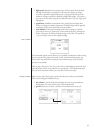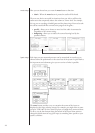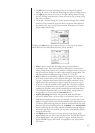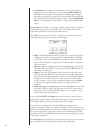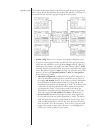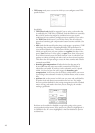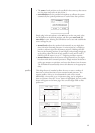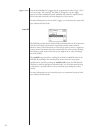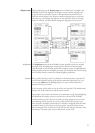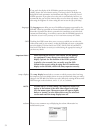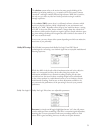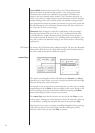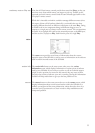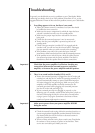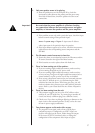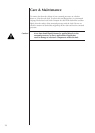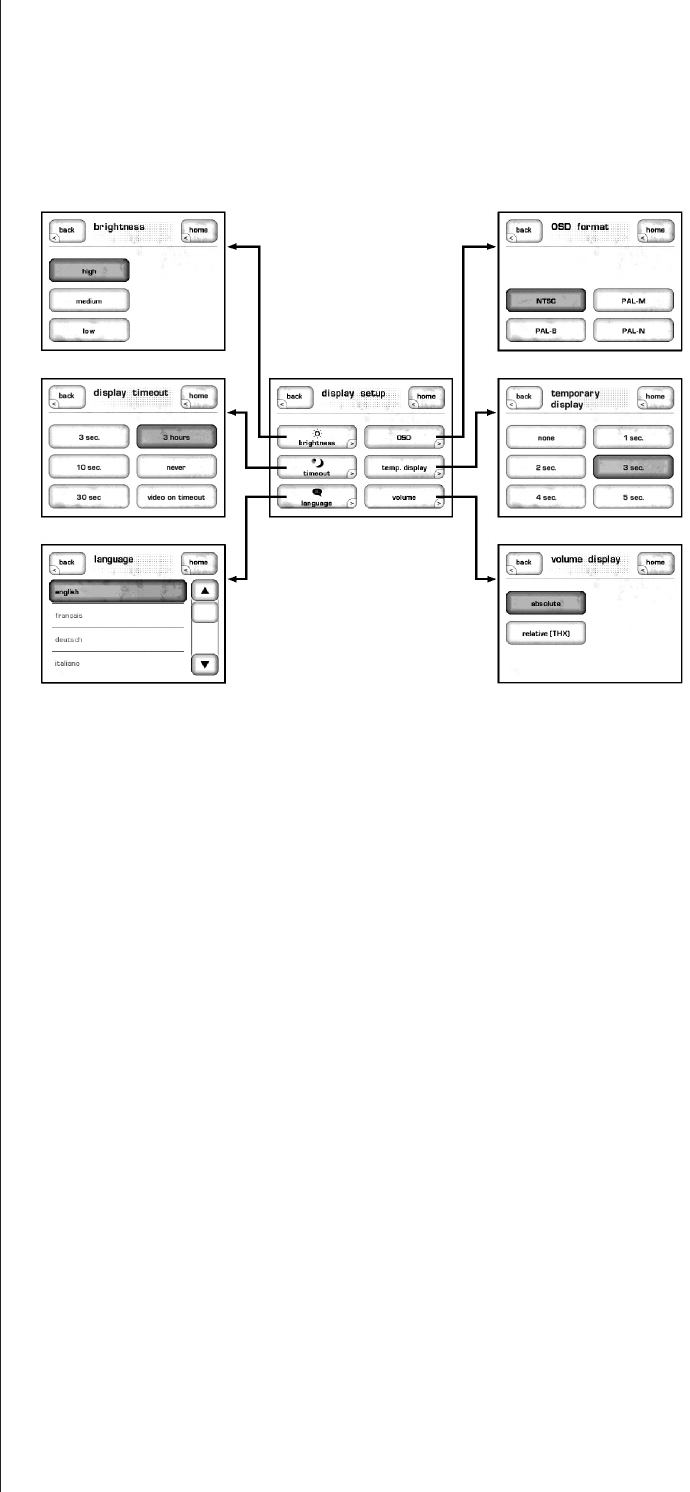
51
display setup This button brings up the display setup menu. It allows you to configure the
SSP-600’s LCD screen
brightness, the display timeout, and the language used
in the touchscreen and menu system. It also determines the format of your
OSD (on-screen display), how long the temporary display lasts on your main
television (e.g., the message that appears on your television when you change
inputs or volume), and how volume settings are displayed on your system.
brightness The brightness setting of the SSP-600 has three possible values: low, medium,
and high. Select the appropriate setting based on the level of ambient light
typically found in your listening room while using the system. A
high brightness
setting usually works best in brightly-lit rooms; you may find that a lower setting
is less visually intrusive under more subdued lighting conditions.
timeout If you prefer listening to music in a dimly-lit or darkened room, you may find
even the low brightness setting of the display somewhat distracting. If so, you
can vary the
timeout of the backlighting so as to turn it off entirely after a
period of inactivity you select.
In this context, activity refers to any use of the user interface. This includes hard
buttons, the LCD touchscreen, and the remote control.
For example, if you reduce the timeout to its minimum setting, the backlighting
will illuminate the display as soon as you interact with any of the SSP-600
controls, and stay on for only three seconds–just long enough for you to check
on something. If you continue to use any of the controls (at least once every
three seconds), the display will remain lit. It will then extinguish itself after three
seconds of inactivity on your part. Or if you prefer, instead of a blank screen,
after selecting the time in which the LCD will turn off, and then selecting “video
on timeout,” the main video source will be shown on the LCD.