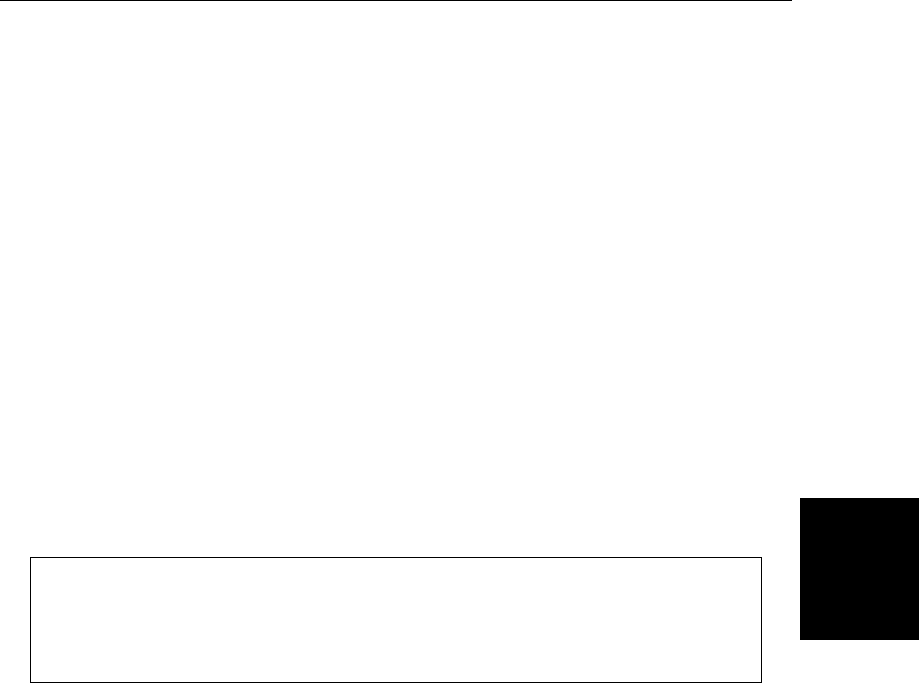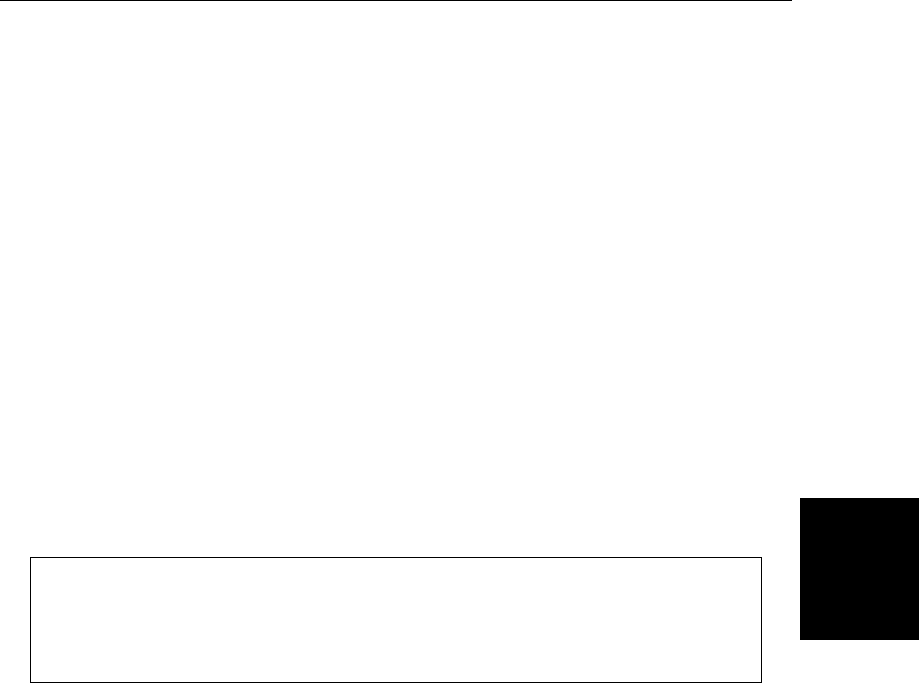
Setting the Scale
Auto Scale
The Site Master can automatically set the scales to the minimum and maximum values of
the measurement on the y-axis of the display. This function is particularly useful for mea
-
surements in SWR mode. To automatically set the scales:
Step 1. Press the
AUTO SCALE key.
The Site Master will automatically set the top and bottom scales to the minimum
and maximum values of the measurement on the y-axis of the display.
Amplitude Scale
The following procedure sets the top and bottom scale display.
Step 2. Press the
AMPLITUDE key to call up the Scale Menu.
Step 3. Press the
TOP soft key and use the keypad or Up/Down arrow key to edit the top
scale value.
Step 4. Press the
BOTTOM soft key and use the keypad or Up/Down arrow key to edit
the bottom scale value.
NOTE: Typically the y-axis scale of the display is 0-54 dB (return loss) but for
some measurements (for example, insertion loss) the scale should be changed
to 0-10 dB. If the scale is not changed, some measurement results may not be
easily displayed on the screen.
Save and Recall a Setup
Saving a Setup
Saving a setup configuration in memory will preserve the calibration information.
Step 1. To save the configuration in one of the 10 available user setup locations, press
SAVE SETUP .
Step 2. Use the key pad or the Up/Down arrow key to select a location (1 - 10).
Step 3. Press
ENTER to save the setup.
Recalling a Setup
The following procedure recalls a setup from memory.
Step 1. Press the
RECALL SETUP key.
Step 2. Select the desired setup using the Up/Down arrow key.
Step 3. Press
ENTER to recall the setup.
Save and Recall a Display
Saving a Display
The following procedure saves a display to memory.
3-5
Chapter 3 Getting Started