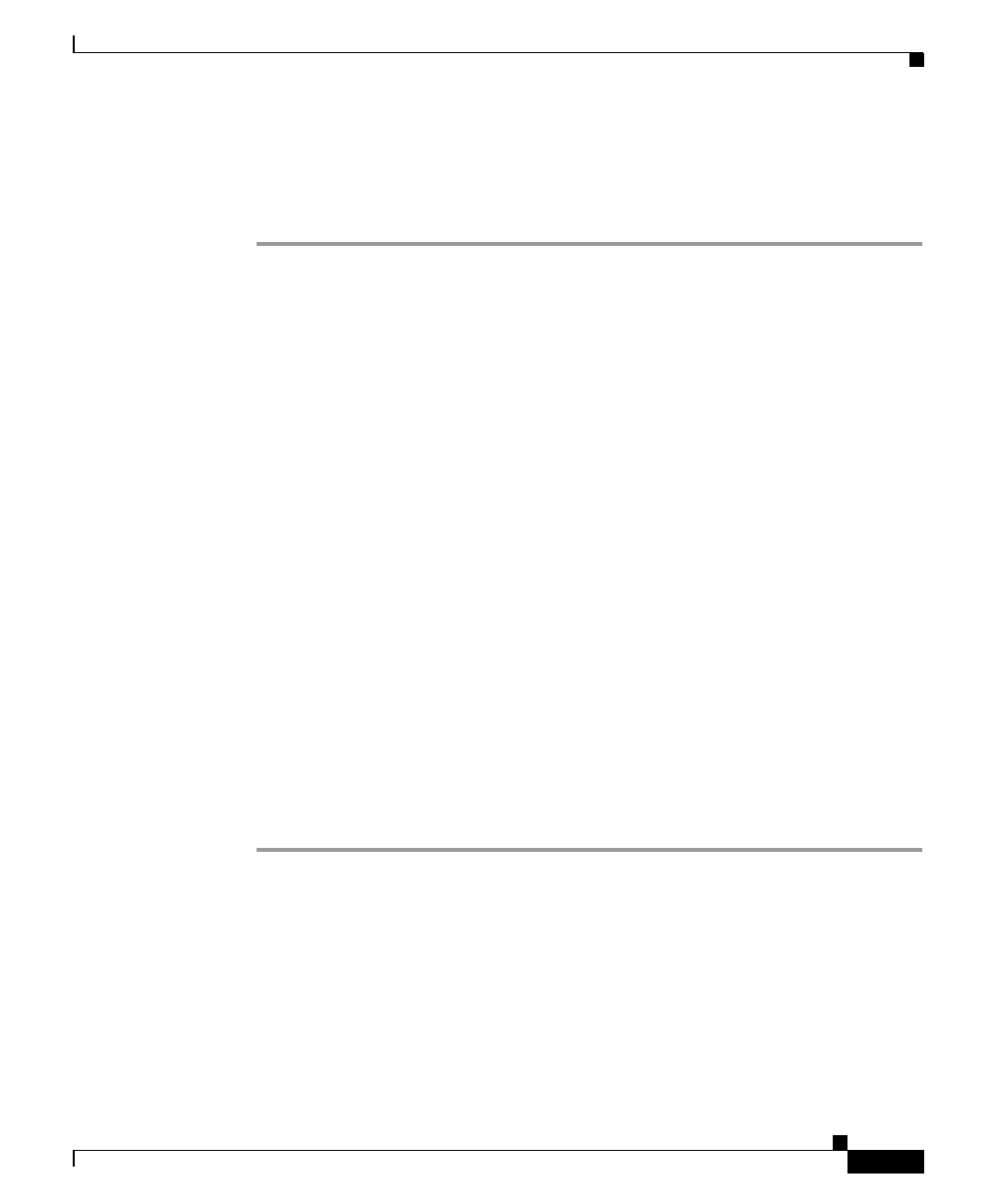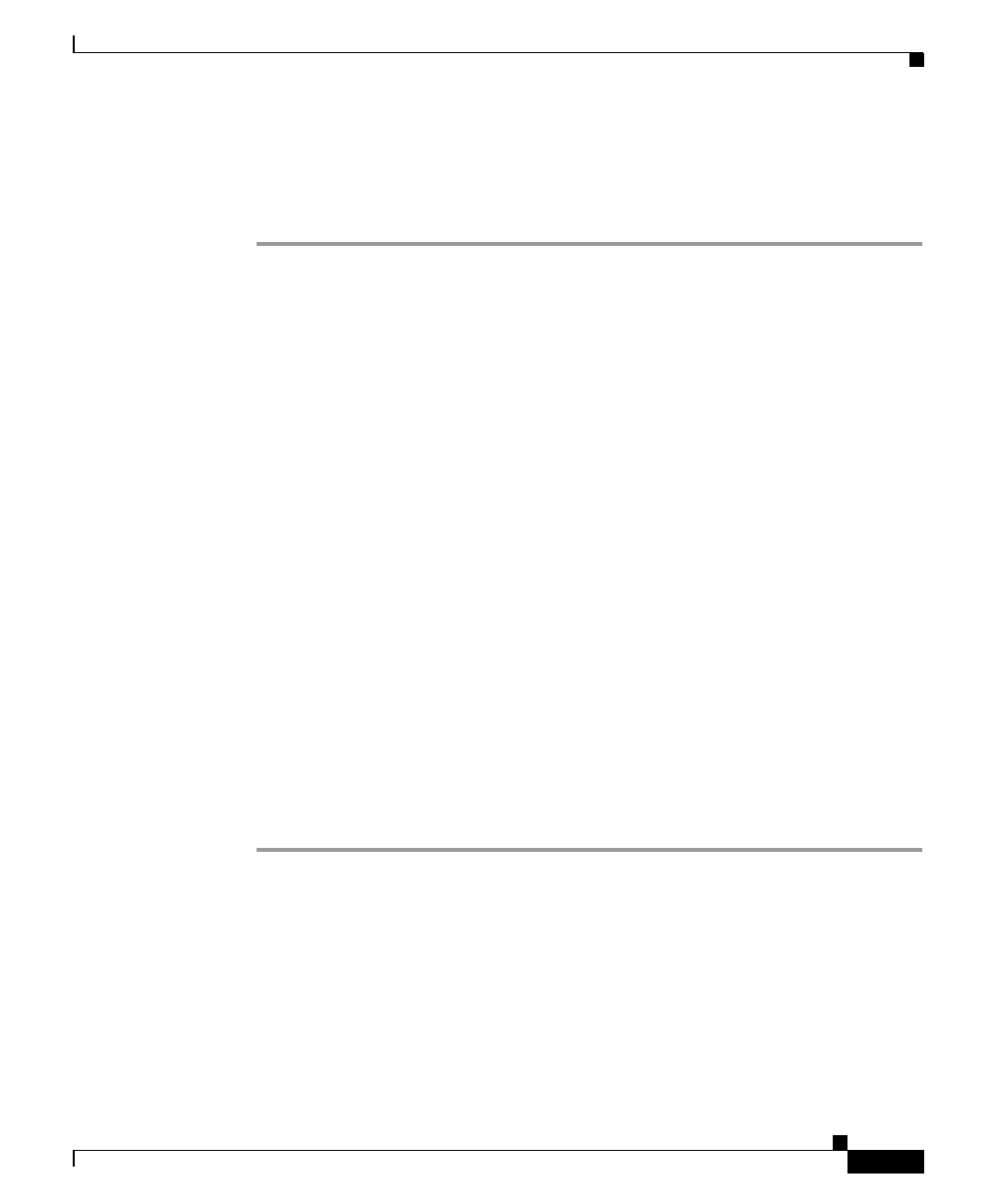
3-9
Installation and Setup Guide for Campus Manager 4.0 on Windows
78-16401-01
Chapter 3 Preparing to Use Campus Manager
Setting Up Campus Manager Applications
Setting Up Path Analysis
To set up Path Analysis:
Step 1 Install and configure a DNS server on your network.
A DNS server is required for Campus Manager. For devices with multiple IP
addresses, there should be a single DNS entry that includes all IP addresses.
Step 2 Specify correct read community strings on all devices.
Step 3 Specify correct write community strings for multi-layer switching shortcut path
determination on Catalyst 5000 devices.
Step 4 Edit the VLAN/ELAN Mapping Table, which provides mapping of VLANs and
ELANs to subnets.
These mappings are auto-discovered based on information gathered by Topology
Services and User Tracking.
In some cases, the information might be incomplete. In these cases, you can edit
a VLAN/ELAN mapping table to supplement the Topology Services and User
Tracking information. If subnet mappings are not correct, Layer 2 traces on those
subnets might fail.
Step 5 Enable Cisco Discovery Protocol (CDP) on all Cisco devices.
If CDP is not enabled, these devices will not appear on Layer 2 path traces.
Step 6 Enable source routing on your network.
This is required if you plan to run path traces outside of the domain known to
Topology Services.
For more information, see the Path Analysis online help.