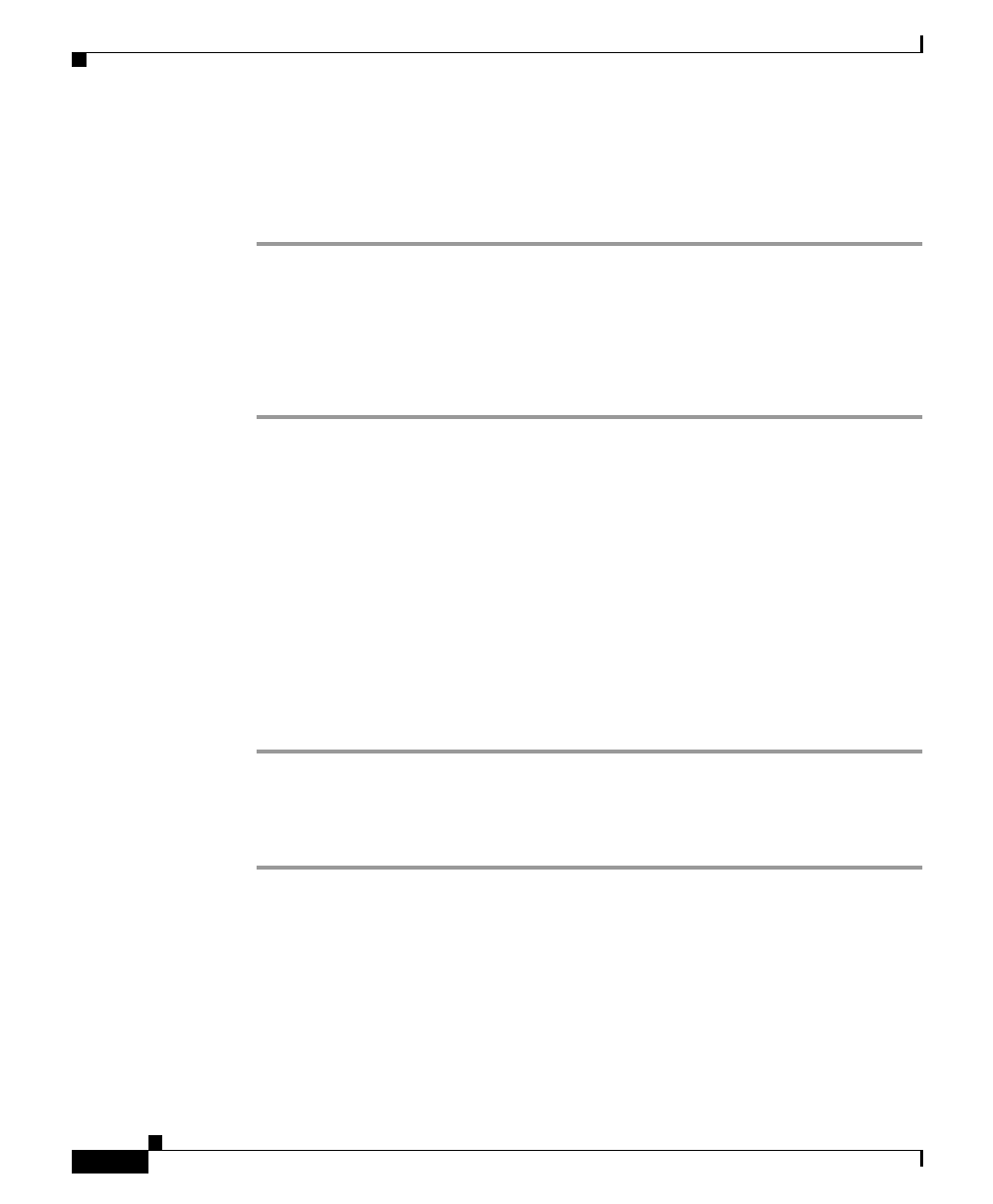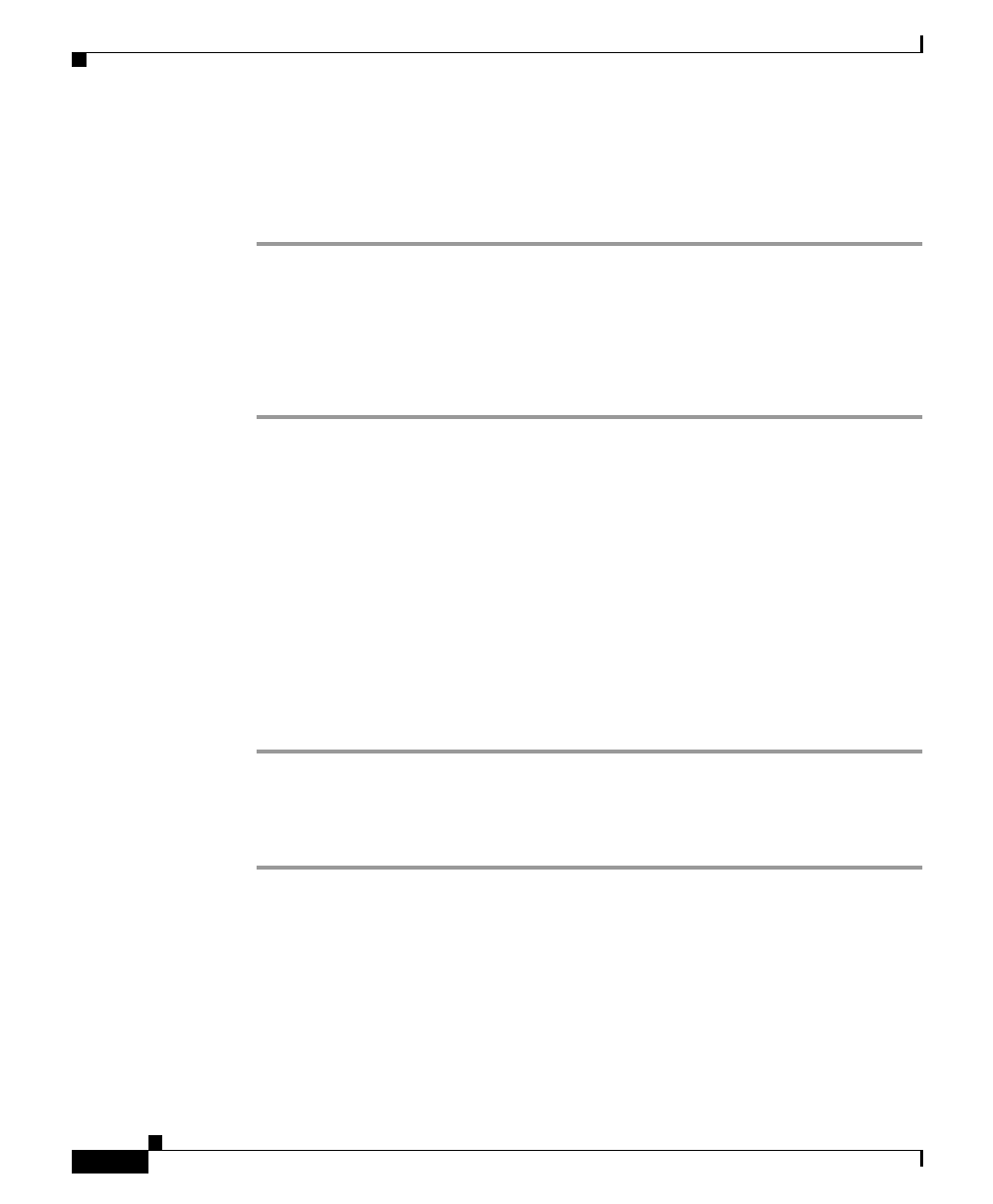
Chapter 3 Preparing to Use Campus Manager
Setting Up Campus Manager Applications
3-8
Installation and Setup Guide for Campus Manager 4.0 on Windows
78-16401-01
Setting Up User Tracking
To set up User Tracking:
Step 1 Start User Tracking.
Step 2 Confirm that the Ping Sweep option is enabled.
If you enable User and Host Acquisition, perform the tasks outlined in the
“Supporting User Name Collection” section on page 3-8.
For more information, see the User Tracking online help.
Supporting User Name Collection
To make the ANI Server automatically retrieve user names for User Tracking, you
must enable user and host acquisition and install appropriate scripts. See the ANI
Server online help for more information.
Verifying User Tracking
To verify that User Tracking is working properly, see that the Ping Sweep option
is enabled.
Step 1 From CiscoWorks Homepage, select Campus Manager > User Tracking.
A new User Tracking window opens.
Step 2 Click on Admin > Discovery to verify that the Ping Sweep option is enabled.