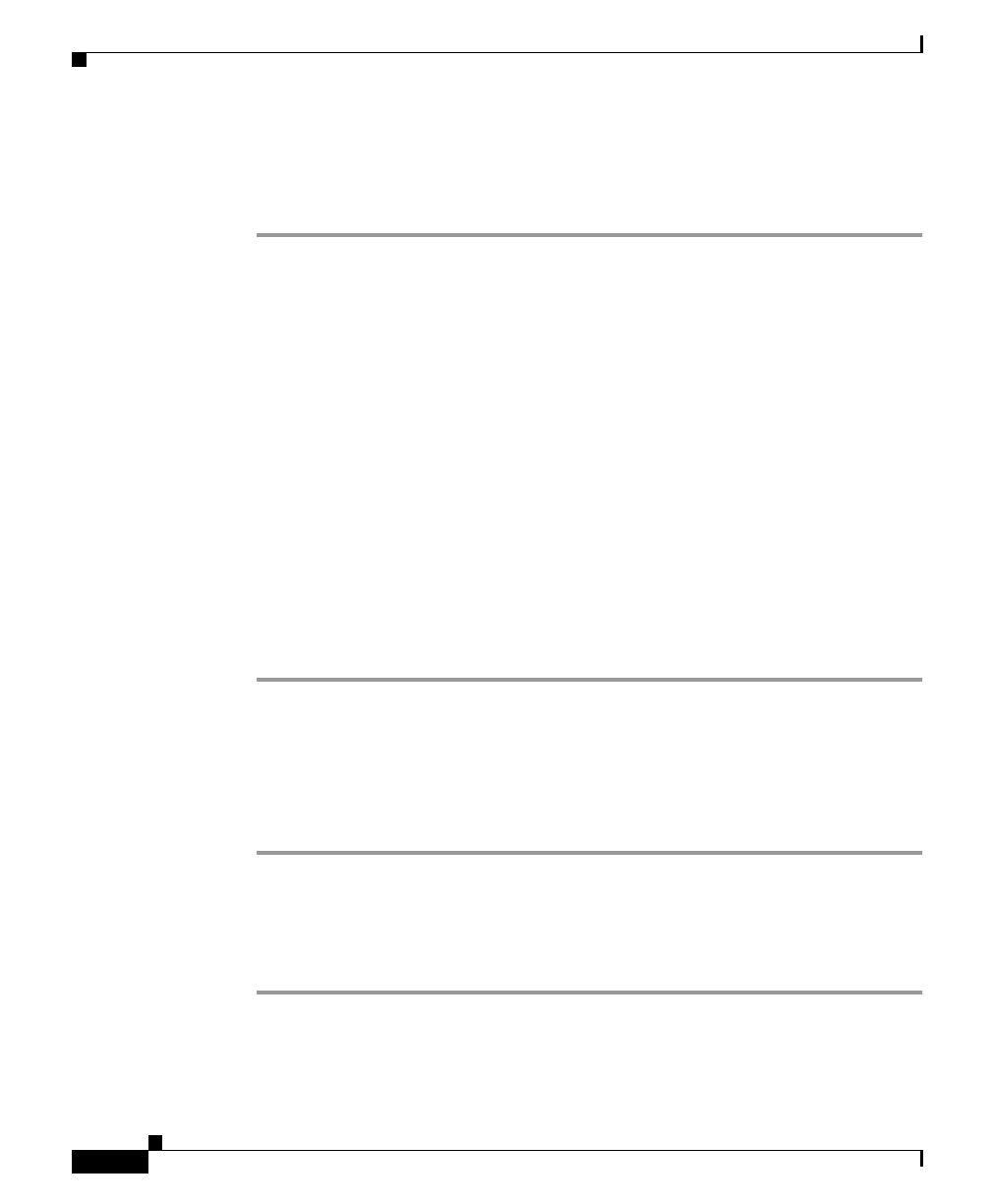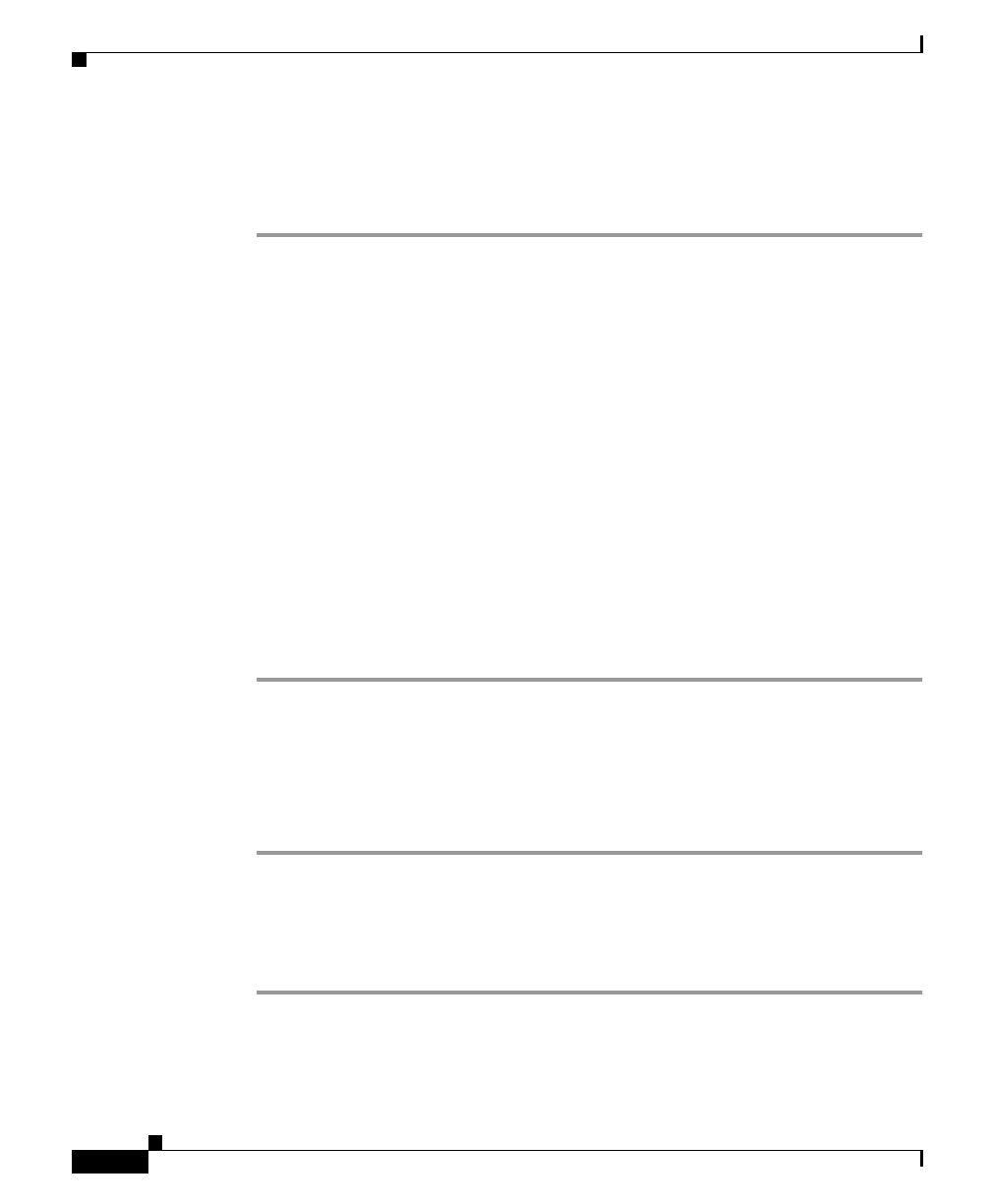
Chapter 3 Preparing to Use Campus Manager
Setting Up Campus Manager Applications
3-10
Installation and Setup Guide for Campus Manager 4.0 on Windows
78-16401-01
Verifying Path Analysis
To verify that Path Analysis is working properly:
Step 1 Start Topology Services and make sure that all devices, interfaces, and links are
managed properly.
Properly managed devices appear in green in the Topology Services window.
Step 2 Verify that all VLANs and ELANs are managed with correct port assignments.
Step 3 Start User Tracking and run Discovery with a Ping Sweep option enabled to verify
that all end-user stations are discovered.
Step 4 Run nslookup on several known devices in the DOS shell.
Step 5 Verify that DNS lookup works and takes one second or less.
Step 6 Verify the Subnet Mapping table entries.
Each VLAN and ELAN entry should have any corresponding subnets listed. Any
subnets that do not correspond to a VLAN or ELAN should be in a Subnet row.
Step 7 Run a few traces between endpoints known to User Tracking or Topology
Services and verify that the trace completed successfully.
For troubleshooting information, see the Path Analysis online help.
Starting Up VLAN Port Assignment
To start VLAN Port Assignment:
Step 1 Verify that your network is set up properly.
Step 2 Verify that the ANI Server is set up properly and running.
Step 3 From the CiscoWorks Homepage, select Campus Manager > VLAN Port
Assignment.