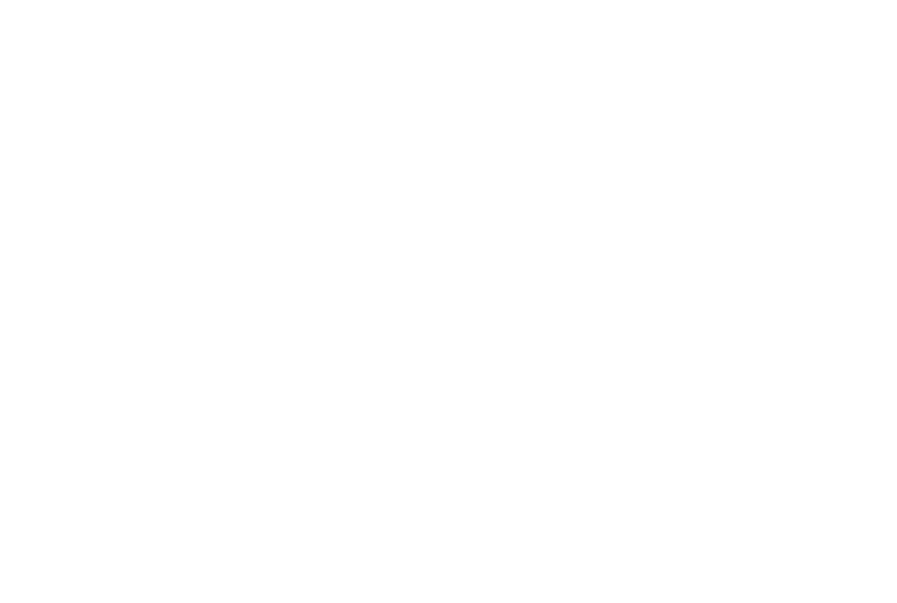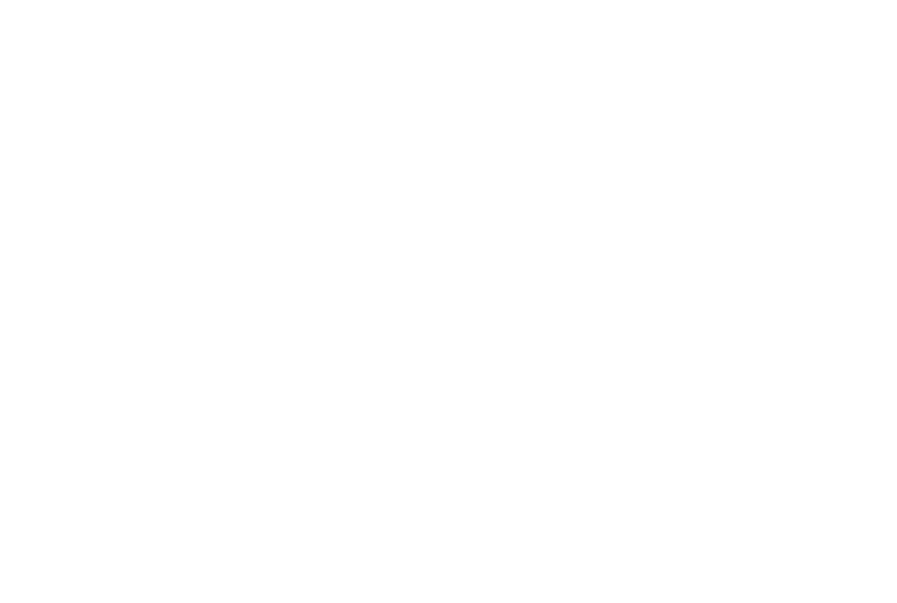
ADDITIONAL INFORMATIONS April 2007
4-96
3. Activate "Middle Thickness Paper Mode"
To activate the "Middle Thickness Paper Mode", change the following SP
settings as a set.
1) SP1107-006 (Mode Shift / Feed Norm Temp):
Change to 1 (default: 0)
NOTE: This is to turn ON the "Middle Thickness Paper Mode".
2) SP2307-006 (Set Ptype Link Special Paper):
Change to "0: Normal Paper", then press "OK" button. (Default: "3 Special
Paper 1").
NOTE: This is to change the paper transfer conditions to those for Normal
Paper.
3) SP1200-006 (1st CPM Down / CPM Norm / Hi: FC):
Change to 40 (default: 30)
NOTE: This is to change the paper feed interval condition for High & Normal
Temperature in FC mode.
4) SP1200-008 (1st CPM Down /CPM Low Temp: FC)
Change to 35 (default: 25)
NOTE: This is to change the paper feed interval condition for Low Temperature
in FC mode.
4. Select the "Special Paper" for the tray to which you need to apply "Middle
Thickness Paper Mode."
User Tools Æ System Settings Æ Tray Paper Settings Æ Paper Type: Tray XX (XX: tray
number): Special Paper (default: No display)
NOTE:
• This setting is kept even when the main power switch is turned OFF/ON
("Special" is displayed for the trays which have been set to this mode).
• It can be selected for each paper tray independently.
5. Select the Paper Thickness Setting to "Normal Paper" for the tray, on which you
need to apply "Middle Thickness Paper Mode."
User Tools Æ System Settings Æ Tray Paper Settings Æ Paper Thickness Setting
Then, select "Normal (72-126g/m
2
)” for the tray.