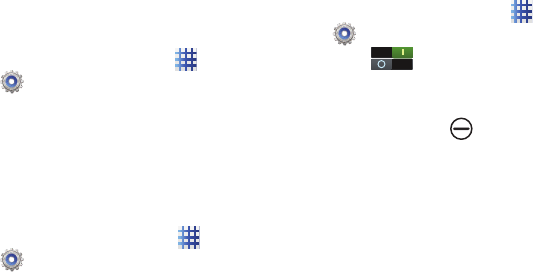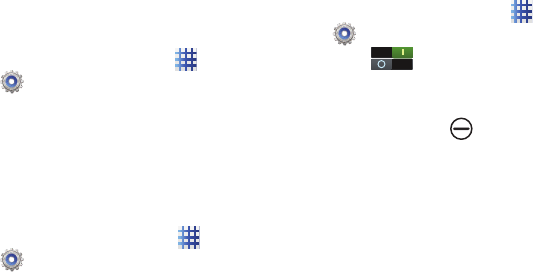
90
For more information, refer to “Kies via Wi-Fi”
on page 83.
1. From your computer, launch the Samsung
Kies application, and connect to a Wi-Fi
network.
2. On your device, connect to the same Wi-Fi
network.
3. From the Home screen touch
Apps
➔
Settings
➔
More settings
➔
Kies via
Wi-Fi
.
Home Screen Mode
Home screen mode allows you to set your
display to the conventional, Basic mode layout or
provide an easier user experience for the
first-time smartphone users using Easy mode.
1. From the Home screen, touch
Apps
➔
Settings
➔
Home screen mode
.
2. Touch one of the following:
•Basic mode
: provides conventional layout for
the apps and widgets on your home screens.
•Easy mode
: provides an easy-to-use, user
experience for first-time smartphone users on
the home screens.
3. Touch
Apply
.
Blocking Mode
When Blocking mode is enabled, notifications for
selected features are disabled. Only incoming
call notifications are received for people listed on
the allowed list.
1. From the Home screen, touch
Apps
➔
Settings
.
2. Touch to turn Blocking mode On or
Off.
3. Touch
Blocking mode
.
The Blocking mode icon displays in
the status bar.
4. Touch the check box next to each feature
to enable. Choose:
Disable incoming calls
,
Disable notifications
,
Disable alarm and
timer
,
Disable LED indicator
.
5. Deselect
Always
to configure the From and
To time fields.
6. Touch
Allowed contacts
to assign contacts
exempted from these rules. Choose: None,
All contacts, Favorites, or Custom. Allowed
contacts display in the Allowed contact list.