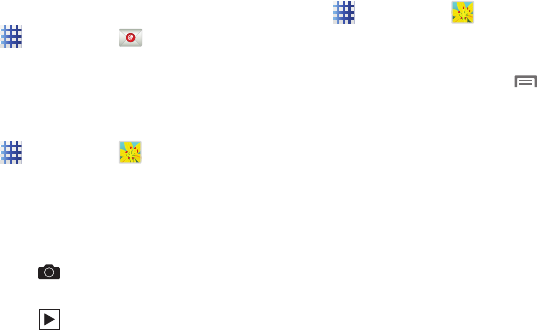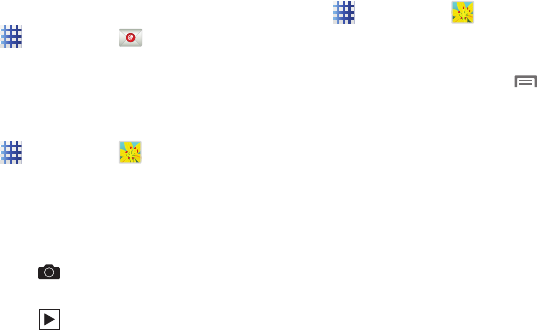
60
7. After initial use, tap
Driving mode
to
activate the application then speak your
command.
Email
Send and receive email using popular email
services.
For more information, see “Email” on page 47.
Ⅲ
From the Home screen, touch
Applications
➔
Email
.
Gallery
Use Gallery to view, capture, and manage
pictures and videos.
1. From the Home screen, touch
Applications
➔
Gallery
.
2. Touch an album of pictures and videos
stored in device memory, and on optional
installed memory cards (not included).
While browsing, use these options:
3. Touch
Camera
to launch Camera to
take pictures or record videos.
4. Touch and then touch
Start slideshow
,
or
Slideshow settings
.
5. Touch the Albums drop-down menu to
view:
•Albums
: To view photos or videos stored to
albums.
•Locations
: View photos or videos by location.
•Time
: View photos or videos by time.
•Person
: Allows you to identify faces in photos
and then view the photos.
•Group
: Allows you to identify the faces in group
photos.
Viewing Pictures
1. From the Home screen, touch
Applications
➔
Gallery
.
2. Touch an album, then touch a picture to
view it.
3. While viewing a picture, touch
Menu
for options:
• Delete
: to erase the picture.
• Face tag
: Identifies faces with a yellow box, so
you can touch to add tag information.
• Copy to clipboard
: Copies to the clipboard for
later use.
•Rotate left
: When enabled, rotates the image to
the left.
•Rotate right
: When enabled, rotates the image
to the right.
•Crop
: Change the picture’s size.
•Edit
: Uses the Photo editor to edit the image.
Touch Download to download Photo editor if it is
not already download/installed.
•Set as
: Assign the picture as a Contact photo, or
as wallpaper.