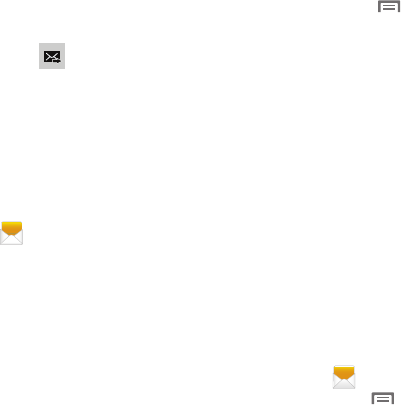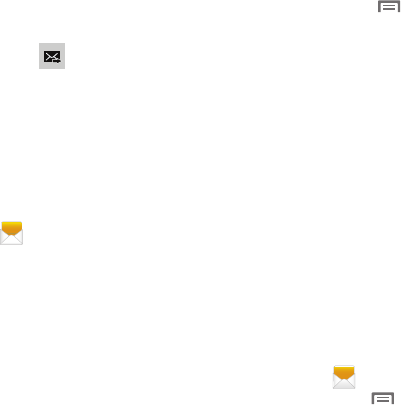
44
–
Add slide/Remove slide
: Add or remove a
slide. Slides hold pictures or other media, and
adding a slide converts the message to MMS.
–
Add subject
: Add a subject field (converts the
message to MMS.)
–
Discard
: Discards the current message.
4. Touch
Send
to send the message.
Managing Messages
Messages you send and receive to the same
contact, number or address are grouped
together as a “conversation”, so you can see all
the messages you exchanged with a recipient in
one place.
1. From the Home screen, touch
Messaging
.
2. Message threads display by contact,
number, or address. While viewing
message threads, you have these options:
•
Touch and hold a thread to choose options,
including:
–
View contact / Add to contacts
: View the
contact record, or save the sender/recipient’s
information.
–
Delete thread
: Erase the entire message
thread.
–
Register number as spam
: Lists this phone
number as a spam number and sends future
messages from this number to the Spam
messages folder.
•
Touch
Menu
for options, including:
–
Search
: Enter characters to search messages
and recipients.
–
Delete threads
: Touch message threads to
mark them for erasure, or touch
Select all
to
mark all message threads.
–
Draft messages
: Displays a list of drafted
messages.
–
Locked messages
: Displays list of messages
that were locked.
–
Spam messages
: Displays a list of spam
messages.
–
Settings
: Configure Messaging settings.
Message Settings
Configure settings for messages.
1. From the Home screen, touch
Messaging
.
2. Touch
Menu
➔
Settings
for options:
Display
• Bubble style
: Choose the appearance of
messages in a message thread. Touch a bubble
style for each side of the conversation, then
touch
Save.