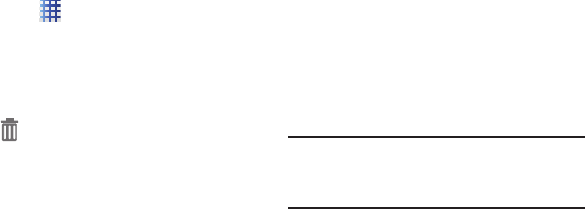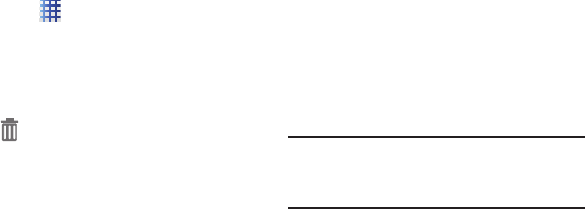
Understanding Your Phone 25
Shortcuts
Use shortcuts for quick access to applications
from the Home screen. Your phone comes with
shortcuts already placed on the Home screen,
and you can add your favorites.
Adding shortcuts to the Home screen
1. Navigate to a Home screen panel, then
touch and hold on the screen to display the
Add to Home Screen
menu.
2. Touch
Apps
.
3. Touch an application, then follow the
prompts to configure the shortcut and add
it to the Home screen.
Adding Shortcuts from Applications
1. Navigate to a Home screen panel.
2. Touch
Applications
.
3. Touch and hold on an app until it appears
on the Home screen.
Removing Shortcuts
Ⅲ
Touch and hold the shortcut until
Remove
appears, then drag the
shortcut to the icon.
Wallpaper
Choose a picture to display in the background of
the Home screen. You can choose from pre-
loaded wallpaper images, or select a picture
you’ve taken with the Camera or downloaded.
1. Navigate to a Home screen panel, then
touch and hold on the screen to display the
Add to Home Screen
menu.
2. Select
Set wallpaper
, then choose
Home
screen
,
Lock screen
, or
Home and lock
screens
.
3. Select a wallpaper source:
• Gallery
: Choose a picture stored on your phone
or on an optional installed memory card (not
included).
•ID Wallpapers
: Choose a wallpaper from your
downloaded ID Pack(s).
• Live wallpapers
: Choose from pre-loaded
interactive moving wallpapers.
•Wallpapers
: Choose from pre-loaded wallpaper
images.
Note:
You can also set Wallpaper in Settings. For
more information, see “Display Settings” on
page 93.