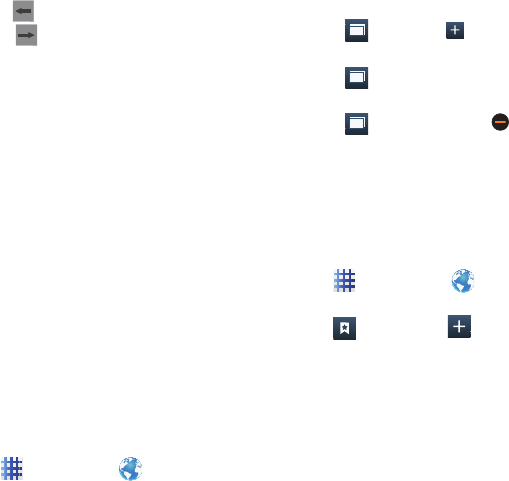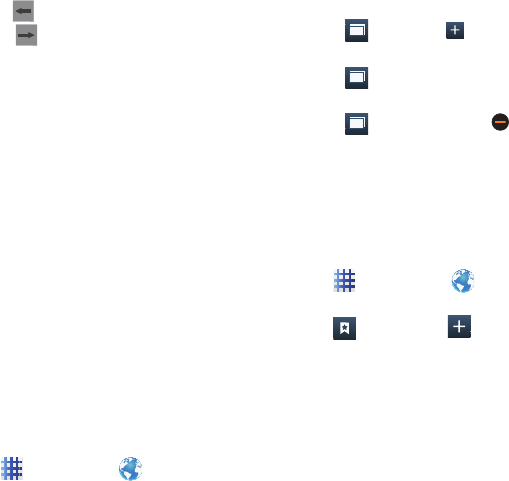
Applications 63
Navigating the Internet
Command Keys
•
Touch
Back
to return to the previous page.
• Touch
to go forward, then touch
Forward
.
Touching and dragging
•
Touch and drag your finger on the screen to
navigate pages, and to reposition pages within the
screen.
Entering text in a field
•
While browsing, touch a text field to display the
virtual QWERTY keyboard to enter text.
Zoom
•
Tap the screen twice to zoom in or out.
Selecting items on a page
While browsing pages, use gestures and menus
to navigate:
•
Touch an item to select it.
•
Touch a hyperlink to follow the link.
•
Touch and hold on a hyperlink for options.
Entering a URL
Access a website quickly by entering the URL.
1. From the Home screen, touch
Applications
➔
Internet
.
2. Touch the
URL
field at the top of the screen
to enter the URL using the virtual QWERTY
keyboard, then touch
Go
.
Using Windows
You can have multiple windows open at one
time, and you can switch between windows.
•
Touch
Windows
➔
to open a new
window.
•
Touch
Windows
, then touch a window to
display it in order to switch to another open window.
•
Touch
Windows
, then touch beside a
window to close it.
Using Bookmarks
While browsing, bookmark a site to quickly
access it later.
Creating a bookmark
1. From the Home screen, touch
Applications
➔
Internet
.
2. Browse to the desired website, then touch
Bookmarks
➔
Add bookmark
.
3. Confirm the Name and Folder for the
bookmark, then touch
Save
.
1
2
2